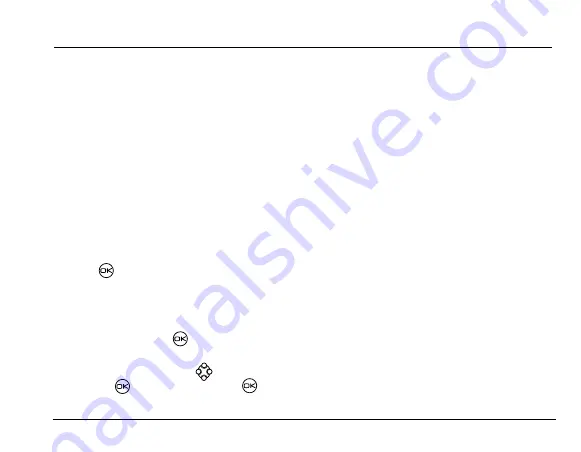
rëÉê=dìáÇÉ=Ñçê=hJT=o~îÉ=mÜçåÉë
17
6 S
TORING
C
ONTACTS
Use your phone’s Contacts directory to store
information about a person or company. Your phone
can hold 200 contacts.
Saving a contact entry
To save a contact, take these steps.
1.
From the main screen, enter the phone number
you want to save.
Tip:
Enter the area code with the phone number
so that you can dial it from any service area.
Note:
To save a contact without entering a phone
number, select
Menu
→
Contacts
→
Add New,
select an option, and skip to step 3.
2.
Press
to select
Save New
.
3.
Enter a name for the contact. If you need to learn
how to enter letters, see
page 14
.
4.
Either save the contact now or assign options.
– To save now, press
to select
Save
.
-or-
– To assign options, press
right twice, then
press
to select
Options
. Press
up
or down to highlight an option:
–
Save
—Save the information and return to
the main screen.
–
Assign Ringtone
or
Unassign Ringtone
—
Select or remove a Ringtone to identify an
incoming call from this contact.
–
Assign Picture
or
Unassign Picture
—
Select or remove a picture to identify an
incoming call from this contact.
–
Number Type
—Select
work
,
home
,
mobile
,
pager
, or
fax
. The number type will appear
as an icon next to the number in the
Contacts list.
–
Add Voice Dial
—Speak the name of the
contact person for this number so that you
can dial it using voice recognition (VR).
For more information, see
page 35
.
–
Speed Dialing
—Select a speed dialing
location from the list.
–
Secret
—Select
Yes
to lock the phone
number. If a phone number is locked, you
must enter your four-digit lock code
(see
page 32
) to view or edit the number.
Summary of Contents for Rave K-7
Page 1: ...User Guide K 7 Rave...
Page 49: ...r d hJT o m 41 11 GAMES If you receive an incoming call alert...
Page 52: ......
Page 55: ......
















































