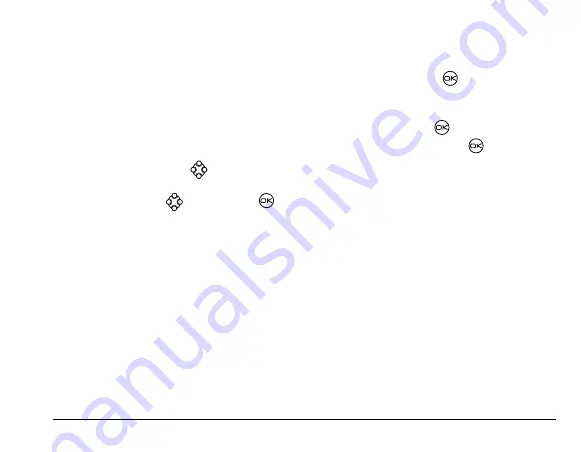
rëÉê=dìáÇÉ=Ñçê=hJT=o~îÉ=mÜçåÉë
27
–
New Address
—Enter the phone number or
email address yourself. To learn how to enter
text, see
page 14
.
–
Contacts List
—Select contacts from your
phone book.
5.
To enter the next address, enter a space or comma
after the first number or email address. (If you
insert a saved contact or a number from the Recent
List, the phone will insert the comma
automatically.) Then press
right twice, select
Options
, and choose from the options.
6.
When finished, press
right and press
to
select
Done
.
7.
To send a message to your new group, see
“Sending text messages” on page 21
.
Creating and editing prewritten
messages (AutoText)
Your phone comes with prewritten (AutoText)
messages, such as “Please call me,” which you can
insert into the body of a text message. You can edit
these messages and create new ones. Your phone will
store up to 20 AutoText messages, with up to 100
characters per message.
1.
Select
Menu
→
Messaging
→
Msg Settings
→
Edit AutoText
.
2.
To create a new pre-written message, highlight
New AutoText
and press
.
-or-
To edit an existing pre-written message, highlight
the message and press
.
3.
Enter or edit the text and press
to select
Done
.
For help entering text, see
page 14
.
Note:
You can also save an incoming message as
AutoText. For directions, see
page 25
.
Switching default text entry mode
You can set the default text entry mode to appear in
message text entry screens.
1.
Select
Menu
→
Messaging
→
Msg Settings
→
Default Text
.
2.
Select
Normal Alpha
or
Rapid Mode
.
For more information on text entry modes,
see
page 14
.
Summary of Contents for Rave K-7
Page 1: ...User Guide K 7 Rave...
Page 49: ...r d hJT o m 41 11 GAMES If you receive an incoming call alert...
Page 52: ......
Page 55: ......






























