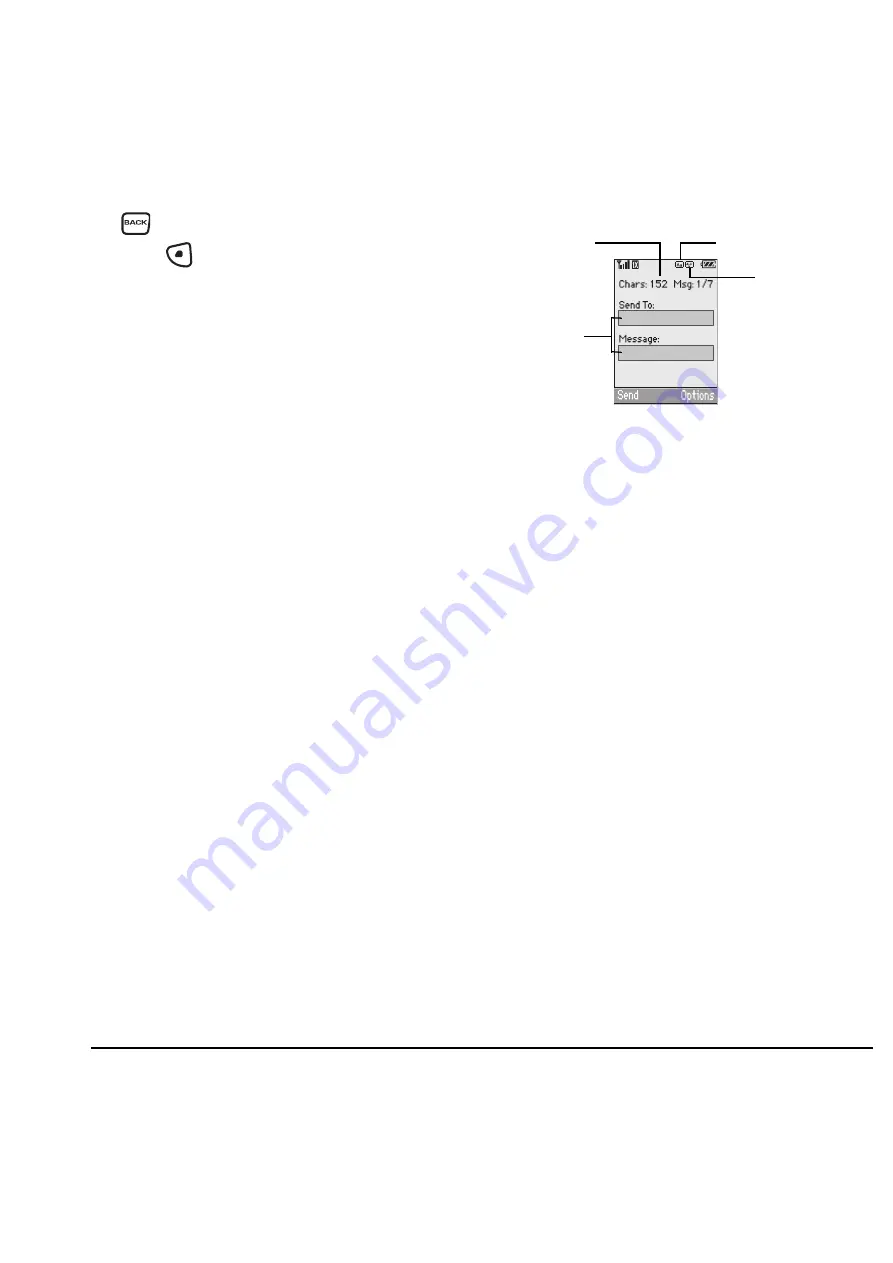
User Guide for the Kyocera Milan KX9B/KX9C Phones
23
2.
When you have finished setting options, press
to return to the message window.
3.
Press
to select
Send
.
Adding a signature
The signature you create is included at the end of
all outgoing messages and is counted as
characters in your messages; however, it does not
appear in the message creation screen.
To create a signature:
1.
Select
Menu
→
Settings
→
Messages
→
Signature
.
2.
Enter your signature in the text field.
3.
Select
OK
to save the setting.
Note:
The characters in the signature are
included in the total character count of the
message. See the note under step 5 in “Creating a
text message” on page 21.
If you cannot send messages
You may not be able to send or receive messages
if your phone’s memory is nearly full, or if digital
service is not available at the time. To free up
memory, erase old messages. See “Erasing
messages” on page 26.
Understanding appended messages
If you go over the character limit for a single
message, the phone may automatically append an
empty segment to your message to make space.
Important:
Your service provider will charge you
for each message segment.
When you start a message, the maximum
character limit appears once you are in the
message entry field. This number counts down as
you enter characters, until it reaches 0. If you
continue to enter text after this counter reaches 0,
a message segment may be appended. When you
reach the message size limit, you are prompted to
edit the message or alerted that the message is
being appended.
text entry
fields
text entry mode
capitalization setting
characters
remaining
All manuals and user guides at all-guides.com
















































