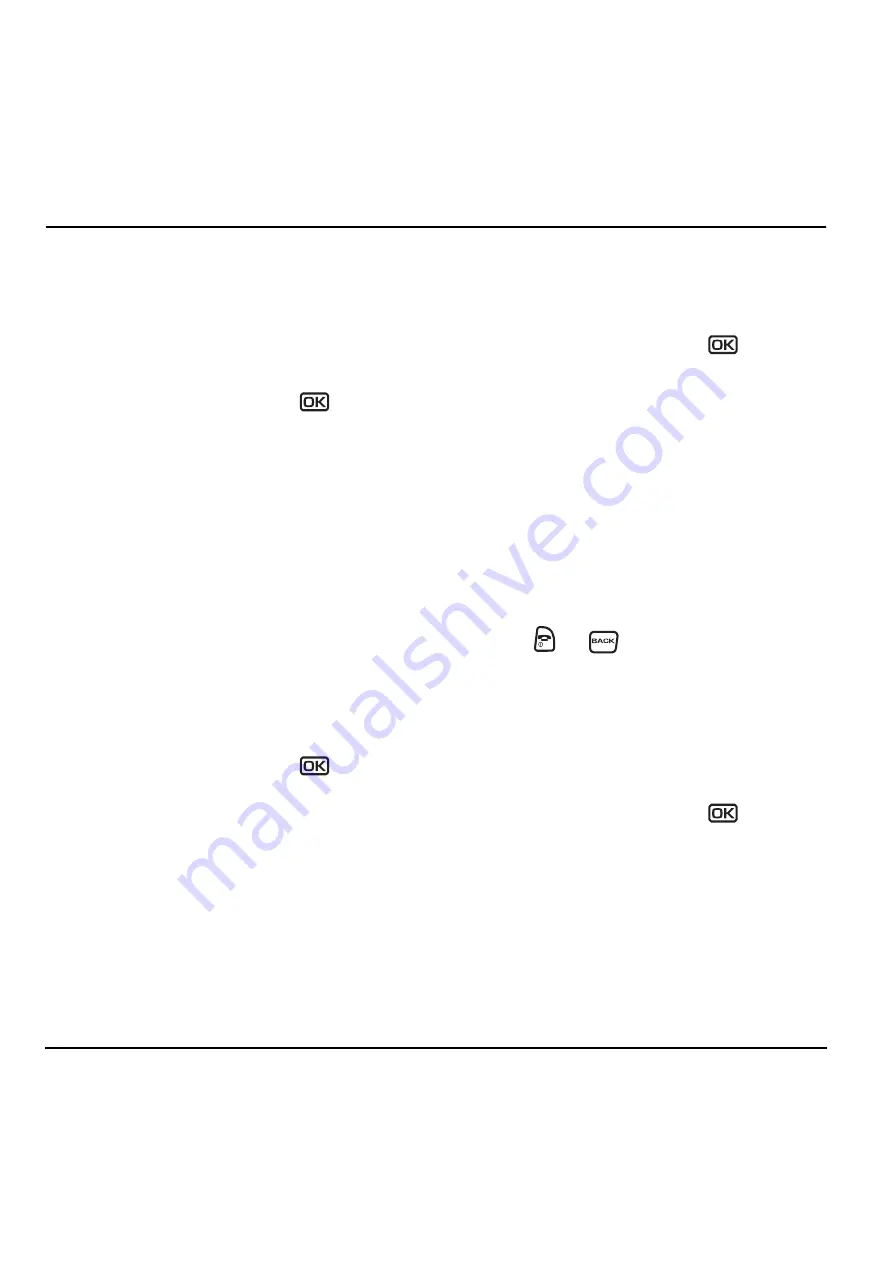
42
Using Media Gallery
8 U
SING
M
EDIA
G
ALLERY
The media gallery stores and displays all the
image and sound files in the phone.
Accessing files
1.
Select
Menu
→
Media Gallery
.
2.
Highlight an option and press
:
–
Images
displays a list of categories that
contain preloaded, downloaded, saved, or
created files, such as wallpapers, screen
savers, or caller IDs.
–
Sounds
displays a list of categories that
contain saved or downloaded sounds,
such as ringers and voice memos.
Browsing images
The Images menu allows you to assign your files
to various applications.
1.
Select
Menu
→
Media Gallery
→
Images
.
2.
Highlight an option and press
:
–
Saved Images
displays available images.
–
Wallpapers
displays wallpaper selections.
–
Screen Savers
displays available screen
savers.
–
Caller IDs
displays pictures and images
that can be assigned to saved contacts.
–
Doodles
displays files created with
Doodler (available for KX9C only).
3.
Highlight an image and select
Options
.
Note:
Options vary according to menu
selection.
4.
Highlight an option and press
:
–
Erase
the image (image must not be
locked).
–
Set As Default
sets as default setting.
–
Assign
an image as a caller ID, wallpaper,
or screen saver.
–
Rename
an image.
–
Details
gives you the file size of the image.
–
Erase All
erases all stored images (images
must not be locked).
5.
Select
or
when done.
Browsing sounds
The Sounds menu allows you to view and listen to
all sound files stored on your phone.
1.
Select
Menu
→
Media Gallery
→
Sounds
.
2.
Highlight an option and press
:
–
Saved Sounds
contains sounds saved on
your phone.
–
Ringers
contains ringers saved on your
phone.
–
Voice Memos
contains recorded voice
memos.
All manuals and user guides at all-guides.com
















































