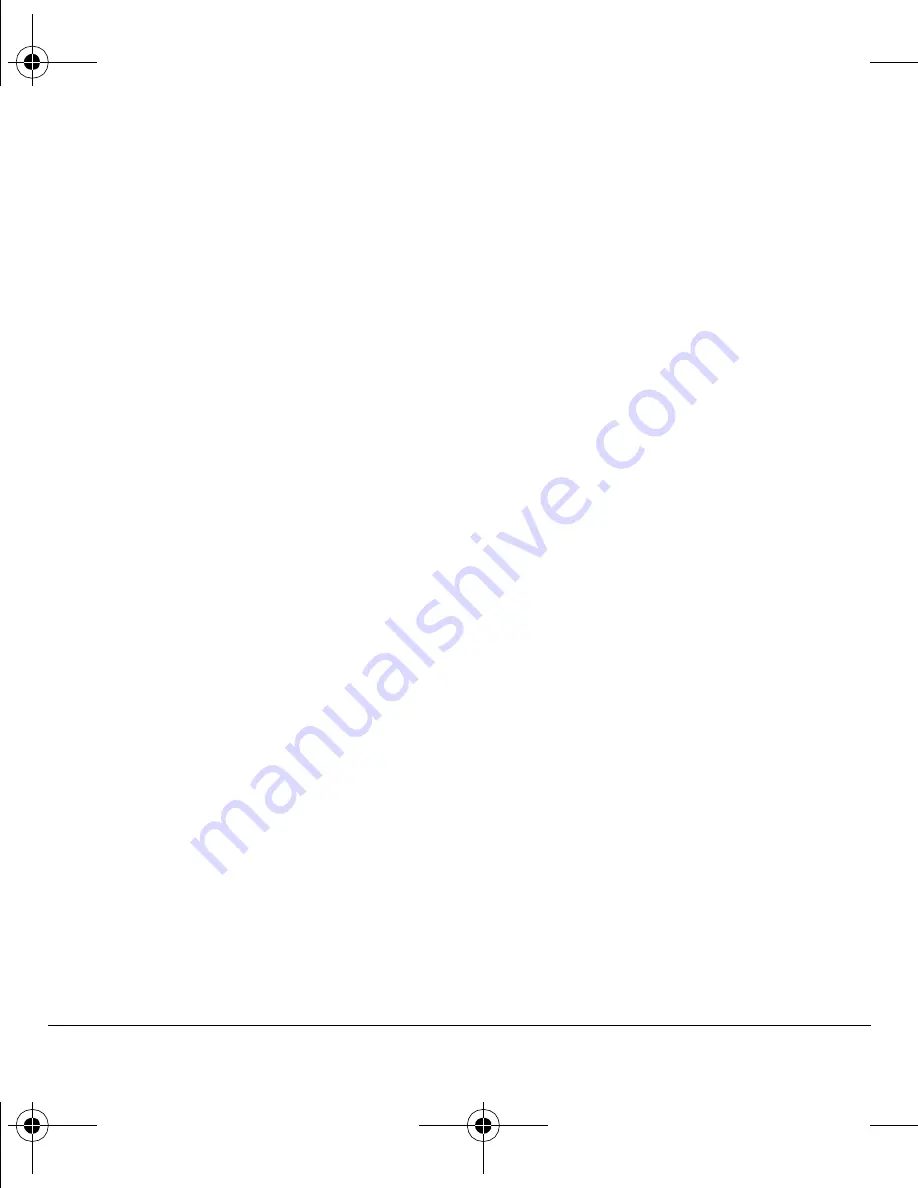
44
Convenience
Auto-hyphen
Auto-hyphenation, when enabled, automatically
inserts hyphens into your phone numbers to be
consistent with the U.S. dialing plan, such as
1-222-333-4444. Select
Menu
>
Settings
>
Convenience
>
Auto-Hyphen
>
Enabled
.
1-Touch dialing
The 1-Touch Dialing feature is the fastest way
to call a speed dial location. To call a contact
with speed dial, press and hold the speed
dialing location.
Note:
If it is a two-digit number, press the first
digit briefly, then press and hold the second digit.
For example, if the speed dialing location is 15,
press 1 briefly, then press and hold 5.
To use 1-Touch dialing, you must enable 1-Touch
dialing on your phone and have a speed dial
location assigned to a contact.
To enable 1-touch dialing,
select
Menu
>
Settings
>
Convenience
>
1-Touch Dialing
>
Enabled
.
Hold call
The Hold Call feature enables you to place
incoming calls on hold until you are ready to
answer them.
Note:
The Hold Call feature does not work with
the Open to Answer feature enabled. See “Open to
answer” on page 45.
Enable hold call feature
1.
Select
Menu
>
Settings
>
Convenience
>
Hold Call
>
Enabled
.
If you have not recorded a hold message, you
need to record one, such as “Please hold. I’ll
answer in a minute.”
2.
Record the message twice, as prompted.
3.
Select
Save
to save the message or
Options
and one of the following.
–
Play
to replay your message.
–
Re-Record
to record your
message again.
–
Exit
to exit.
The next time a call comes in, you can place it
on hold.
Place a call on hold
You can place a call on hold once you have
enabled this feature.
Note:
If you are already on a call and you receive
another call, you cannot place the incoming call
on hold. With no call waiting enabled, the call
goes to voicemail.
When a call comes in, do the following:
1.
Select
Hold Call
to place the caller on hold
and play your recorded hold message.
2.
Select
Answer
to speak to the caller on hold
or
End Call
to hang up without speaking.
82-K6563-1EN.book Page 44 Monday, March 17, 2008 8:33 PM
















































