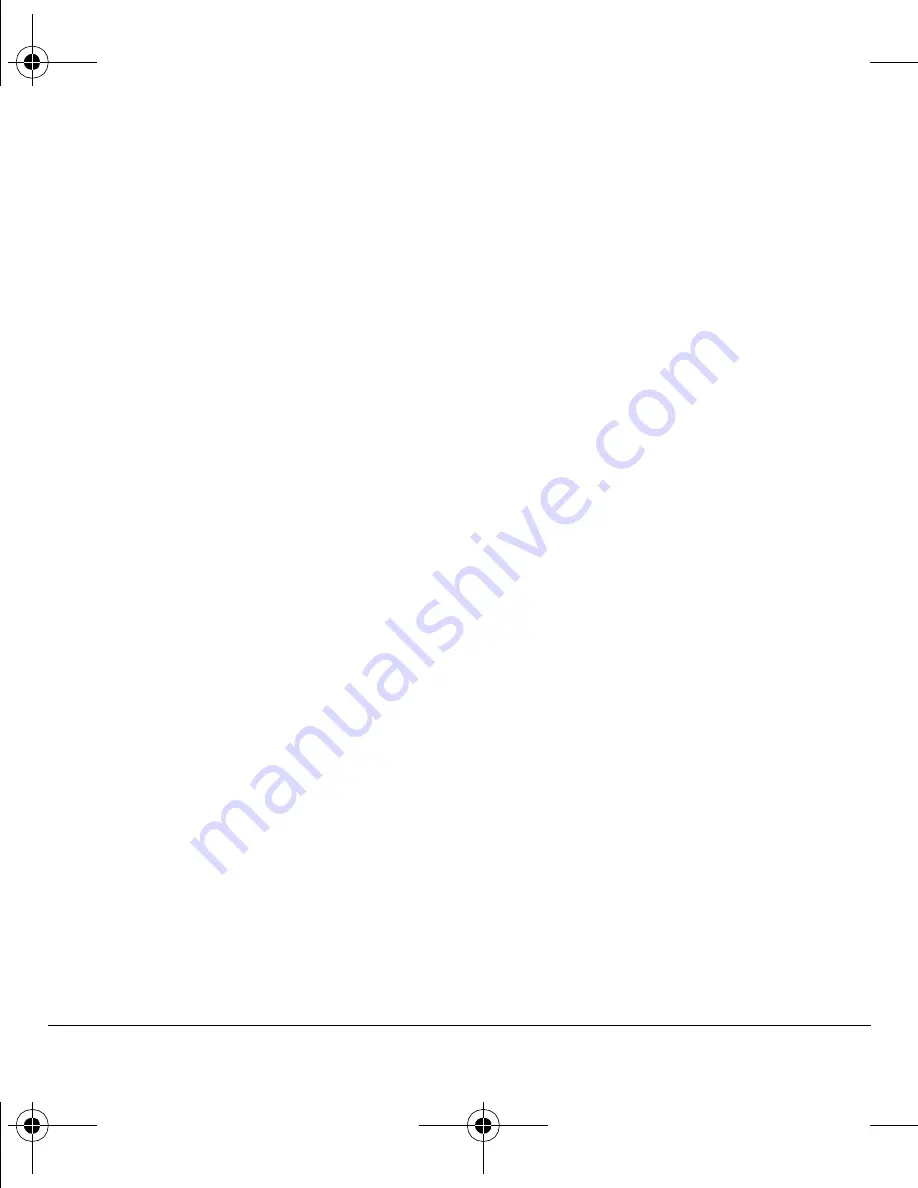
40
Sounds
Sounds
Your phone has several settings that control the
sound. You can select from a variety of ringers
and control the volume.
Ringers
You can change the ringer for your phone. You
can also assign ringers for different tasks.
Ringer types
Your phone has multiple ringers you can choose
to use for all incoming calls, incoming business
calls, and incoming personal calls.
1.
Select
Menu
>
Settings
>
Sounds
>
Ringers
>
Ringer Type
,
Business Ringer
,
or
Personal Ringer
.
2.
Select a ringer. (Scroll down the list to hear
the ringers.)
Tip:
You can use your selected ringer type to
identify callers with your contacts assigned to
different groups. For more information, see
“Contact groups” on page 23.
Roam ringer
Your phone can alert you to roaming calls with a
specific ringer. Select
Menu
>
Settings
>
Sounds
>
Ringers
>
Roam Ringer
>
Enabled
.
Roam ringer activation
Your phone can alert you to roaming calls with
a specific ringer. Select
Menu
>
Settings
>
Sounds
>
Roam Ringer Activation
>
Enabled
.
Ringer mode
Your phone is set to make sounds when you
receive calls, press keys, navigate through menus,
and receive alerts (such as new messages).
You can silence all sounds and set the phone
to vibrate or light up when you receive calls
and alerts.
Select
Menu
>
Setting
>
Sounds
>
Ringer Mode
and one of the following:
•
Normal Sounds
rings for the incoming call or
alert (in effect, returning phone to a non-
silent mode).
•
Vibrate Only
vibrates for the duration of the
incoming call or other alerts.
•
Vibe Then Ring
vibrates for the first 10
seconds and then rings for the remainder of
the incoming call alert.
•
Lights Only
lights up for the duration of the
incoming call or other alerts.
You can also press and hold the
Space #
key
(or press up and down the
Volume
key) to
toggle between Vibrate Only mode and Normal
Sounds mode.
Note:
The phone rings when attached to an
external power source (such as a charger), even
if all sounds have been silenced.
82-K6563-1EN.book Page 40 Monday, March 17, 2008 8:33 PM






























