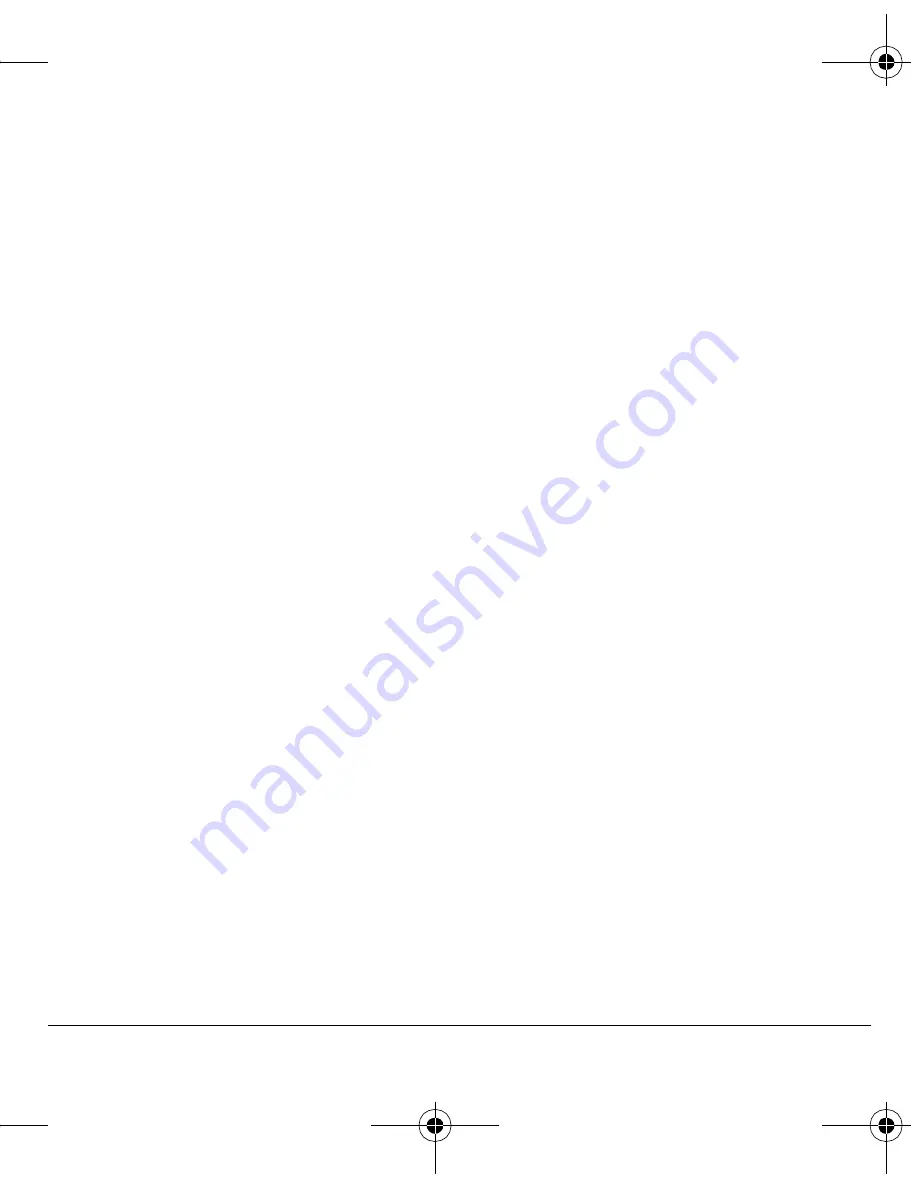
User Guide
41
Volume
You can control the volume of your
phone’s features.
Volume controls
To control the volume of the phone’s ringer,
speakerphone, earpiece, and keypad:
1.
Select
Menu
>
Settings
>
Sounds
>
Volume
>
Ringer Volume
,
Spkrphone Volume
,
Earpiece Volume
, or
Key Volume
.
2.
Scroll right to increase the volume or left to
decrease the volume.
3.
Press the
OK
key to save.
Smart volume
To automatically adjust the volume during a call,
based on surrounding noise levels,
select
Menu
>
Settings
>
Sounds
>
Volume
>
Smart Volume
>
Enabled
.
Flip sounds
To assign specific sounds for when your phone’s
flip opens or closes:
1.
Select
Menu
>
Settings
>
Sounds
>
Flip Sounds
>
Flip Open
or
Flip Closed
.
2.
Select a sound. (Scroll down the list to hear
the sounds.)
Power on/off
Your phone plays a sound when powering on and
off. Select
Menu
>
Settings
>
Sounds
>
Pwr On/Off
>
Enabled
.
Key Sound
To choose the sound the phone makes when you
press its keys, select
Menu
>
Settings
>
Sounds
>
Key Sound
>
Tone
,
Click
, or
Off
.
Display
Wallpaper
You can select a wallpaper for your phone’s home
screen. Select
Menu
>
Settings
>
Display
>
Wallpaper
and one of the following options:
•
Scroll to select a wallpaper.
•
Select
Options
>
View
to see the
enlarged picture.
•
Select
Options
>
Camera Pictures
to select a
picture taken with your phone’s camera.
•
Select
Options
>
Saved Images
to select an
image from your images folder.
•
Select
Options
>
Details
to view the
file details.
82-K6563-1EN.book Page 41 Monday, March 17, 2008 8:33 PM






























