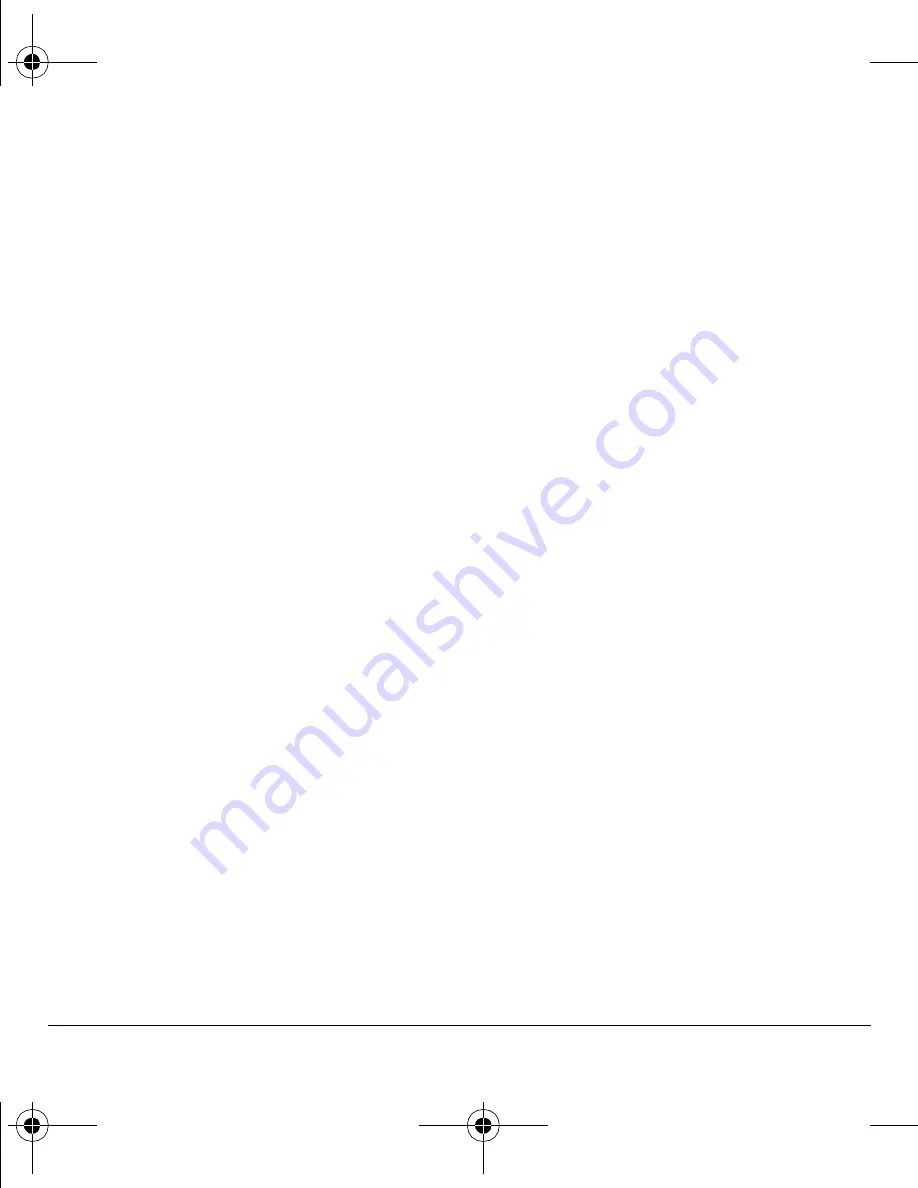
20
Working with contacts
Contact number
To work on the number of an existing contact:
1.
Select
Menu
>
Contacts
>
View All
.
2.
At the Contacts list, select a contact.
3.
At the contact’s detail screen, scroll to a
contact number.
4.
Select
Options
and one of the following:
–
Call
calls the contact.
–
Send Text Msg
sends a text message.
–
Send Pict Msg
sends a
multimedia message.
–
Prepend
displays the contact’s detail
screen for you to change the number
(adding an area code) or other data of
the contact.
–
Add Speed Dial
adds the number to your
speed dial list.
–
View Number
displays the number.
–
Erase Number
deletes the number from
the contact.
–
Secret
/
Not Secret
makes the number
secret, hiding it from the screen until you
enter the lock code.
–
Primary Number
makes this number the
primary number for the contact.
–
Send as vCard
sends the contact as
a vCard.
–
Add to Group
adds the number to the
business, personal, or custom group.
Contact email address
To work on the email address of an
existing contact:
1.
Select
Menu
>
Contacts
>
View All
.
2.
At the Contacts list, select a contact.
3.
At the contact’s detail screen, scroll to ‘a
contact email address.
4.
Select
Options
and one of the following:
–
Send Text Msg
sends a text message
(depending on your service provider).
–
Send Pict Msg
sends a
multimedia message.
–
View Address
displays the
email address.
–
Add to Group
adds the email address to
the business, personal, or custom group.
–
Erase Address
deletes the email address
from the contact.
–
Secret
/
Not Secret
makes the email
address secret, hiding it from the screen
until you enter the lock code.
–
Send as vCard
sends the contact as
a vCard.
82-K6563-1EN.book Page 20 Monday, March 17, 2008 8:33 PM






























