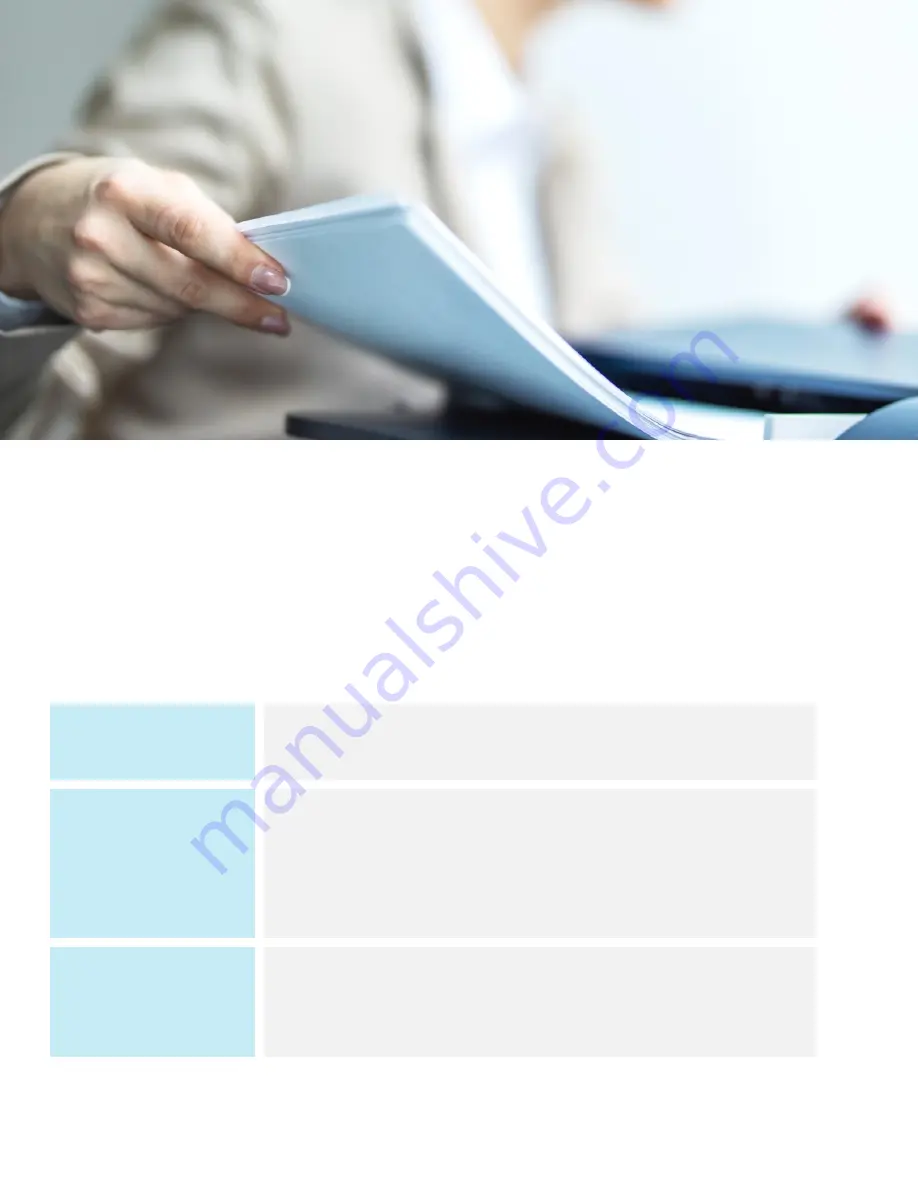
FAQs MA2000w
9
What Types of Paper and Sizes
can I use in my MA2000w?
For best results, use High Quality Multipurpose Paper
within Kyocera’s guidelines as outlined.
Paper
Weight
64 to 105g/m
2
, 20lb, to 28lb
Paper Type
Plain, Preprinted, Bond, Recycled, Rough, Letterhead, Color,
Prepunched, High Quality, Custom 1-8
Paper Size
Letter, Legal
Custom (Width: 5.8”, Length 5,8” –
14”)










































