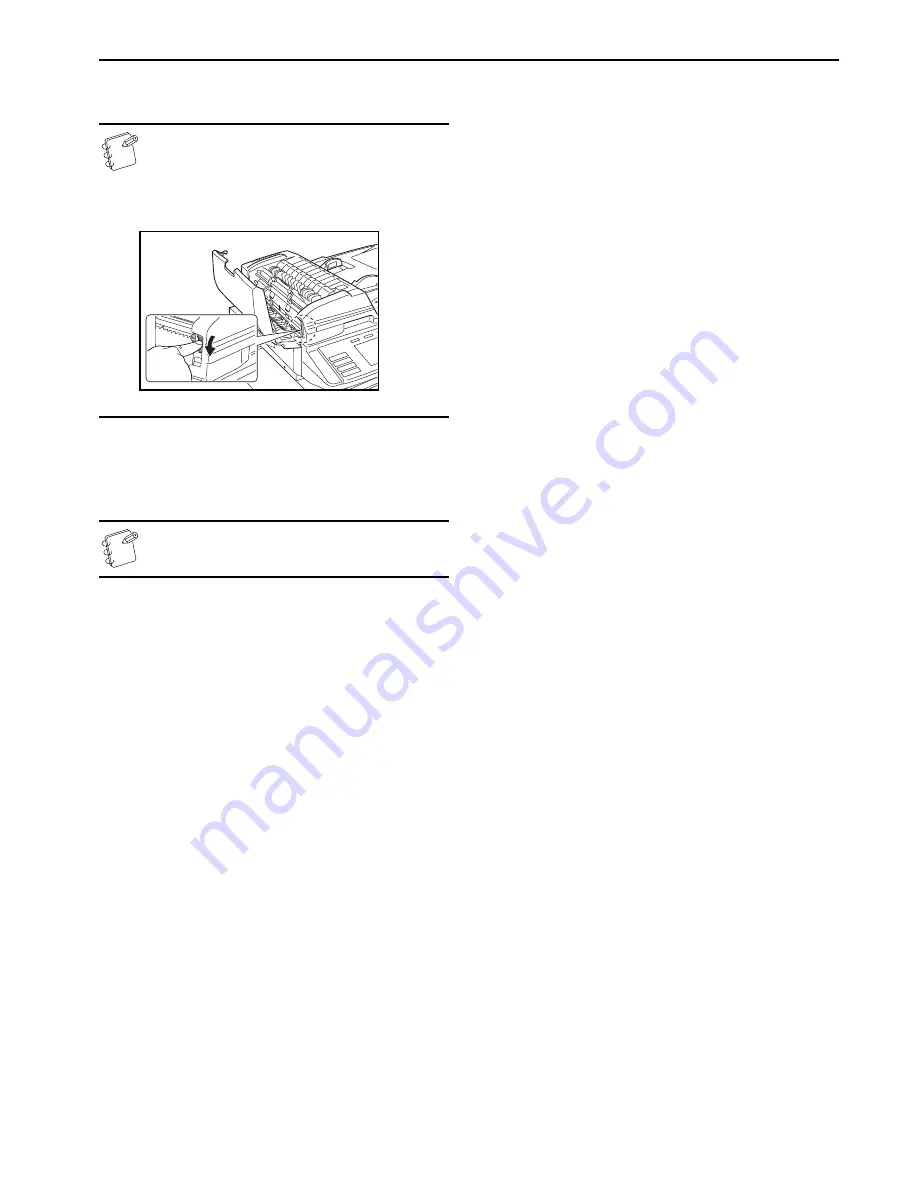
Section 9 TROUBLESHOOTING
9-17
6
If there is an original jammed there, remove it while taking
care not to tear it.
NOTES
• If the paper tears, remove all of the remaining pieces
from inside the Document Processor.
• If you have trouble removing the original, rotate the
green dial until the paper is fed to a point where it is
easier to remove.
7
Close the paper reversing unit.
8
Close t left cover. The original set indicator should go out.
Reload the document and start copying again.
NOTE
Be sure to hold the handle in the middle of the cover when
closing it.
Misfeed in the optional Document Finisher
See the Operation Guide for the Document Finisher for information
about what you should do to clear a paper jam caused by a misfeed
in the Document Finisher.
Summary of Contents for KM-C2630
Page 22: ...1 8...
Page 50: ...Section 5 COLOR COPY SETTINGS 5 8...
Page 66: ...Section 6 OTHER CONVENIENT FUNCTIONS 6 16 6 Press the Start key Copying will start...
Page 138: ...Section 6 OTHER CONVENIENT FUNCTIONS 6 88...
Page 260: ...Section 7 COPIER MANAGEMENT 7 122...
Page 296: ...Section 9 TROUBLESHOOTING 9 20...
Page 318: ...A1...






























