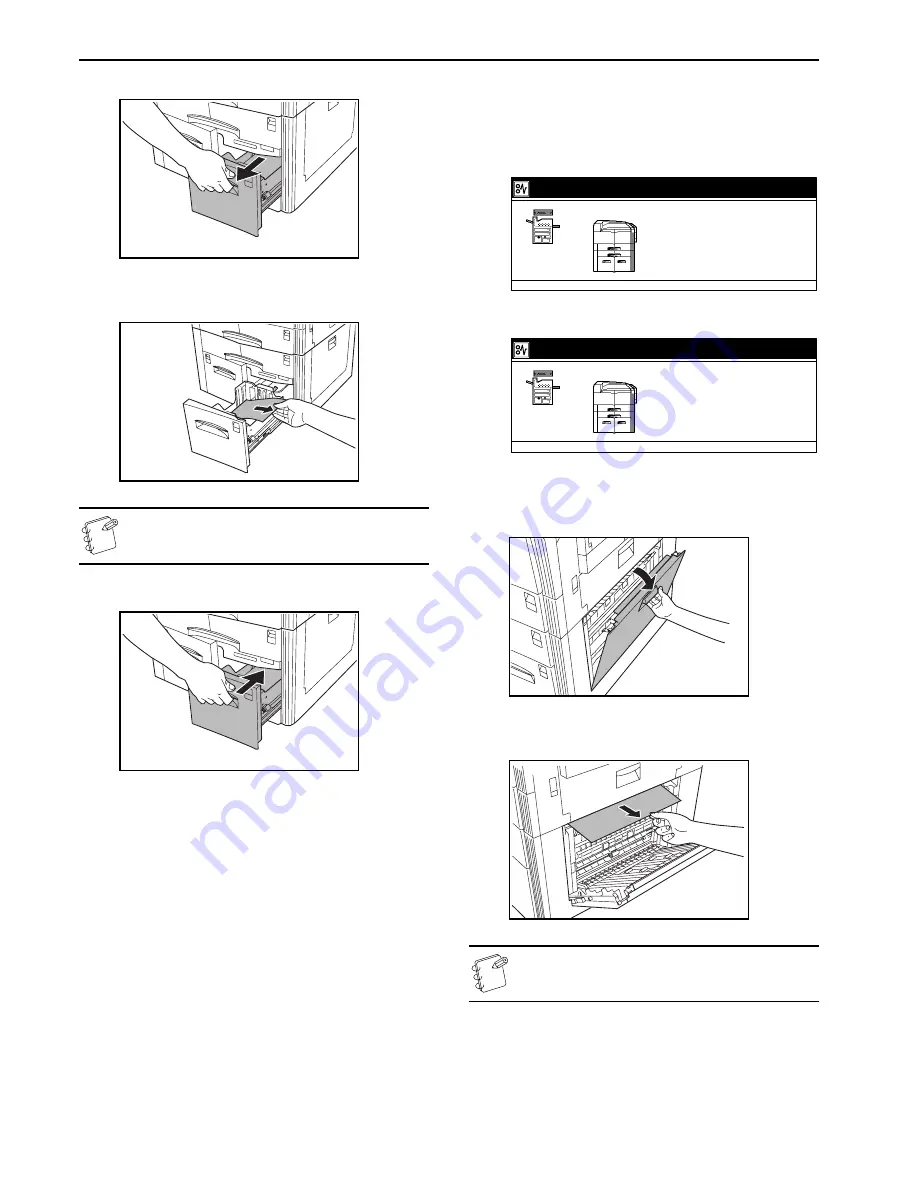
Section 9 TROUBLESHOOTING
9-8
3
Pull out drawer [cassette] 3.
4
Taking care not to tear the jammed paper, pull it from the
drawer [cassette].
NOTE
If the paper tears, remove all of the remaining pieces from
inside the drawer [cassette].
5
Push drawer [cassette] 3 back into the copier.
Misfeed inside optional drawer [cassette] 4
The screens shown below indicate that there is a misfeed in
optional drawer [cassette] 4. Perform the following procedure to
remove the jammed paper.
Inch specifications
Metric specifications
* Drawer [cassette] 4 refers to the optional Paper Feeder.
* Right cover 3 refers to the Paper Feeder right cover.
1
Open right cover 3.
2
Taking care not to tear the jammed paper, pull it from the
copier.
NOTE
If the paper tears, remove all of the remaining pieces from
inside the copier.
1. Open Right Side Cover of drawer 3.
Remove paper if inside.
2. Pull out drawer 4.
3. Remove paper.
4. Pull out drawer 3, pull out feeding unit,
open cover.
5. Remove paper.
6. Close feeding unit for paper drawer,
close Cover.
Paper misfeed.
JAM
1. Open right cover 3.
Remove paper if inside.
2. Pull out paper cassette 4.
3. Remove paper.
4. Pull out drawer 3, pull out feeding unit,
open cover.
5. Remove paper.
6. Close feeding unit for paper drawer,
close cover.
Paper misfeed.
JAM
Summary of Contents for KM-C2630
Page 22: ...1 8...
Page 50: ...Section 5 COLOR COPY SETTINGS 5 8...
Page 66: ...Section 6 OTHER CONVENIENT FUNCTIONS 6 16 6 Press the Start key Copying will start...
Page 138: ...Section 6 OTHER CONVENIENT FUNCTIONS 6 88...
Page 260: ...Section 7 COPIER MANAGEMENT 7 122...
Page 296: ...Section 9 TROUBLESHOOTING 9 20...
Page 318: ...A1...






























