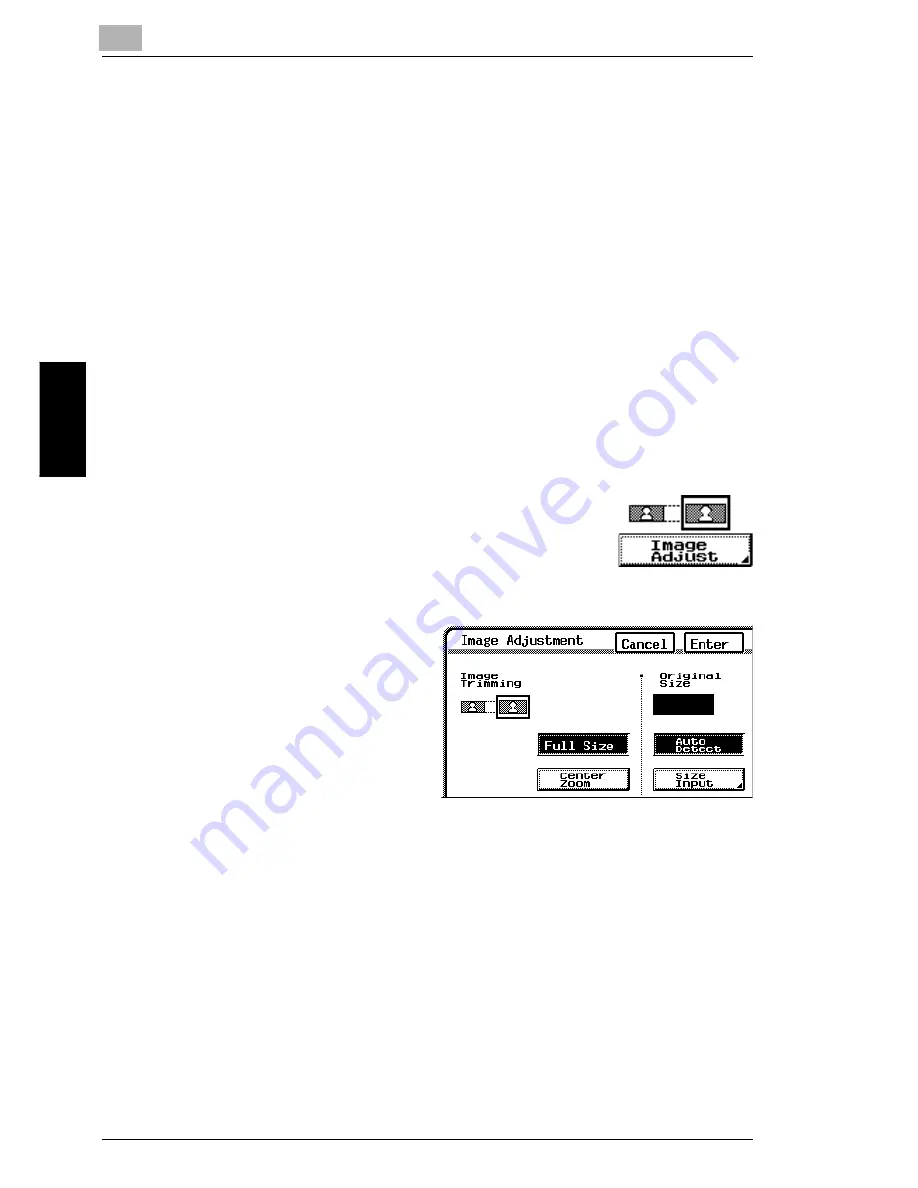
1
1.5 Adjusting the Image To Fit the Paper Size (“Image Adjust” Function)
1-30
A
u
x
ili
ar
y
F
unc
ti
ons
C
hap
ter
1
1.5
Adjusting the Image To Fit the Paper Size (“Image
Adjust” Function)
To make settings for the “Image Adjust” function
1
Position the document(s) to be copied.
❍
For more details, refer to “Feeding the Document”
of chapter 4 “Original
Documents” in the Basic Operations volume.
2
Select the desired Color setting.
❍
For more details, refer to “Selecting the Color Setting” of chapter 5
“Specifying Copy Settings” in the Basic Operations volume.
3
Touch [Auxiliary].
The Auxiliary screen appears.
4
Touch [Image Adjust].
5
Select either [Full Size] or [Center
Zoom].
❍
To enlarge the image to its
maximum so that it fits fully within
the paper (without changing the
proportions of the image), touch
[Full Size].
❍
To enlarge the image to its
maximum so that the shorter
sides of the image fit fully within
the paper (without changing the proportions of the image), touch [Center
Zoom].
If [Center Zoom] is selected, the center of the image will be positioned at the
center of the paper. In addition, both ends of the longer sides are lost since
they extend off the paper.
















































