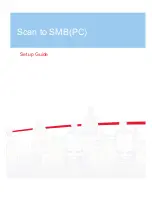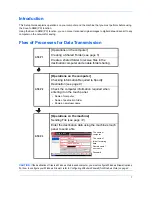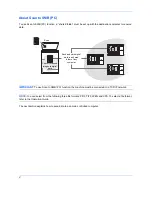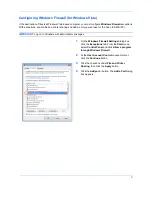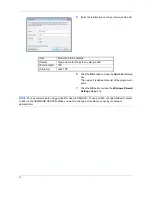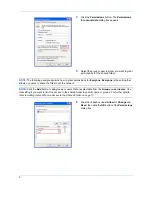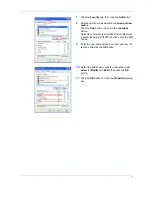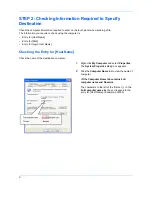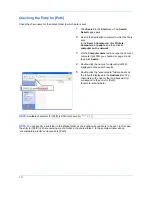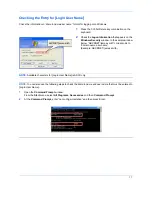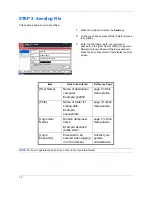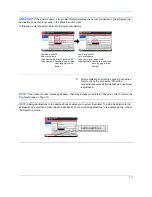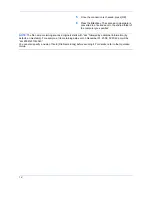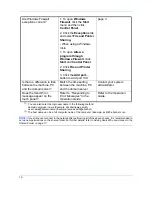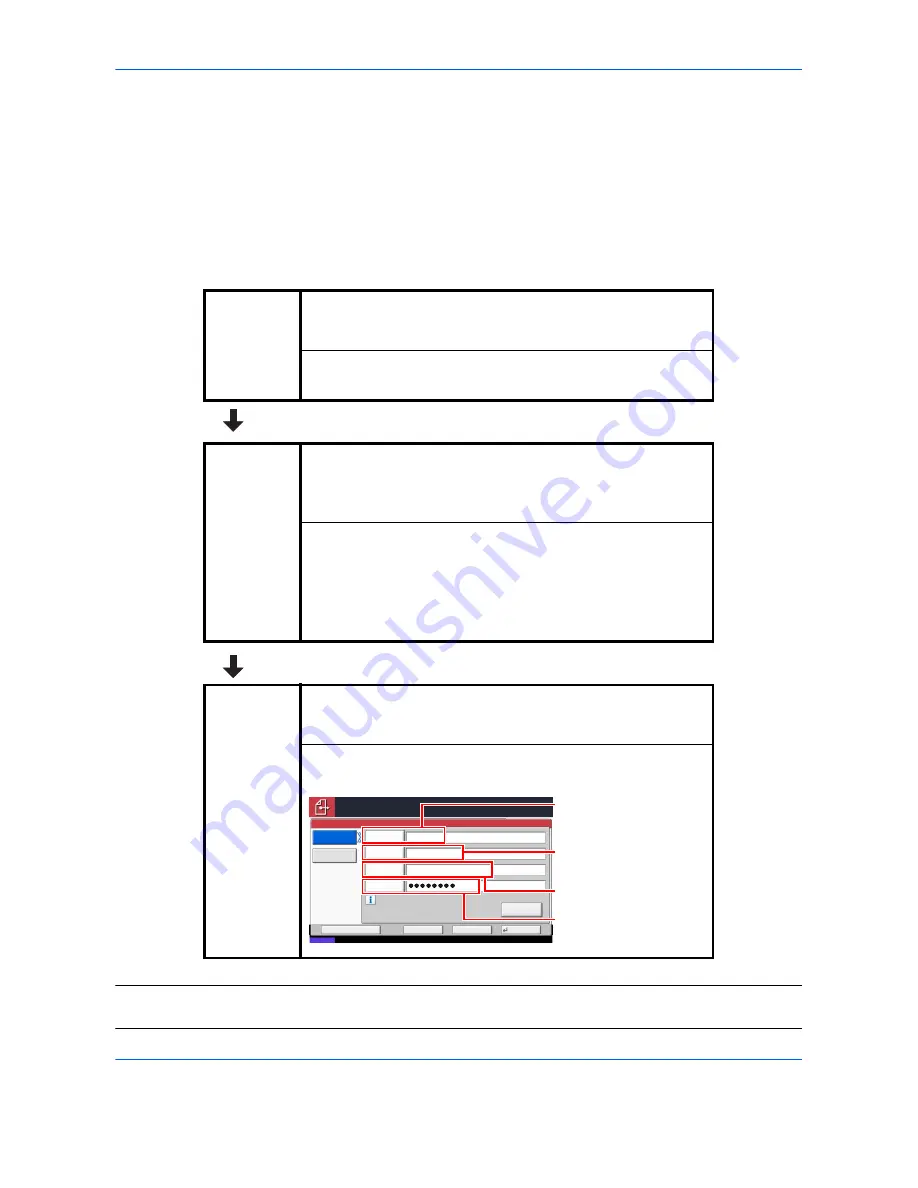
1
Introduction
This Setup Guide explains operations on your computer and the machine that you must perform before using
the Scan to SMB (PC) function.
Using the Scan to SMB (PC) function, you can convert scanned original images to digital data and send it to any
computer on the network for saving.
Flow of Processes for Data Transmission
CAUTION:
If the destination of files is a Windows Vista-based computer, you must configure Windows Firewall options.
For how to configure your Windows Firewall,
refer to Configuring Windows Firewall (for Windows Vista) on page 3.
STEP 1
[Operations on the computer]
Creating a Shared Folder (see
page 5
)
Create a shared folder to receive files in the
destination computer and enable folder sharing.
STEP 2
[Operations on the computer]
Checking Information Required to Specify
Destination (see
page 8
)
Check the computer information required when
entering it on the touch panel.
• Name of computer
• Name of destination folder
• Domain name\user name
STEP 3
[Operations on the machine]
Sending File (see
page 12
)
Enter the destination data using the machine’s touch
panel to send a file.
Status
10/10/2008 10:10
Connection
Test
Host Name
Path
Login
User Name
Login
Password
SMB
FTP
Folder Path Entry
Place original.
Ready to send.
Destination
1
Cancel
OK
Next Dest.
Add to Addr Book
Specify the folder on the destination
computer.
pc4050
scannerdata
abcdnet\ james.smith
The name of
computer
The name of
folder for storing
data
Domain name
\
user name
Password
Summary of Contents for KM-2540
Page 1: ...Scan to SMB PC Set up Guide ...
Page 23: ...Rev 3 2008 11 ...