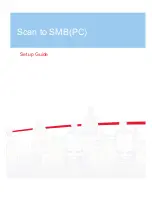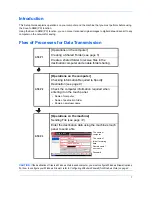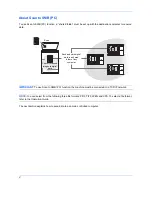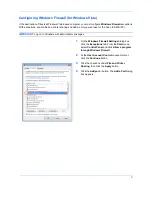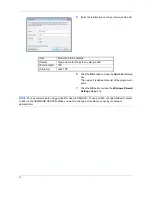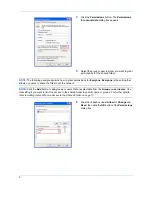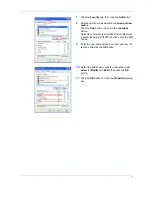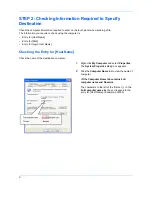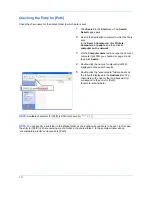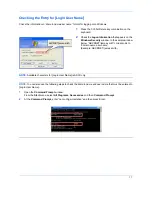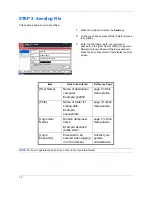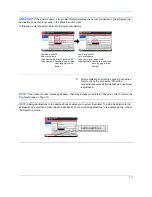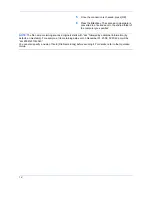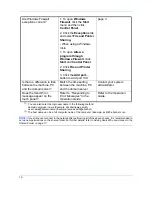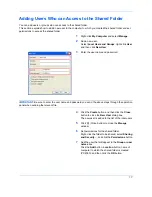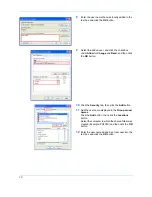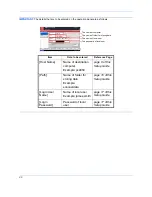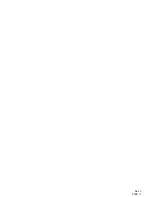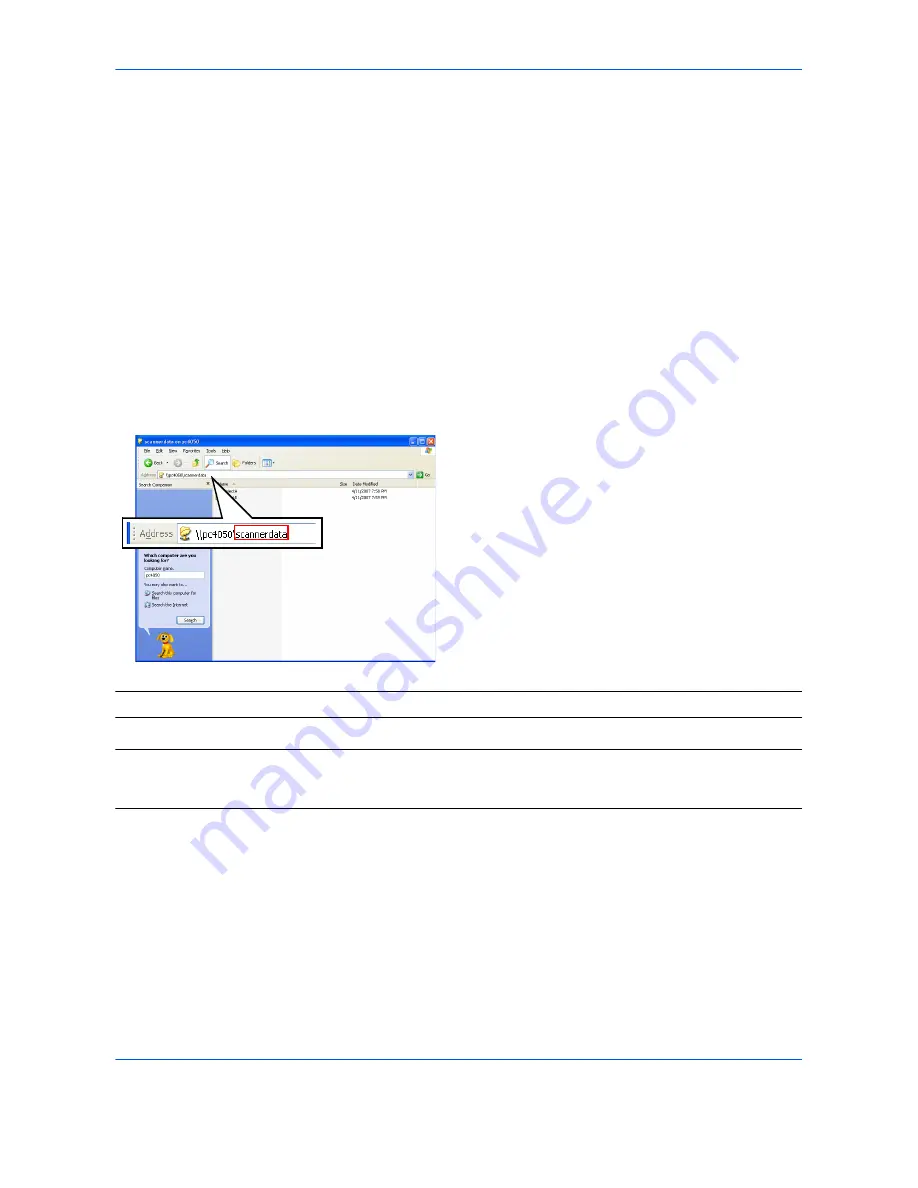
10
Checking the Entry for [Path]
Check the share name for the shared folder to which data is sent.
1
Click
Search
in the
Start
menu. The
Search
Result
page opens.
2
Search the destination computer to which the file is
sent.
In the
Search Companion
, click
Printers,
Computers, or people
, and then click
A
computer on the network
.
3
On the
Computer name
text box, type the name of
computer (pc4050) you checked on
page 8
, and
then click
Search
.
4
Double-click the name of computer (pc4050)
displayed on the search results.
5
Double-click the “scannerdata” folder and check
the full path displayed in the
Address
Bar. The
characters to the right of the third backslash (\)
correspond to the entry for [Path].
(Example: scannerdata)
NOTE:
Available characters for [Path] is ASCII only except ( * ? " < > | ).
NOTE:
You can specify a subfolder in the shared folder as the location where data is to be sent. In this case,
the entry for [Path] is “share name\name of a folder in the shared folder”. In the sample window above,
“scannerdata\projectA” corresponds to [Path].
Summary of Contents for KM-2540
Page 1: ...Scan to SMB PC Set up Guide ...
Page 23: ...Rev 3 2008 11 ...