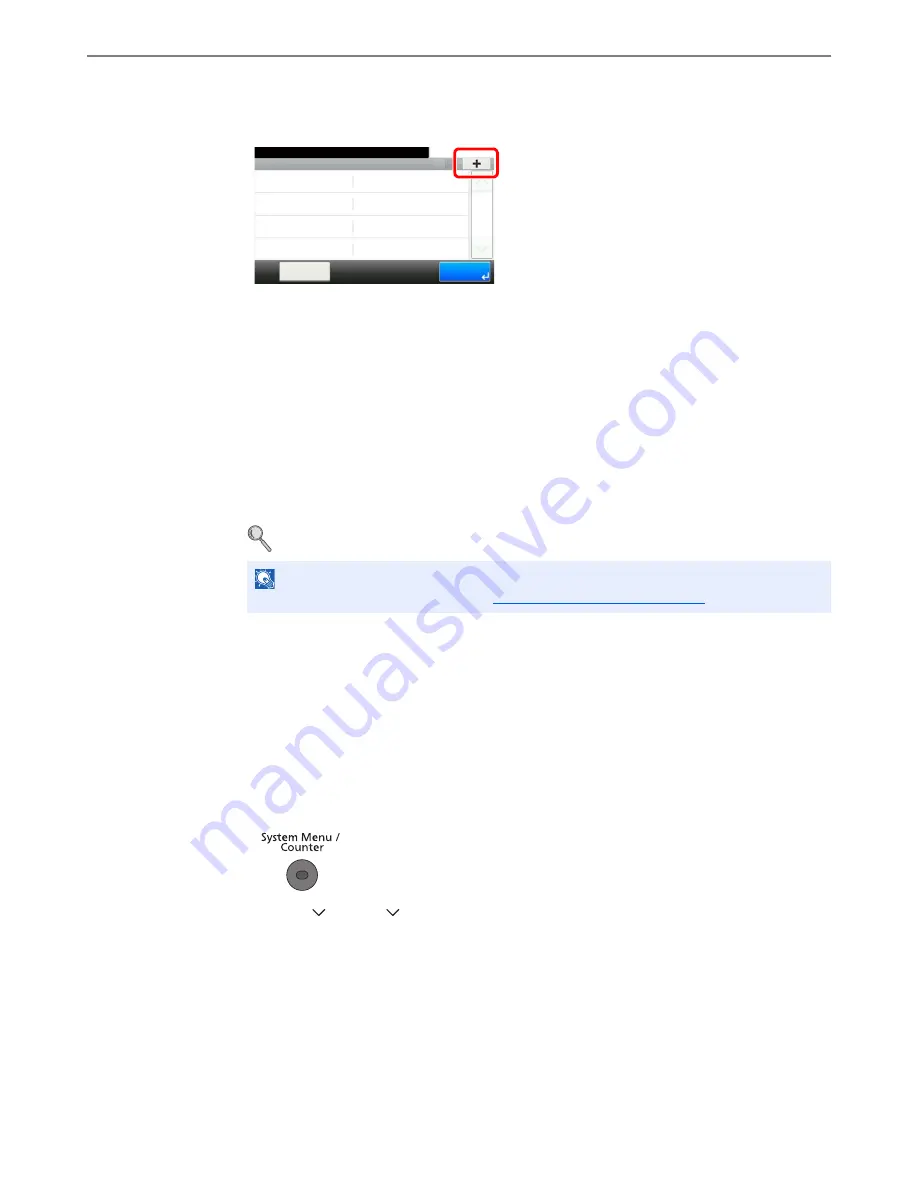
5-3
Using Convenient Fax Functions > Forward Settings
2
Configure the function.
1
Press [+].
Display the add destination screen and follow the procedure below to register the forwarding
destination. Only one destination can be registered.
Selecting Forwarding Destination from Address Book
1
Press [Address Book] or [Ext. Address Book].
2
Select the destination (individual) you want to register as a forwarding destination.
Entering Forwarding Destination Directly
1
Press [Address Entry (FAX)], [Address Entry (Email)], [Address Entry (Folder)].
2
Enter the address to be registered as a forwarding destination.
If [Address Entry (E-mail)] or [Address Entry (Folder)] is selected for the forwarding destination,
refer to the
Operation Guide
for the machine to enter the address.
3
Press [End].
Changing and Deleting Registration Contents
Use the procedure below to change or delete registration contents.
1
Display the screen.
1
Press the [
System Menu/Counter
] key.
2
Press [
], [FAX], [
], [Forward Settings], and then [Forward Destination].
2
Edit or delete the destination.
To edit the destination
NOTE
For details on character entry, refer to
Character Entry Method on page 10-2
.
Forward Settings - Forward Destination
10:10
System Menu/Counter.
te
Menu
1/1
End
test
Summary of Contents for ECOSYS M3540idn
Page 1: ...ECOSYS M3540idn ECOSYS M3550idn ECOSYS M3560idn FAX OPERATION GUIDE FAX ...
Page 204: ......
Page 205: ...Rev 1 2014 2 2P6KDEN501 ...






























