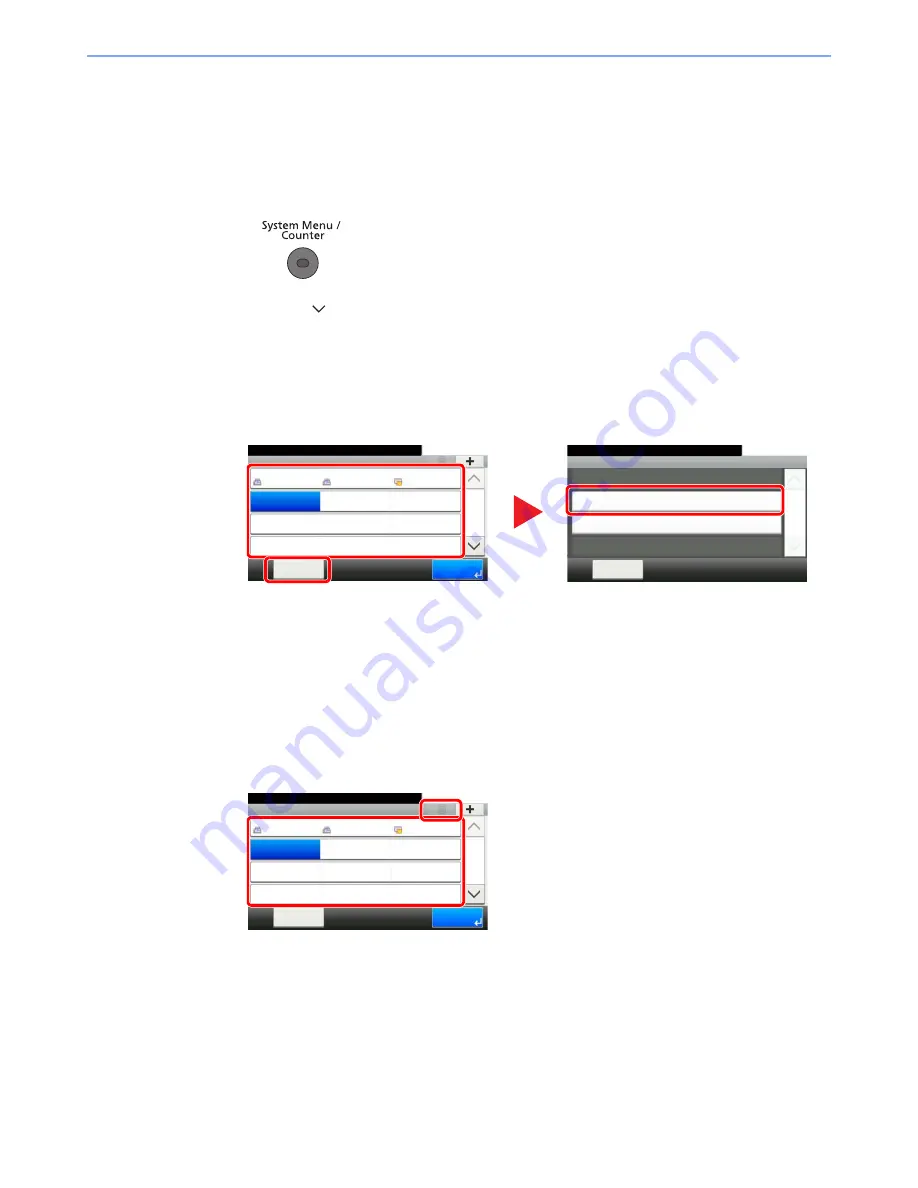
2-21
Before Using the Fax Machine > Registering Destinations in the Address Book
Editing and Deleting One Touch Key
Edit and delete the destinations you added to One Touch Key.
1
Display the screen.
1
Press the [
System Menu/Counter
] key.
2
Press [
], [Address Book/One Touch], and then [One Touch Key].
2
Edit or delete the destination.
To edit the destination
1
Select the One Touch Key you wish to edit and press [Menu] followed by [Edit].
2
To change to a different destination, press [Destination] then select the destination and
press [OK].
3
To change the name of the One Touch Keys displayed on the basic screen, press [Name]
then enter the name and press [OK].
4
Press [Save]. The destination is registered to the One Touch Key.
To delete
1
Select the One Touch Key you wish to delete and press [(Delete)] (the trash can icon).
2
Press [Yes] in confirmation screen.
10:10
Edit
Close
1/1
Delete
Menu
Address Book/One Touch - One Touch Key
10:10
System Menu/Counter.
None
None
None
AAA
Menu
None
None
None
BBB
None
None
None
CCC
1/9
End
001
004
007
010
011
008
005
002
012
009
006
003
1
2
Address Book/One Touch - One Touch Key
10:10
System Menu/Counter.
None
None
None
AAA
Menu
None
None
None
BBB
None
None
None
CCC
1/9
End
001
004
007
010
011
008
005
002
012
009
006
003
1
2
Summary of Contents for ECOSYS M3540idn
Page 1: ...ECOSYS M3540idn ECOSYS M3550idn ECOSYS M3560idn FAX OPERATION GUIDE FAX ...
Page 204: ......
Page 205: ...Rev 1 2014 2 2P6KDEN501 ...






























