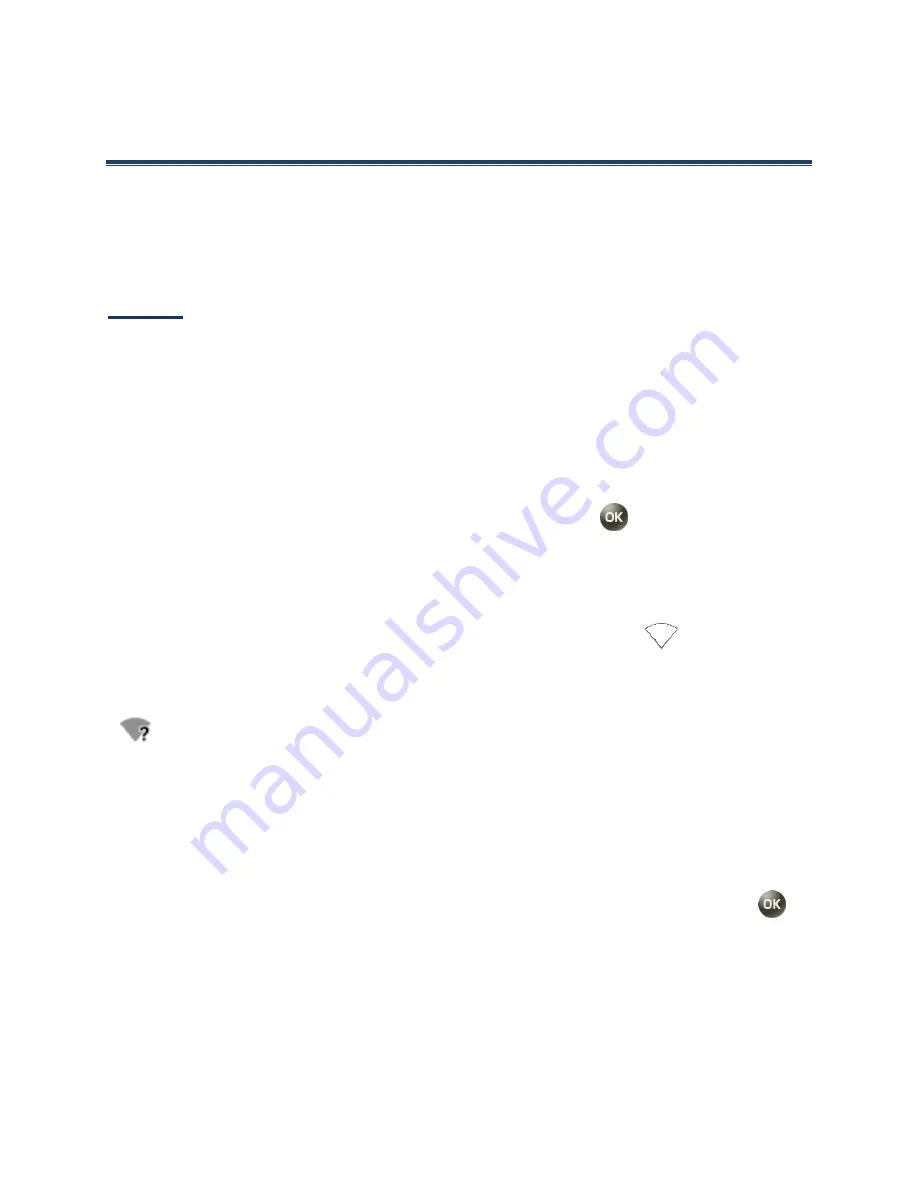
Web and Data
64
Web and Data
Your phone’s data capabilities let you wirelessly access the Internet or your corporate
network through a variety of connections including Wi-Fi, 4G LTE,
H+(UMTS),
HSPA, EDGE,
GPRS, and Virtual Private Networks (VPN). The following topics address your phone’s data
connections and the built-in Web browser.
Wi-Fi
Turn Wi-Fi On and Connect to a Wireless Network
1.
From the Home screen, press
Menu
(center softkey) >
Settings
>
Wireless &
networks
>
Wi-Fi
.
2.
Press
Turn on
(right softkey) to turn Wi-Fi on. The network names of detected Wi-
Fi networks are displayed.
3.
Highlight a Wi-Fi network you want to connect and press
>
Connect to
network
. If you selected an open network, you will be automatically connected to
the network. If you selected a network that is secured with a password, enter the
password and then press
Save
(right softkey).
When your phone is connected to a wireless network, the Wi-Fi icon (
) appears in the
status bar and tells you the approximate signal strength.
If
Network notification
in Advanced Wi-Fi settings is enabled, the open network icon
(
) appears in the status bar whenever the phone detects an available open wireless
network within range.
Check the Wireless Network Status
1.
From the Home screen, press
Menu
(center softkey) >
Settings
>
Wireless &
networks
>
Wi-Fi
.
2.
Highlight wireless network that the phone is currently connected to and press
>
Show details
. You will see a message box showing the Wi-Fi network name, status,
signal strength, speed, and other details.
Note:
If you want to remove the wireless network settings, select
Forget network
. You
need to enter the settings again if you want to connect to this wireless network.
Summary of Contents for DURAXE
Page 1: ...User Guide ...






























