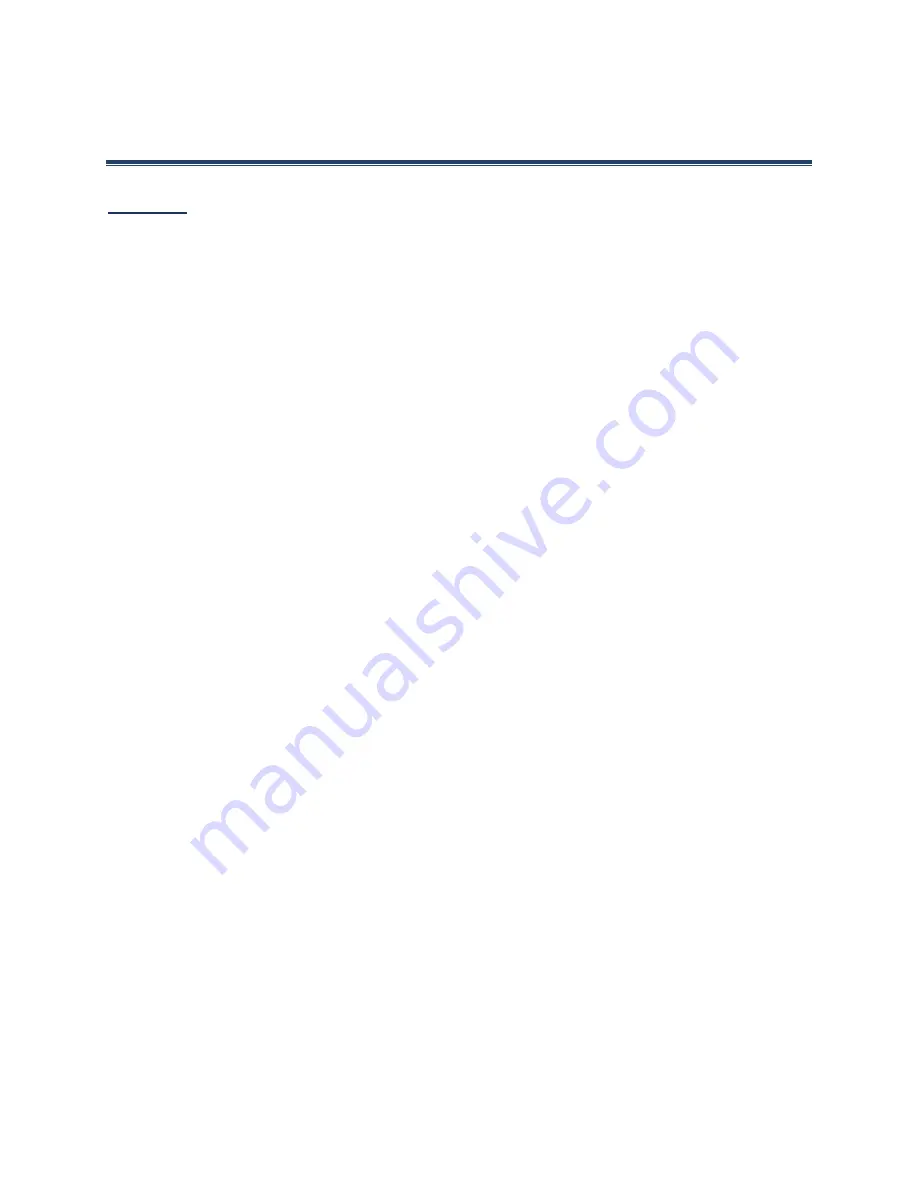
Accounts and Messaging
52
Accounts and Messaging
Use the Mail application to send and receive email from your webmail or other accounts
using POP3 or IMAP, or access your Exchange ActiveSync account for your corporate email
needs.
Add an Email Account
You can add several types of personal email accounts, such as POP3 and IMAP accounts,
on your phone.
1.
From the Home screen, press
Menu
(center softkey) >
, if you have not set
up any email accounts yet.
– or –
From the Home screen, press
Menu
(center softkey) >
Settings
>
Personal
>
Accounts
>
Add account
>
.
2.
Select a desired account.
3.
Enter your email address and password, and then press
Next
(right softkey).
4.
Enter the account details and press
Next
(right softkey).
5.
Configure the account options as necessary and press
Next
(right softkey).
6.
Follow the onscreen prompts to complete.
7.
Press
Next
(right softkey).
Important:
If the account type you want to set up is not in the phone database, you will
be asked to enter more details. You should get all pertinent information for
the email account, such as incoming and outgoing server settings, before you
proceed.
Add a Corporate Account
If you synchronize your phone with your corporate account, you can read, manage, and
send email in the same easy way as with a POP3/IMAP account. You can also access some
powerful Exchange features.
Summary of Contents for DURAXE
Page 1: ...User Guide ...






























