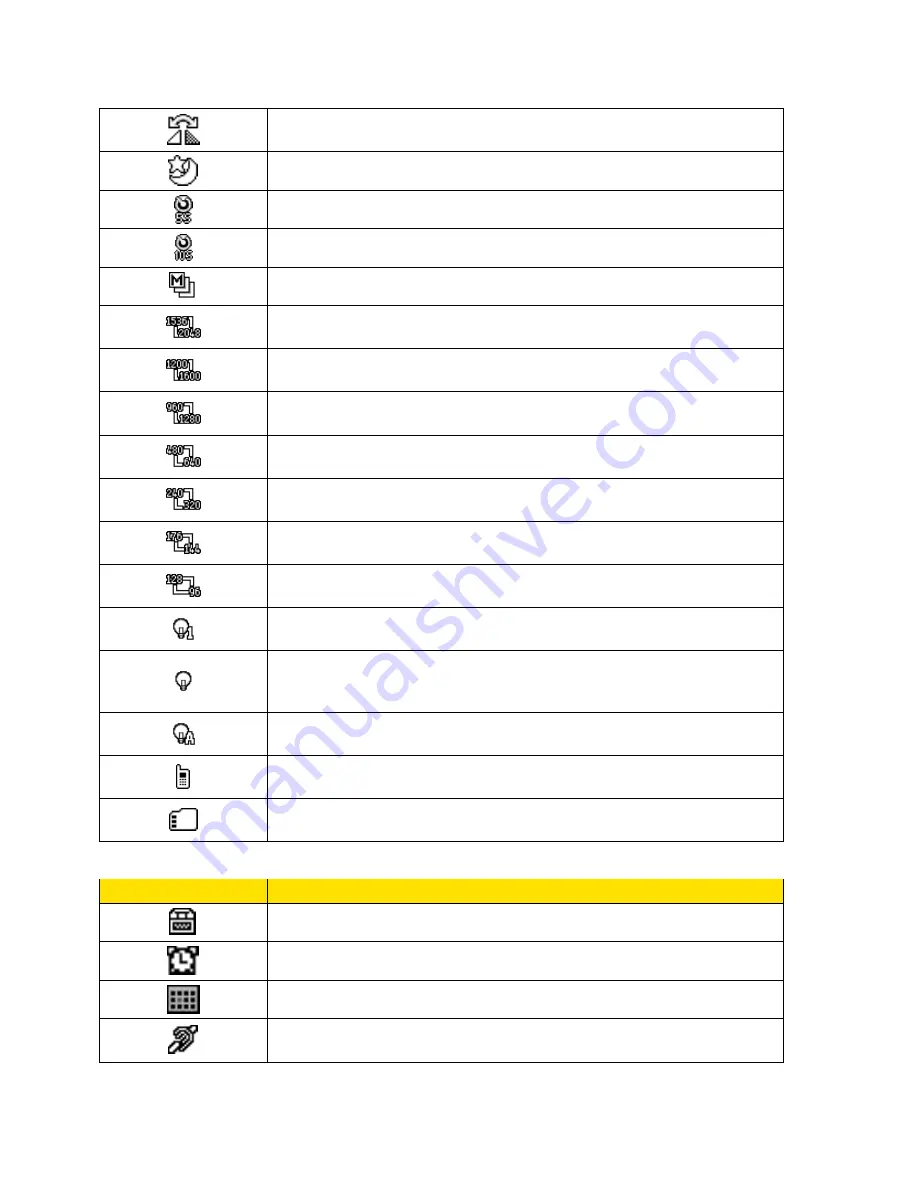
Phone Basics
13
Mirror Image Mode
- The picture/video mode is set to Mirror
Image.
Night/Dark Mode
- The picture/video mode is set to Night/Dark.
Self-Timer (5 Seconds)
- The self-timer is set to 5 seconds.
Self-Timer (10 Seconds)
- The self-timer is set to 10 seconds.
Multiple Shots
- The multiple shots function is enabled.
Camera Resolution (3.2M)
- The camera is set to 3.2-megapixel
resolution (1536x2048).
Camera Resolution (2.0M)
- The camera is set to 2-megapixel
resolution (1200x1600).
Camera Resolution (1.3M)
- The camera is set to 1.3-megapixel
resolution (960x1280).
Camera Resolution (0.3M)
- The camera is set to 0.3-megapixel
resolution (480x640).
Camera Resolution (0.1M)
- The camera is set to 0.1-megapixel
resolution (240x320).
Video Resolution (QCIF)
- The video resolution is set to QCIF
(176x144).
Video Resolution (Sub-QCIF)
- The video resolution is set to Sub-
QCIF (128x96).
Camera Flash On This Shot
- The camera flash is enabled only for
the current shot.
Camera Flash Always On
or
Video Light On
- The camera flash is
always enabled in camera mode, or the video light is on in
camcorder mode.
Automatic Camera Flash
- The camera flash will be enabled when
needed.
Saving to Phone
- Your phone is saving a picture or video to the
phone memory.
Saving to Memory Card
- Your phone is saving a picture or video
to the memory card.
Other Icons
Description
TTY
- Your phone is connected to a TTY device.
Alarm
- An alarm or countdown is set.
Calendar
- You have event notifications.
HAC Enabled
- Your phone
‘s HAC (hearing aid compatibility)
setting is enabled.
















































