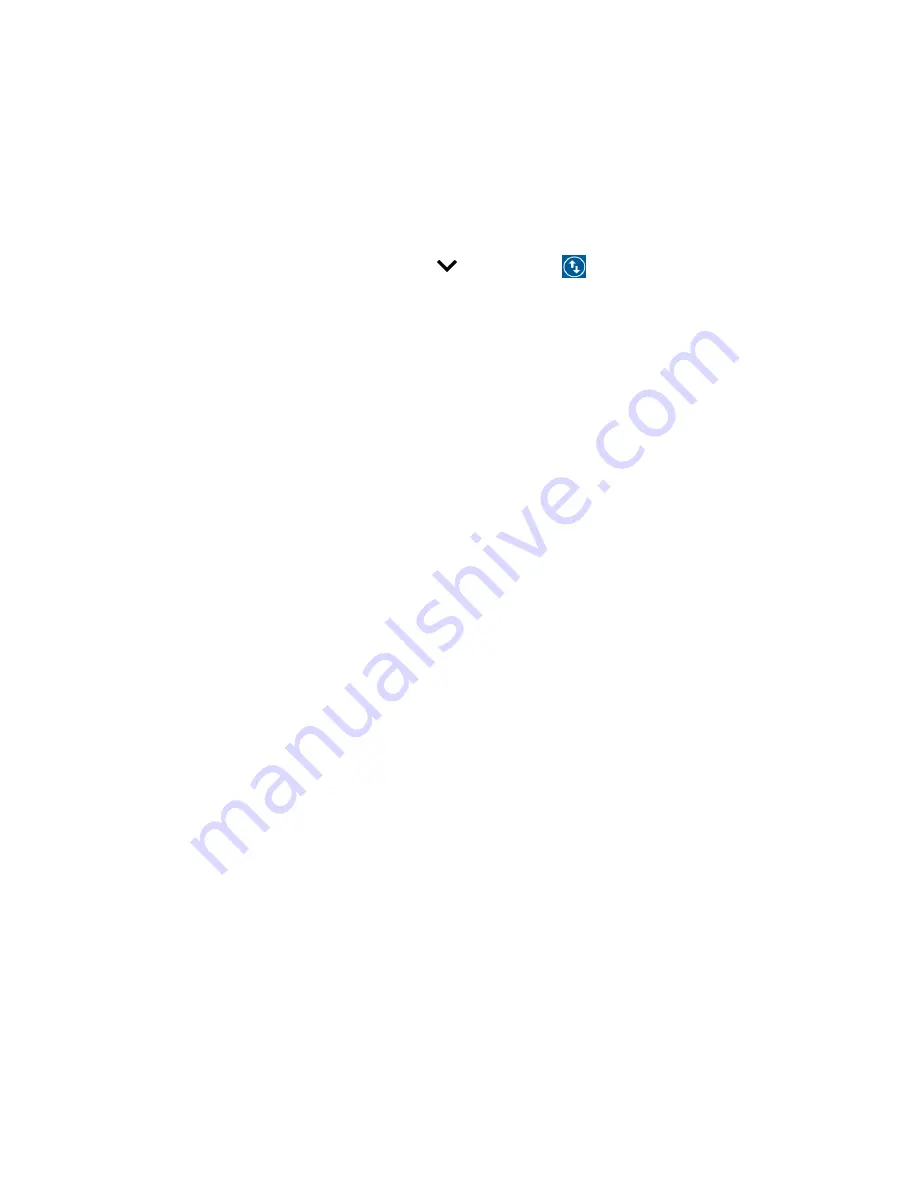
22
Phone Basics
▪
Hotspot
to turn Hotspot feature on or off.
▪
Airplane
to enable or disable the Airplane Mode.
▪
Bluetooth
to enable or disable the Bluetooth function.
▪
Flashlight
to turn the Flashlight on or off.
●
To change the positions of items, tap
and then tap
EDIT
. Touch and hold the
item you want to move, and then drag it to a different location and release your finger.
You have six more items here to drag it up to add tiles:
▪
Invert colors
to turn the Color inversion on or off.
▪
Data saver
to enable or disable the Data saver feature.
▪
Night light
to turn the Night Light on or off.
▪
Nearby
to enable or disable the Nearby feature.
NOTE
: Use of Nearby service requires a subscription. Follow the onscreen
instructions to subscribe this service.
▪
PC
File Transfer
to enable or disable the PC File Transfer feature.
▪
NFC
to enable or disable the NFC feature.
NOTE:
To open the settings for a specific Quick settings menu, touch and hold it.
●
To adjust the screen brightness, drag the knob on the brightness slider left or right, or
tap
AUTO
to adjust automatically.
Enter Text
You can type on your phone using one of the available touchscreen keyboards or using your
voice.
Touchscreen Keyboards
The keyboard appears automatically onscreen when you tap a text entry field, and they can be
used in either portrait or landscape mode.
Gboard
Gboard offers a traditional QWERTY keyboard setup for entering text by tapping keys (like on a
computer), along with enhancements and options that allow you to enter text faster and more
accurately, such as continuous key input, personalized usage dictionaries, and more.






























