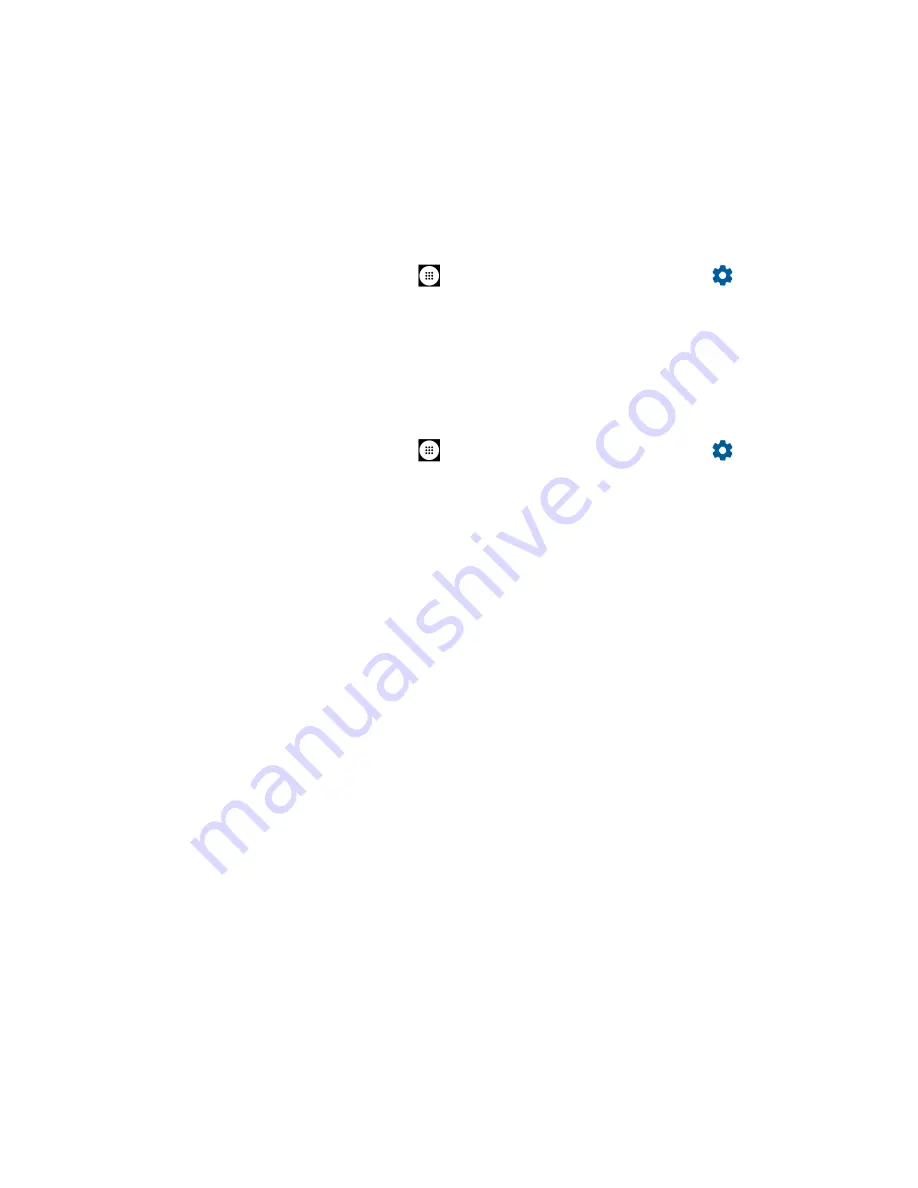
130
Settings
2.
Enter the message into the provided field and tap
SAVE
.
Emergency information
Information you enter here can help first aid and contact with family in an emergency. It is stored
on your device only. In addition to from Contacts and anyone can read it from the emergency
dialer without unlocking your phone. See
1.
From the Home screen, tap
Apps
>
Settings
>
Security & location
>
next to
Screen lock
>
Emergency information
.
2.
Tap
MY INFO
tab and input your information.
Smart Lock
You can automatically unlock your phone without using your PIN, pattern or password.
1.
From the Home screen, tap
Apps
>
Settings
>
Security & location
>
next to
Screen lock
>
Smart Lock
.
2.
The following options are available:
▪
On-body detection:
Allows you to keep your phone unlocked while it's on you.
▪
Trusted places:
Allows you to add a trusted place to keep this device unlocked
when you stay in there.
▪
Trusted devices:
Allows you to add a trusted device to keep this device unlocked
when connected.
▪
Trusted face:
Allows you to set up Face matching as an option to unlock this device.
▪
Voice Match:
Allows you to have your phone unlock when you do a search with "Ok
Google."
NOTE:
The available settings may vary depending on your phone and version of
Android.
Fingerprint
Enabling this option requires you to touch the fingerprint sensor to unlock the screen.
NOTE:
Please remove the USB cable prior to registering your fingerprint for authentication.
NOTE:
If you fail fingerprint authentication five times, input your backup PIN, pattern, or
password.
NOTE:
Fingerprint cannot be used to unlock the screen after restarting the phone. You must use
your backup method, such as pattern, PIN, or password.






























