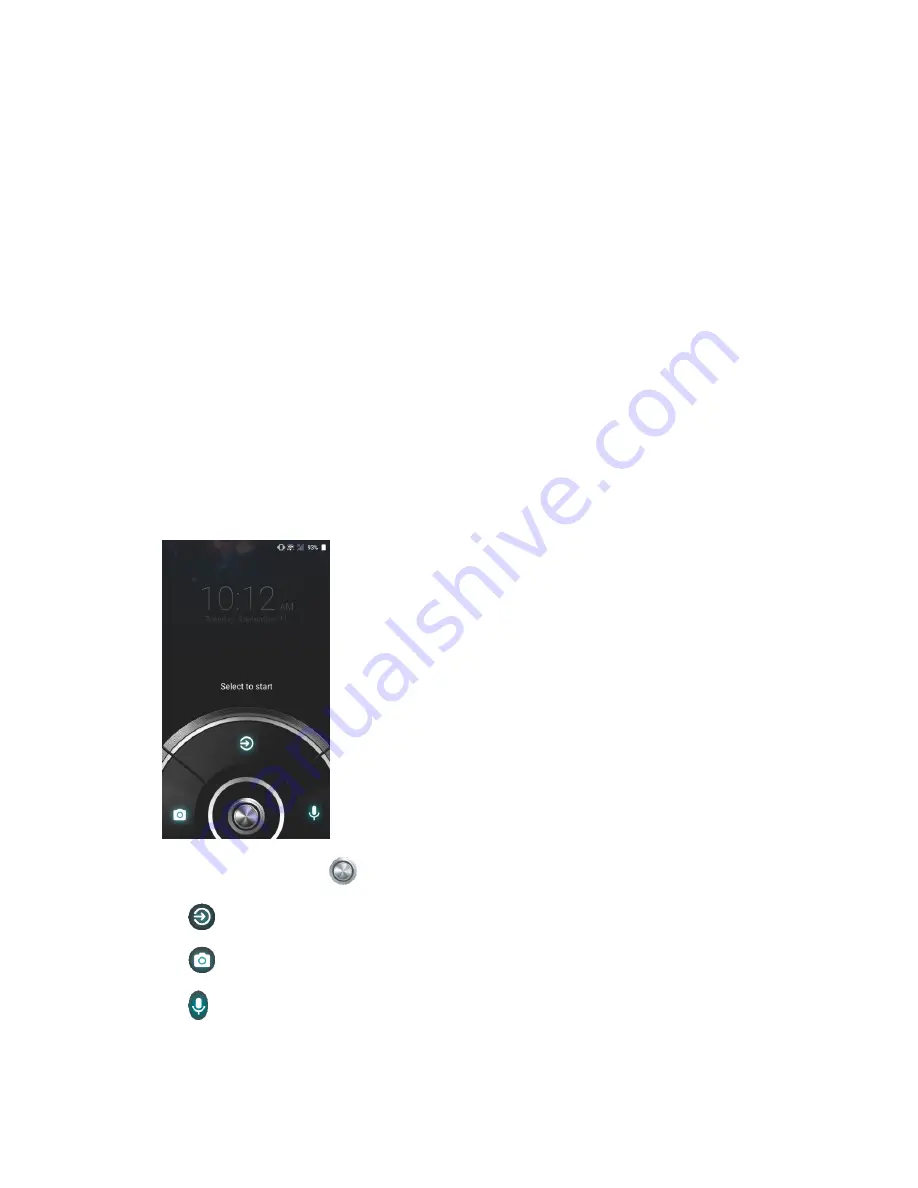
8
Get Started
2.
Tap
Restart
to restart the phone.
Turn Your Screen On and Off
Your phone allows you to quickly turn the screen off when not in use and to turn it back on when
you need it.
Turn the Screen Off When Not in Use
► To quickly turn the screen off, press the
Power button
. Pressing the
Power button
again or receiving an incoming call will turn on your phone screen.
To save battery power, the phone screen automatically turns off after a certain period of time
when left idle. You will still be able to receive messages and calls while the phone screen is off.
NOTE:
For information on how to adjust the time before the screen turns off, see
Turn the Screen On and Start with Swipe
1.
Press the
Power button
to turn the screen on. The below screen appears by default.
NOTE:
To set up a screen lock for security, see
2.
On the screen, swipe
toward:
▪
to access the Home screen or the screen displayed before it was turned off.
▪
to launch the Camera app.
▪
to launch Google Assistant.






























