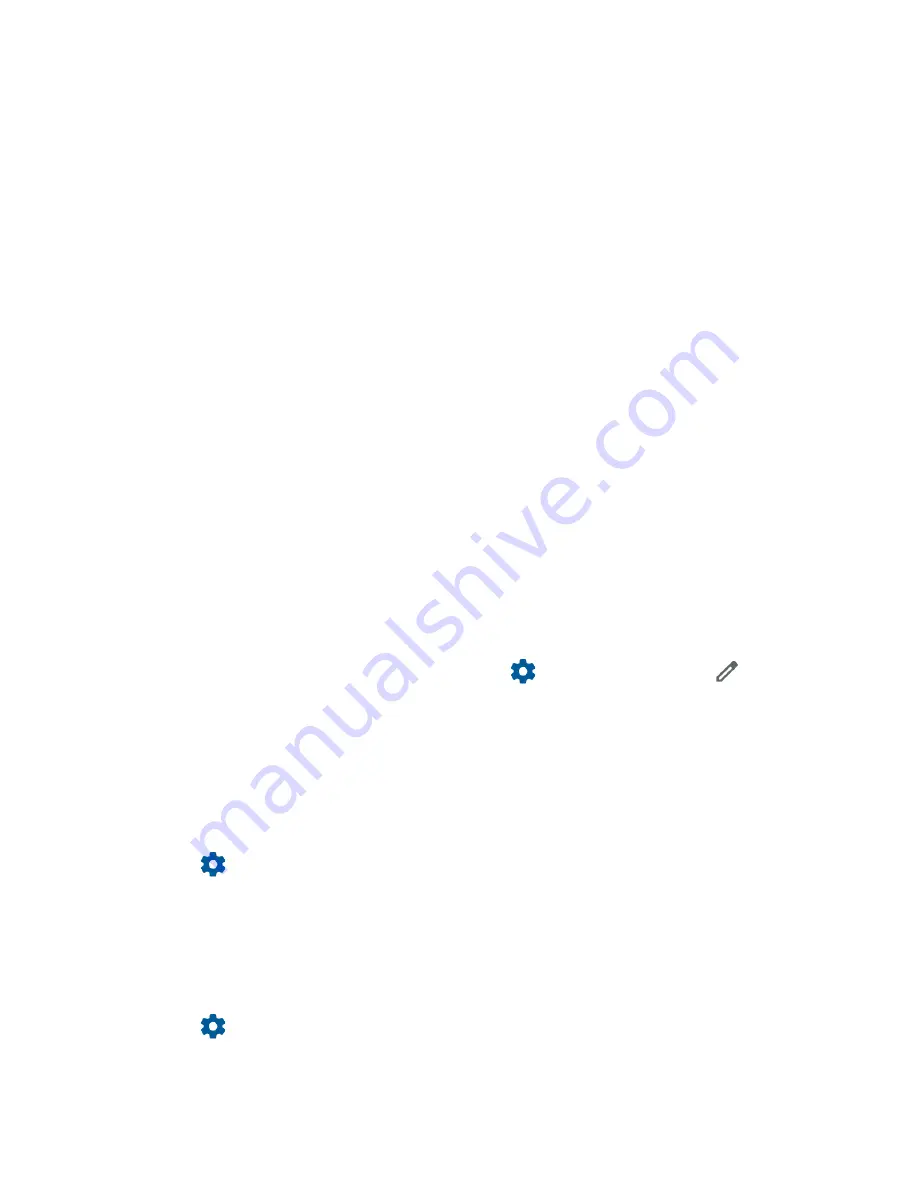
Connections
57
2.
If Bluetooth is not turned on, tap the
ON/OFF
icon to turn Bluetooth on.
3.
Tap
Device name
.
4.
Enter the name for your phone in the dialog box, and then tap
RENAME
.
Pairing
Pairing with other devices makes your phone ready for connecting to them.
Pair with Other Devices
NOTE:
Other devices’ Bluetooth must be turned on before pairing.
IMPORTANT:
Perform the pairing process at a secure location.
IMPORTANT:
It is recommended to use a passcode of at least eight digits for pairing with a
device without a predefined PIN.
1.
From the Apps launcher, tap
Settings
>
Connected devices
.
2.
Tap
Pair new device
.
▪
Bluetooth turns on and shows you a list of nearby Bluetooth devices.
3.
Tap the name you want to connect to in the
Available devices
list.
▪
Your phone then automatically tries to pair with the device.
4.
If necessary, tap
PAIR
or enter the passcode.
▪
To change the connected device name, tap
to display its name, tap
to edit it,
and then tap
RENAME
.
NOTE:
The display may vary depending on the connected device.
Disconnect from or Reconnect to Other Devices
Once the pairing is established, you can connect to or disconnect from the paired device easily.
1.
From the Apps launcher, tap
Settings
>
Connected devices
.
2.
Tap
next to the paired device name >
DISCONNECT
or
CONNECT
.
Unpair from Other Devices
Unpairing from other devices makes your phone forget its pairing connection with them. To
connect to the other devices again, you may need to enter or confirm a passcode.
1.
From the Apps launcher, tap
Settings
>
Connected devices
.
2.
Tap
next to the paired device name >
FORGET
>
FORGET DEVICE
.
NOTE:
The display may vary depending on the connected device.
Summary of Contents for DuraForce PRO 2 AT&T
Page 1: ...User Guide ...






























