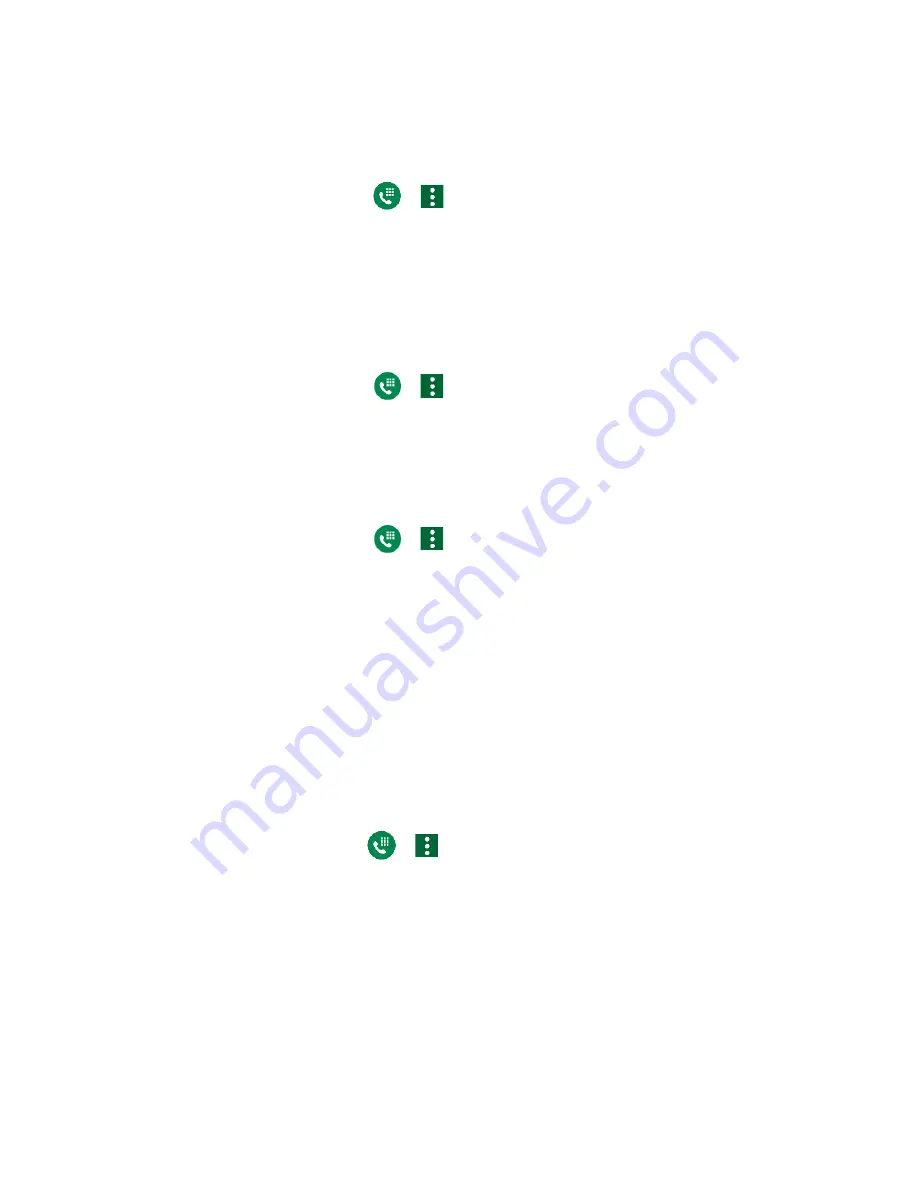
Phone Calls
35
4.
Tap
TURN ON
.
To deactivate Call forwarding:
1.
From the Home screen, tap
>
>
Call settings
>
Call forwarding
.
2.
Select the option you want to deactivate.
3.
Tap
TURN OFF
.
Phone ringtone
Assign a ringtone to your incoming calls.
1.
From the Home screen, tap
>
>
Call settings
>
Phone ringtone
.
2.
Tap a ringtone in the available list and tap
OK
to assign the ringtone.
Voicemail
You can configure the Voicemail settings.
1.
From the Home screen, tap
>
>
Call settings
>
Voicemail
.
2.
Configure the following settings:
▪
Service
to review the Voicemail service carrier.
▪
Voicemail number
to configure the Voicemail number if necessary.
▪
Notifications
to configure the Notification category of Voicemails by tapping
Voicemails
on the Settings screen.
Fixed Dialing Numbers
Fixed Dialing Numbers restricts outgoing calls to only those numbers listed, or to numbers with
certain prefixes.
► From the Home screen, tap
>
>
Call settings
>
Fixed Dialing Numbers
.
▪
Tap
Enable FDN
to enable Fixed Dialing Numbers.
▪
Tap
Change PIN2
to change PIN for FDN access.
▪
Tap
FDN list
to manage phone number list.
Summary of Contents for DuraForce PRO 2 AT&T
Page 1: ...User Guide ...






























