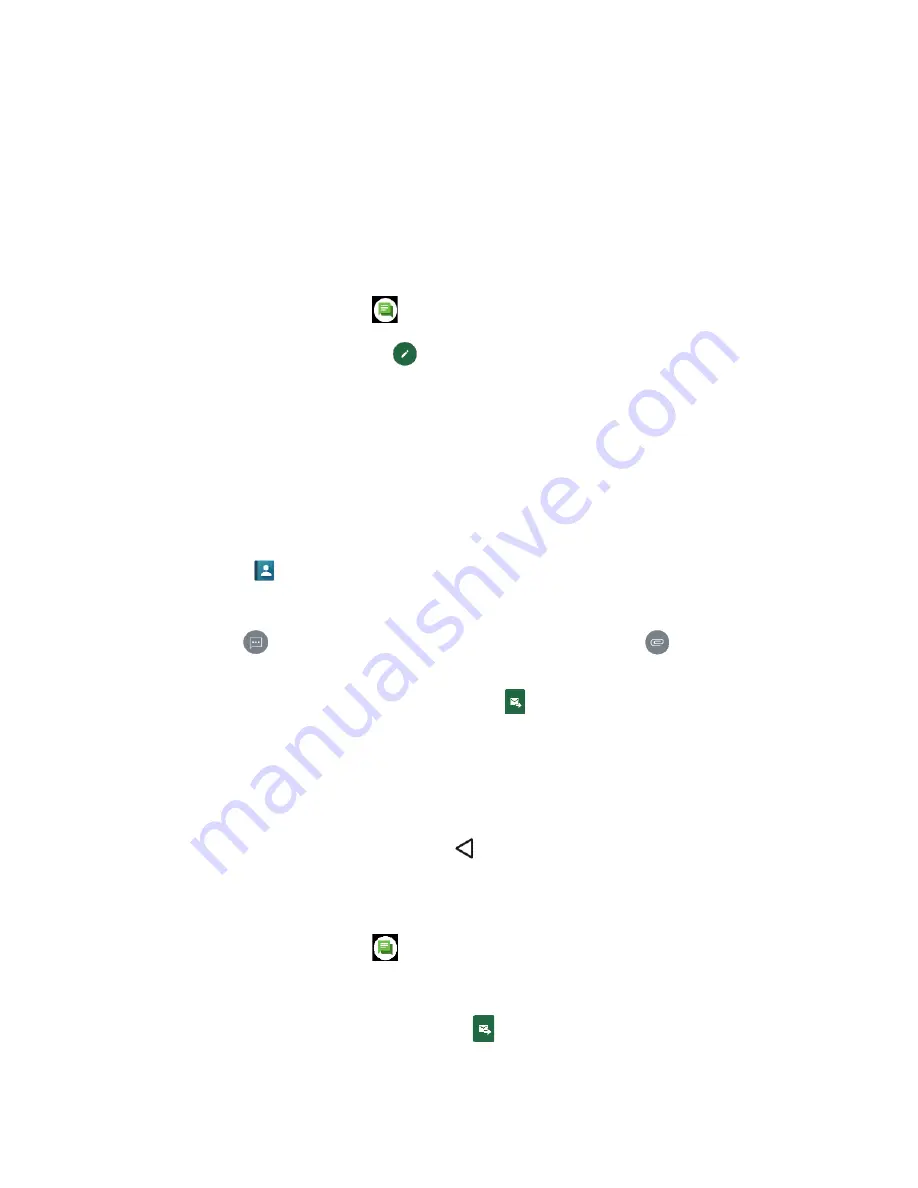
Applications
51
Messaging
Messaging provides an improved text and multimedia (i.e., picture and video) messaging
experience. You can send and receive text and multimedia messages seamlessly from your
phone, tablet, or the web using your primary phone number.
Compose and Send a Message
You can create and send a new message with multimedia attached if necessary.
1.
From the Home screen, tap
.
2.
On the Messaging screen, tap
. The Compose screen opens.
3.
Enter a phone number in the
To
field.
▪
As you type, any matching phone numbers from your contacts list are displayed. Tap
a match to enter that number.
▪
If you’re sending the message to several recipients, separate the phone numbers
with a semicolon.
TIP:
You can type a name saved in your Contacts to call up the phone number or
tap
to access your Contacts.
4.
Tap the text entry field and compose your message.
TIP:
Tap
to select options for composing messages and tap
to select
attachment.
5.
When you finish composing the message, tap
.
Save and Resume a Draft Message
You can save the message and send it later.
To save a message as a draft:
► While composing a message, tap
Back
until the message window appears. If
prompted, tap
YES
to save it to draft.
To resume composing the message:
1.
From the Home screen, tap
.
2.
On the Messaging screen, tap the message with "Draft" in red.
3.
When you finish editing the message, tap
to send it.
Summary of Contents for DuraForce PRO 2 AT&T
Page 1: ...User Guide ...






























