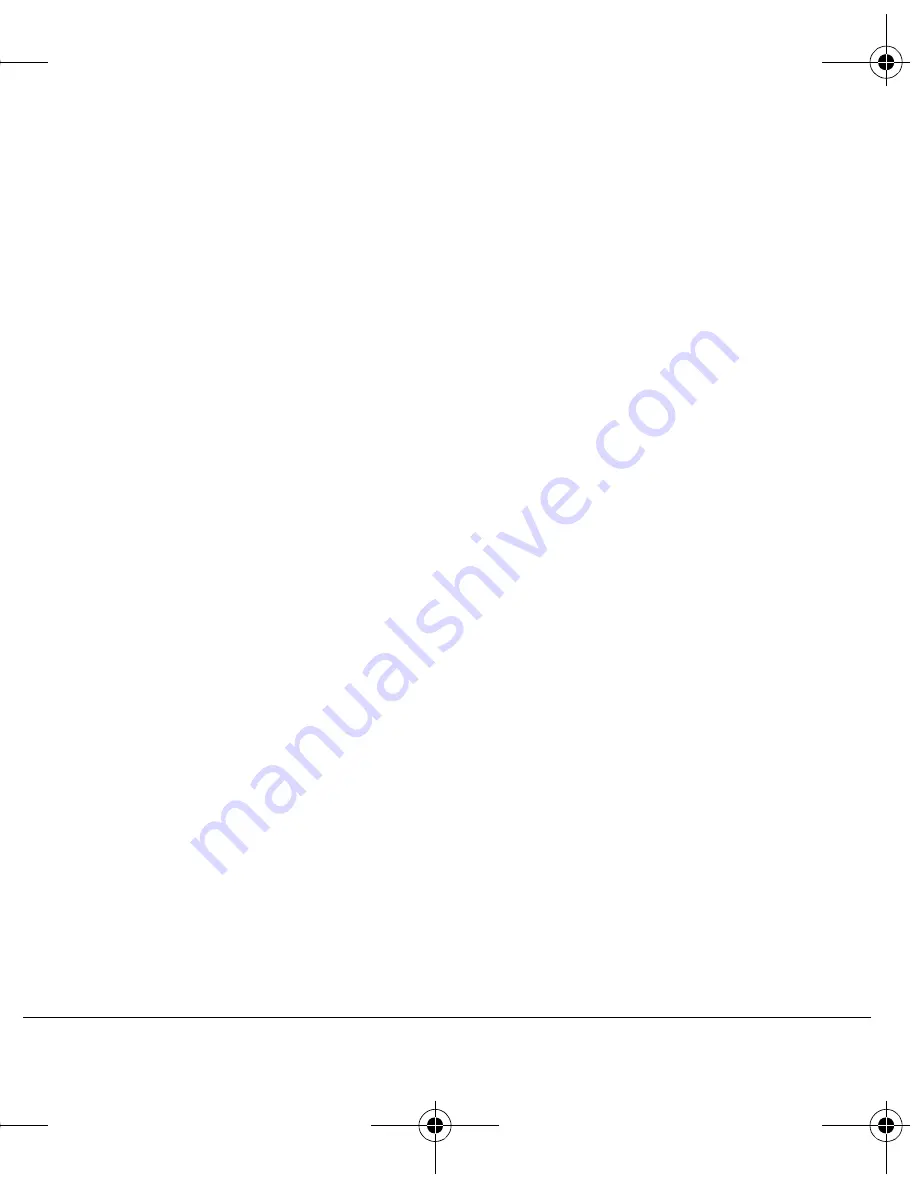
User Guide for the Cyclops Phone
57
choosing types
, 37
downloading
, 34
for contacts
, 19
silencing
, 6
volume
, 38
S
scheduler
, 49
screen brightness
, 41
screen contrast
, 41
screen icons
, 5, 16, 25, 26
screensavers
, 39
secret contacts
, 13, 21
security
, 41
sent messages
, 25
silent mode
, 5, 37
smart sound
, 38
smiley mode
, 17
speed dialing
, 21
stopwatch
, 52
symbol mode
, 17
T
text entry
, 16
quick reference
, 18
text messages
, 23
time format
, 41
timer
, 52
timing calls
, 15
tip calculator
, 51
Top-Up
, 9
TTY/TDD
, 42
U
unlocking the phone
, 41
V
vibrate
, 5
VirginXL
Accessing
, 33
navigating
, 33
Voice Answer
, 44
voice dialing
, 43
voice memo
erasing
, 49
naming
, 49
recording
, 49
voicemail
, 15
setting up
, 6
volume
earpiece
, 11, 38
key beep
, 38
ringtone
, 38
W
wallpaper
, 39
warranty
, 54
82-G1631-1EN.book Page 57 Tuesday, August 15, 2006 11:36 AM


































