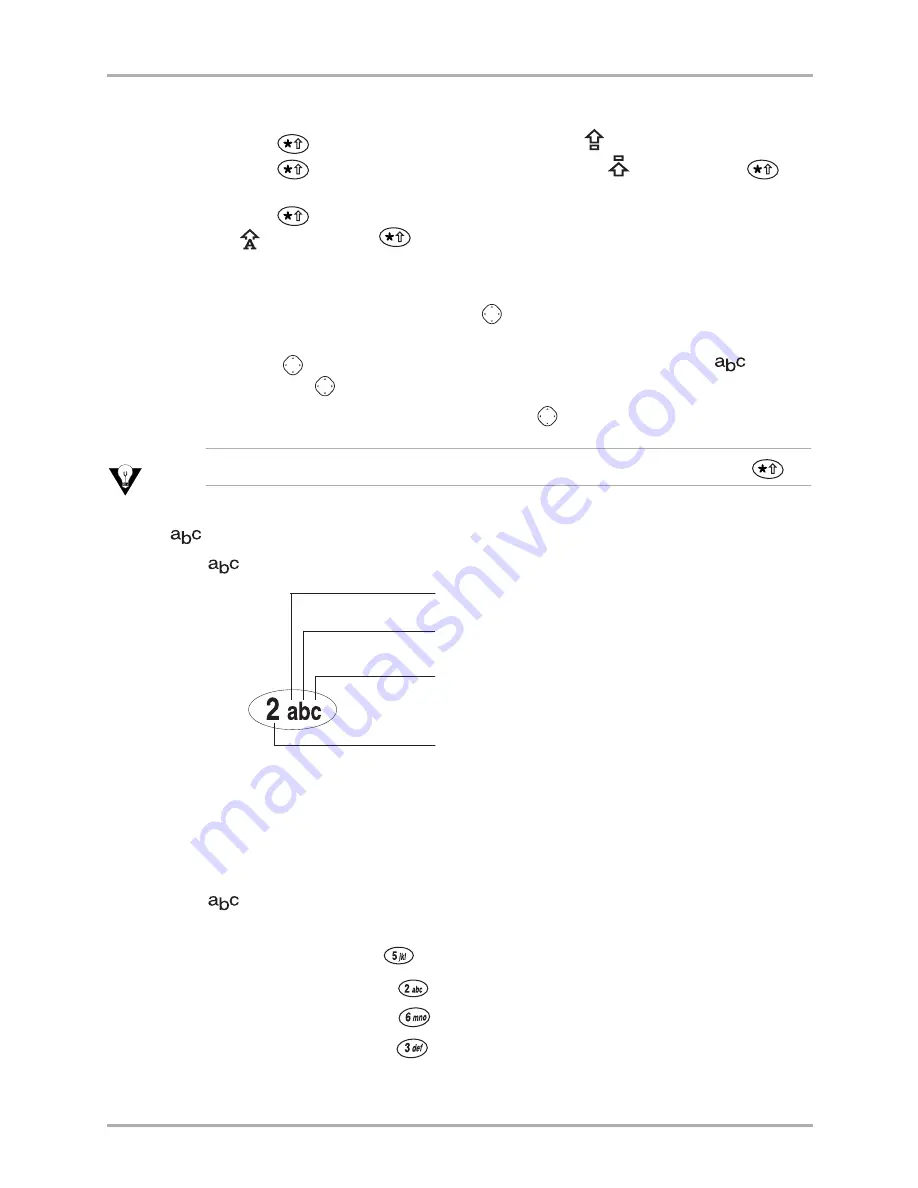
Contacts
21
Entering letters, numbers, and symbols
Changing cases
■
Press
twice to capitalize the next letter. A
appears.
■
Press
three times to capitalize every letter. A
appears. Press
again to return to normal text entry mode.
■
Press
four times to capitalize the first letter of each sentence. A
appears. Press
again to return to normal text entry mode.
Changing text entry modes
1.
From the text entry screen, press
in to highlight the options at the bottom
of the screen.
2.
Press
right to find the current text entry mode (for example,
or T9),
and press
in to select it.
3.
A list of text entry modes appears. Press
in to select a text entry mode.
4.
A list of text entry modes appears. Press in to select a text entry mode.
Tip
Note: For a faster method of cycling through the text entry modes, press and hold
.
Using
normal text entry
normal text entry allows you to enter text using one keypress per letter.
Press key once to enter an “a”
Press key twice to enter an “b”
Press key three times to enter a “c”
Press key four times to enter a “2”
■
Two seconds after you choose a character or number, the cursor moves one
space to the right.
■
The first letter, and the first letter after a space or punctuation character, is upper
case.
Normal text entry example
The following steps describe how to enter the name “Jane”:
1.
To enter a “J”, press
once.
2.
To enter an “a”, press
once.
3.
To enter an “n”, press
twice.
4.
To enter an “e”, press
twice.






























