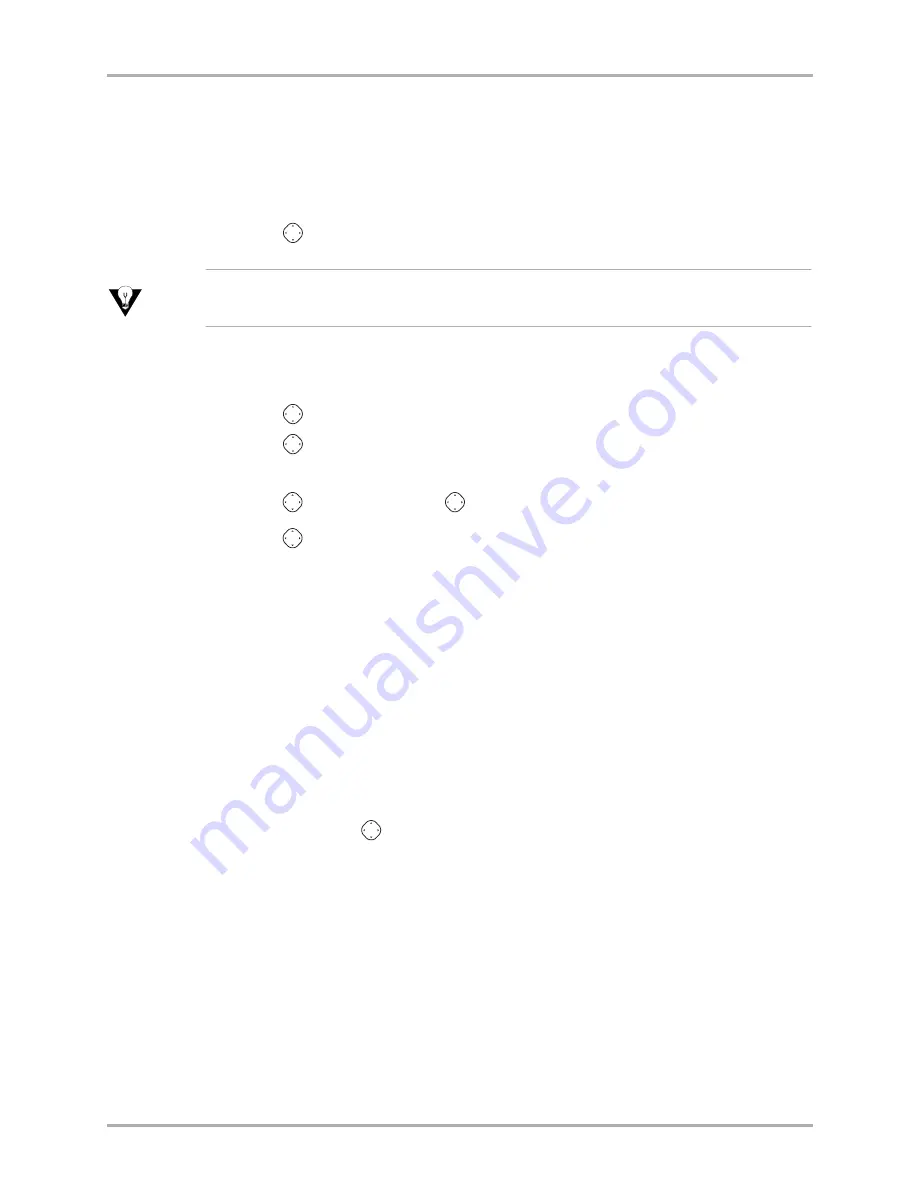
18
Reference Guide for the QCP 3035 Phone
Working with contact cards
Working with contact cards
Saving a phone number
1.
From the home screen, enter the phone number you want to save.
2.
Press
in
to
Save New
.
Tip
To add to an existing contact, select
Add to...
after you enter the number. Select the contact
you want to add to, then proceed to step 4.
3.
Enter a name for the contact. If you need to know how to use the keypad to enter
letters,
see page 20
.
4.
Press
in when you are done entering letters.
5.
Press
in
to
Save
. A message appears: “Contact Successfully Saved!”
-or-
Press
right, then press
in to select
Options
.
Press
up or down to select an option from the list:
– Save—
Save information and return to the home screen.
–
Number Type—
Select
work
,
home
,
mobile
,
pager
, or
fax
.
–
Add Voice Dial—
Select
Yes
to activate, or
No
to cancel. If you select
Yes
,
see “Saving Voice Tags.”
–
Speed Dialing—
Select a speed dial location from the list.
– Secret
—Select
Yes
to lock the phone number. If a phone number is
locked, you must enter your four-digit lock code to view, edit or call the
number. Select
No
to leave the number unchanged.
– Primary Number
—Classify this number as the primary number for the
contact.
–
Classify Contact
—Classify the contact as
business
or
personal
.
If finished, press
in to select Save. A message appears: “Contact
Successfully Saved!”
-or-
If you want to continue entering information, select another option.
Saving a phone number from the Contacts directory
1.
From the home screen, select
Menu
→
Contacts
→
Add New
.
2.
Select
Phone Number
.
3.
Enter the phone number up to as many digits as will fit on the screen.
4.
Select
Next
.






























