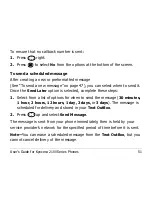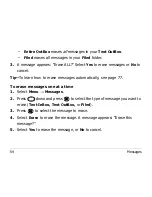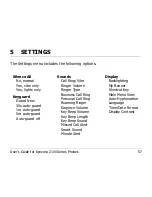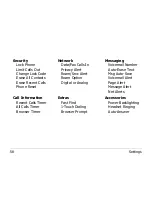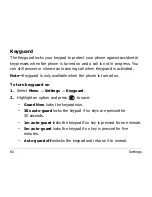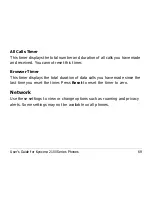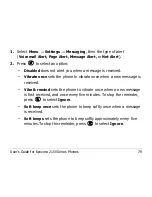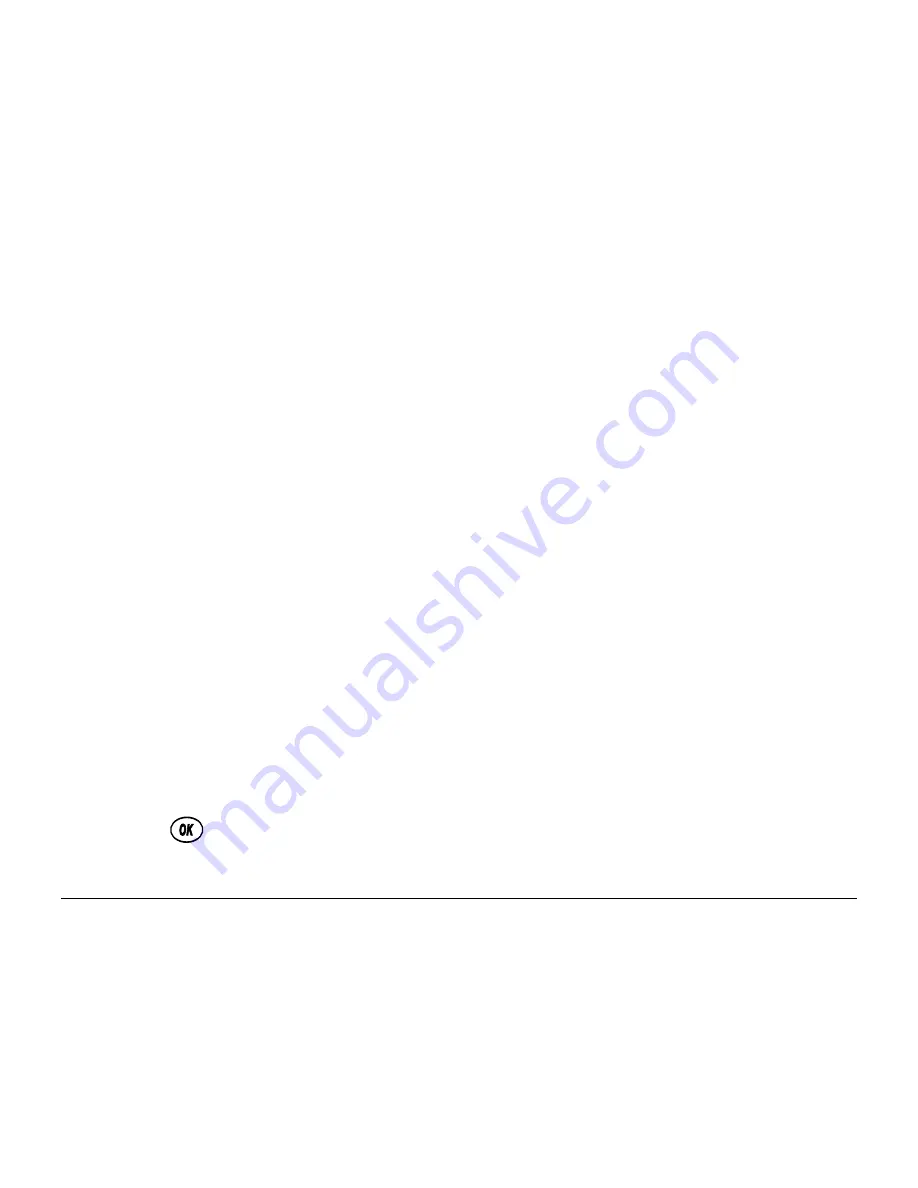
User’s Guide for Kyocera 2100 Series Phones
65
Security
You must enter your four-digit lock code (typically 0000 or the last 4 digits
of your phone number) to set any of the options on the
Security
menu.
To lock and unlock the phone
When you have locked your phone, you can only call a number your service
provider has set up as an emergency number, a service provider number, or
a priority number. You can still receive incoming calls.
To lock the phone
1.
Select
Menu
→
Settings
→
Security
→
Lock Phone Use
.
2.
Select an option:
–
Never
does not lock the phone.
–
On power up
locks the phone every time you turn it on.
–
Now
locks the phone immediately.
3.
Press
.