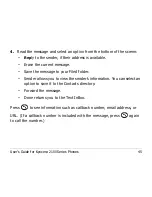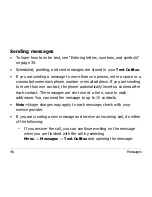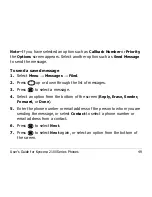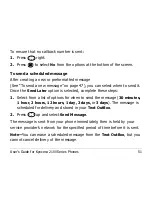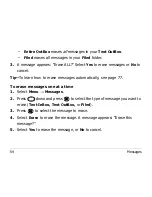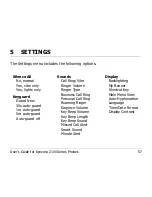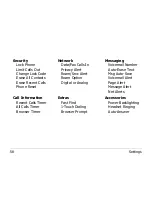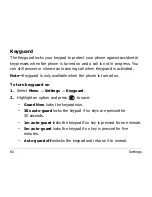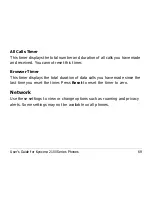58
Settings
Security
Lock Phone
Limit Calls Out
Change Lock Code
Erase All Contacts
Erase Recent Calls
Phone Reset
Call Information
Recent Calls Timer
All Calls Timer
Browser Timer
Network
Data/Fax Calls In
Privacy Alert
Roam/Srvc Alert
Roam Option
Digital or Analog
Extras
Fast Find
1-Touch Dialing
Browser Prompt
Messaging
Voicemail Number
Auto-Erase Text
Msg Auto-Save
Voicemail Alert
Page Alert
Message Alert
Net Alerts
Accessories
Power Backlighting
Headset Ringing
Auto-Answer