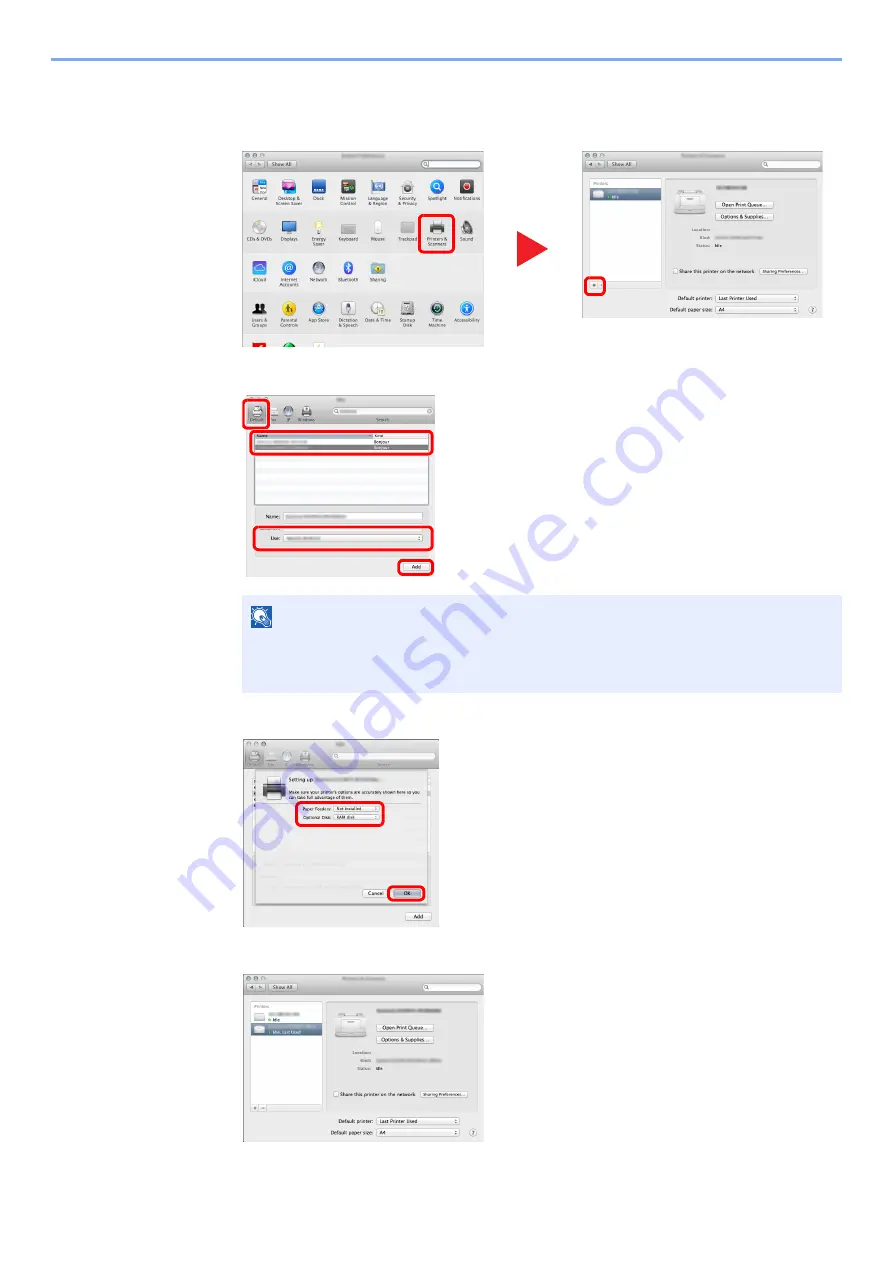
2-34
Installing and Setting up the Machine > Installing Software
4
Configure the printer.
1
Open System Preferences and add the printer.
2
Select [
Default
] and then select the driver after clicking on the item that appears in "Name."
3
Select the options available for the machine.
4
The selected machine is added.
NOTE
When using an IP connection, click the IP icon for an IP connection and then enter the
host name or IP address. The number entered in "Address" will automatically appear in
"Name". Change if needed.
1
2
1
2
4
3
1
2
Summary of Contents for 1102RV3AS0
Page 1: ...OPERATION GUIDE ECOSYS P2235dn ECOSYS P2235dw PRINT...
Page 130: ...6 27 Troubleshooting Indicator pattern when an error occurs Example F 5 2 6...
Page 134: ...6 31 Troubleshooting Clearing Paper Jams 4 Open the front cover 5 Close the front cover...
Page 136: ...6 33 Troubleshooting Clearing Paper Jams 4 Open the front cover 5 Close the front cover...
Page 138: ...6 35 Troubleshooting Clearing Paper Jams 4 Open the front cover 5 Close the front cover...
Page 142: ...6 39 Troubleshooting Clearing Paper Jams 12Close the front cover...
Page 147: ...6 44 Troubleshooting Clearing Paper Jams 14Close the front cover...
Page 151: ...7 4 Appendix Optional Equipment 4 Replace the covers...
Page 170: ......
Page 173: ...2016 11 2RWKDEN001...






























