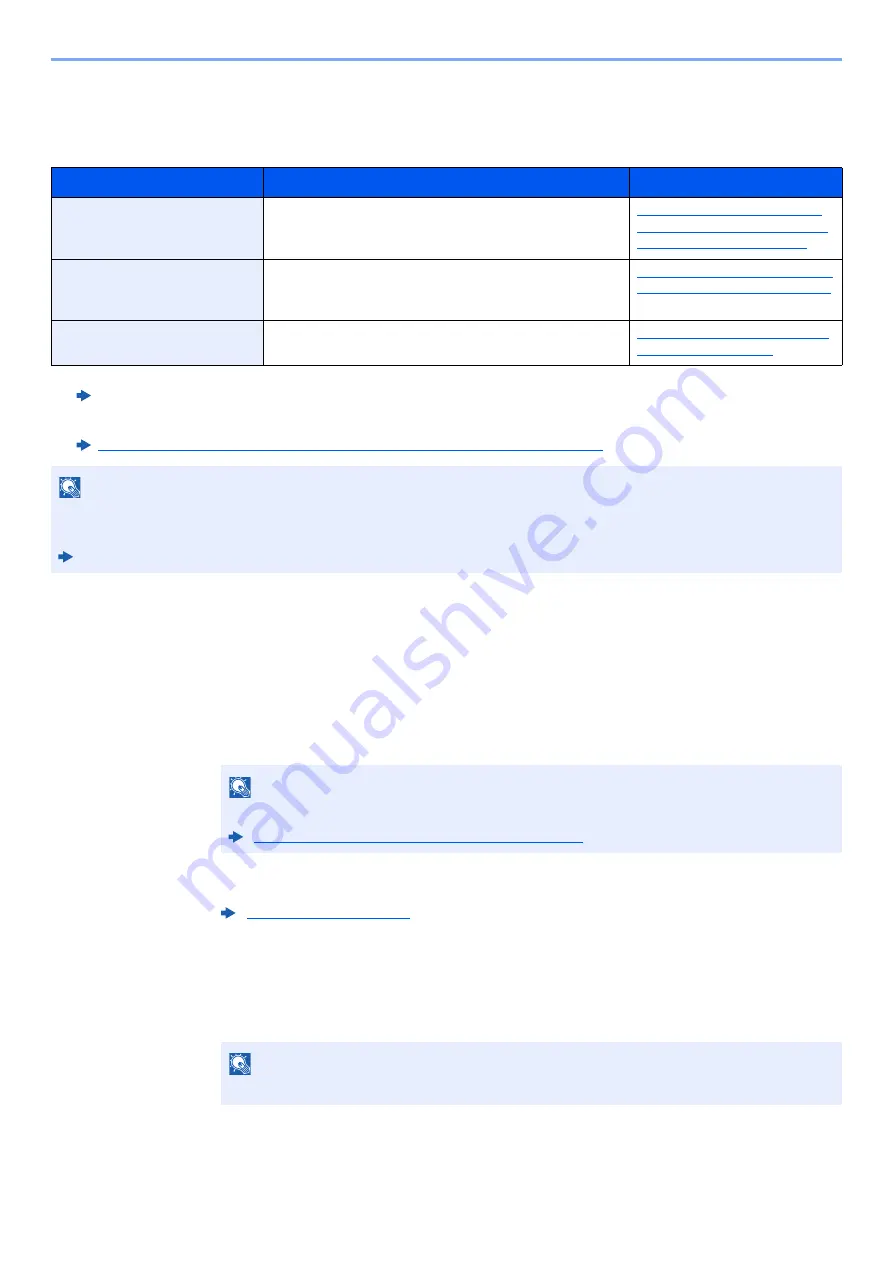
2-15
Installing and Setting up the Machine > Network Setup
Configuring the Wireless Network
Configuring the Connection by Using WPS Push Button on the Operation Panel
When your access point supports WPS push button, you can configure the connection directly by pressing WPS push
button on both side.
1
Enable Wi-Fi mode.
Simultaneously press the [
Go
] key and [
Wi-Fi Direct
] key on the operation panel for 10
seconds or more.
2
Turn the machine OFF and then ON.
3
Press the WPS push button on the access point.
4
Press the [Wi-Fi Direct] key on the operation panel for 5
seconds.
The network between this machine and the access point configured.
When the wireless network function is available on the machine and the connection settings are configured, it is possible
to print in a wireless network (wireless LAN) environment. The configuration methods are as follows:
Configuration Method
Description
Reference Page
Configuring the connection by
using WPS push button on the
operation panel
*1
*1 Configure the settings on the operation panel if your access point supports WPS.
Command Center RX User Guide
When your access point supports WPS push button, you
can configure the connection directly by pressing WPS
push button on both side.
Configuring the Connection by
Using WPS Push Button on the
Operation Panel (page 2-15)
Setting the connection by
using the Wi-Fi Setup Tool
*2
*2 Before configuring the wireless network by using computer, connect the machine directly by using LAN cable or the wireless
connection by using Wi-Fi Direct.
Preparation before configuring the Wireless Network by Using Computer (page 2-16)
This is the tool included in the Product Library. You can
configure the connection according to the instructions
provided by the wizard.
Setting the Connection by Using
the Wi-Fi Setup Tool (page 2-17)
Configuring connections on
the Web Page
*2
The connection can be set from the Command Center RX.
Configuring Connections on the
Web Page (page 2-18)
NOTE
On a model with a Wi-Fi function, change the settings in "Primary Network (Client)" appropriately if you switch to other
than a wired network interface.
Command Center RX User Guide
NOTE
You can also enable Wi-Fi from Command Center RX.
Configuring Connections on the Web Page (page 2-18)
NOTE
This operation means pressing a WPS push button.
Summary of Contents for 1102RV3AS0
Page 1: ...OPERATION GUIDE ECOSYS P2235dn ECOSYS P2235dw PRINT...
Page 130: ...6 27 Troubleshooting Indicator pattern when an error occurs Example F 5 2 6...
Page 134: ...6 31 Troubleshooting Clearing Paper Jams 4 Open the front cover 5 Close the front cover...
Page 136: ...6 33 Troubleshooting Clearing Paper Jams 4 Open the front cover 5 Close the front cover...
Page 138: ...6 35 Troubleshooting Clearing Paper Jams 4 Open the front cover 5 Close the front cover...
Page 142: ...6 39 Troubleshooting Clearing Paper Jams 12Close the front cover...
Page 147: ...6 44 Troubleshooting Clearing Paper Jams 14Close the front cover...
Page 151: ...7 4 Appendix Optional Equipment 4 Replace the covers...
Page 170: ......
Page 173: ...2016 11 2RWKDEN001...






























