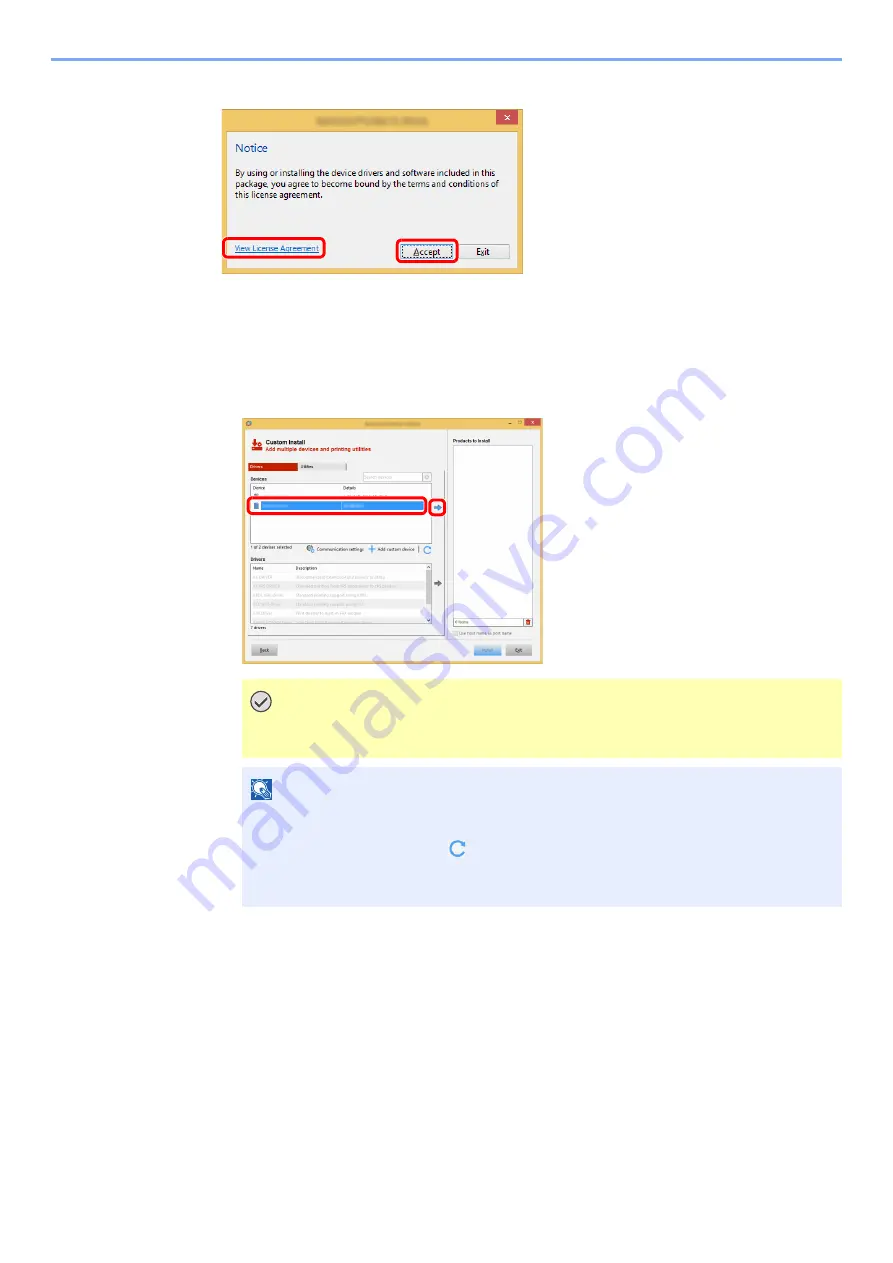
2-29
Installing and Setting up the Machine > Installing Software
2
Display the screen.
3
Select [Custom Install].
4
Install the software.
1
Select the device to be installed.
IMPORTANT
If Wi-Fi or Wi-Fi Direct is enabled, be sure to specify the IP address for the port
name. Installation may fail if the host name is specified.
NOTE
• The machine cannot be detected unless it is on. If the computer fails to detect the
machine, verify that it is connected to the computer via a network or USB cable and
that it is turned on and click
(Reload).
• If the desired device does not appear, select [
Add custom device
] to directly select
the device.
1 Click [
View License Agreement
]
and read the License Agreement.
2 Click [
Accept
].
1
2
1
2
Summary of Contents for 1102RV3AS0
Page 1: ...OPERATION GUIDE ECOSYS P2235dn ECOSYS P2235dw PRINT...
Page 130: ...6 27 Troubleshooting Indicator pattern when an error occurs Example F 5 2 6...
Page 134: ...6 31 Troubleshooting Clearing Paper Jams 4 Open the front cover 5 Close the front cover...
Page 136: ...6 33 Troubleshooting Clearing Paper Jams 4 Open the front cover 5 Close the front cover...
Page 138: ...6 35 Troubleshooting Clearing Paper Jams 4 Open the front cover 5 Close the front cover...
Page 142: ...6 39 Troubleshooting Clearing Paper Jams 12Close the front cover...
Page 147: ...6 44 Troubleshooting Clearing Paper Jams 14Close the front cover...
Page 151: ...7 4 Appendix Optional Equipment 4 Replace the covers...
Page 170: ......
Page 173: ...2016 11 2RWKDEN001...
















































