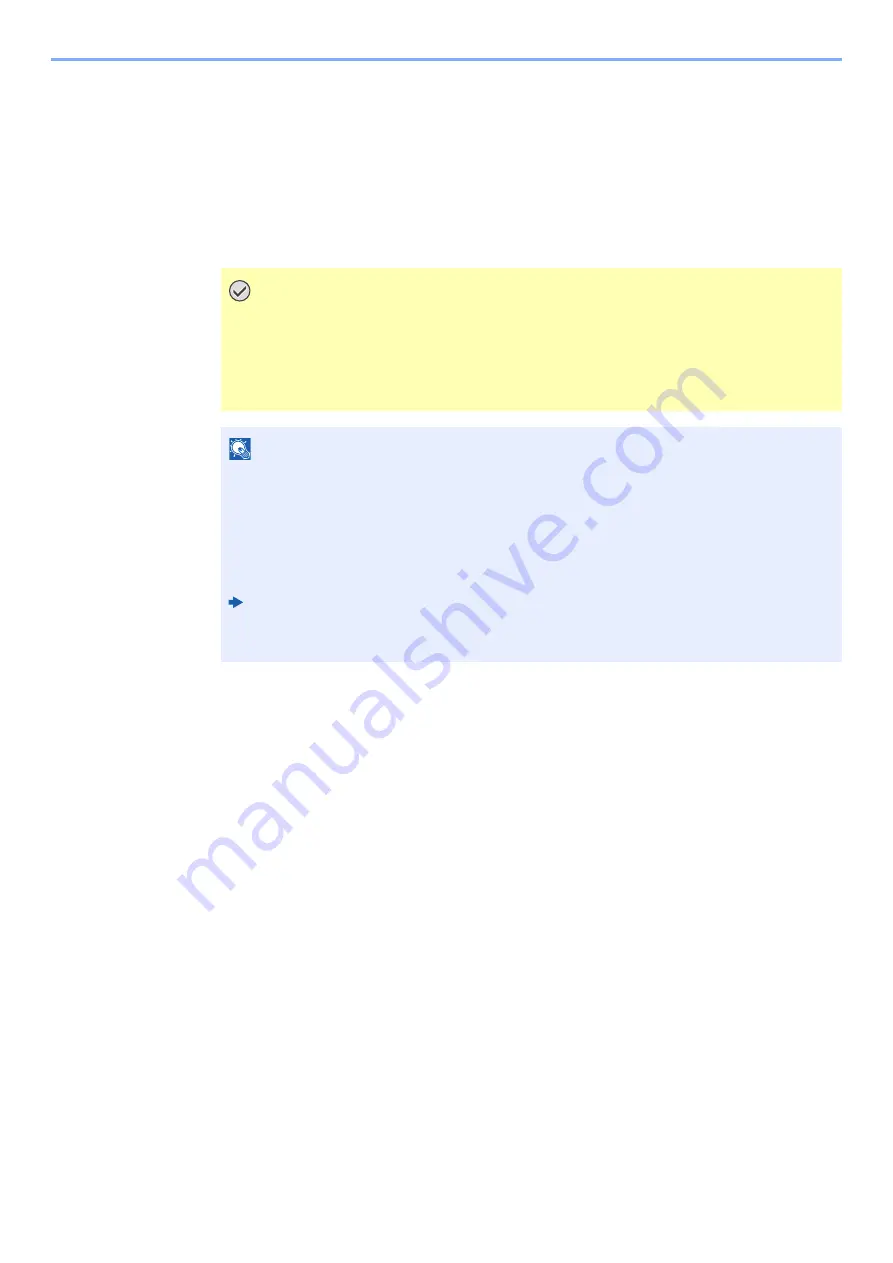
2-14
Installing and Setting up the Machine > Network Setup
2
Configure the settings.
1
In "TCP/IP" - "IPv4 Settings (Wired Network)", set [
DHCP/BOOTP
] and [
Auto-IP
] to [
Off
].
2
Configure the [
IP Address
] and [
Subnet Mask
].
3
If needed, configure the [
Default Gateway
], [
DNS Server
], [
WINS Server
], and [
Host
Name
] in "IPv4 Settings (Common)".
4
Click [
Submit
].
IMPORTANT
After changing settings, you must restart the network interface card. Turn the
machine OFF and then ON.
You can also restart the network by selecting [Reset] in the [Management Settings]
menu of the Command Center RX, and then clicking the [Restart Network] in
"Restart".
NOTE
Ask your network administrator for the IP address in advance, and have it ready when you
configure this setting.
In the following cases, set the IP address of DNS server on the Command Center RX.
• When using the host name with "DHCP" setting set to "Off"
• When using the DNS server with IP address that is not assigned by DHCP automatically.
Setting the IP Address of the DNS Server, refer to the following:
Command Center RX User Guide
To return the network settings to the factory settings, simultaneously press the [
Cancel
] key
and [
Quiet Mode
] key for at least 15 seconds, and then turn the power OFF and ON.
Summary of Contents for 1102RV3AS0
Page 1: ...OPERATION GUIDE ECOSYS P2235dn ECOSYS P2235dw PRINT...
Page 130: ...6 27 Troubleshooting Indicator pattern when an error occurs Example F 5 2 6...
Page 134: ...6 31 Troubleshooting Clearing Paper Jams 4 Open the front cover 5 Close the front cover...
Page 136: ...6 33 Troubleshooting Clearing Paper Jams 4 Open the front cover 5 Close the front cover...
Page 138: ...6 35 Troubleshooting Clearing Paper Jams 4 Open the front cover 5 Close the front cover...
Page 142: ...6 39 Troubleshooting Clearing Paper Jams 12Close the front cover...
Page 147: ...6 44 Troubleshooting Clearing Paper Jams 14Close the front cover...
Page 151: ...7 4 Appendix Optional Equipment 4 Replace the covers...
Page 170: ......
Page 173: ...2016 11 2RWKDEN001...
















































