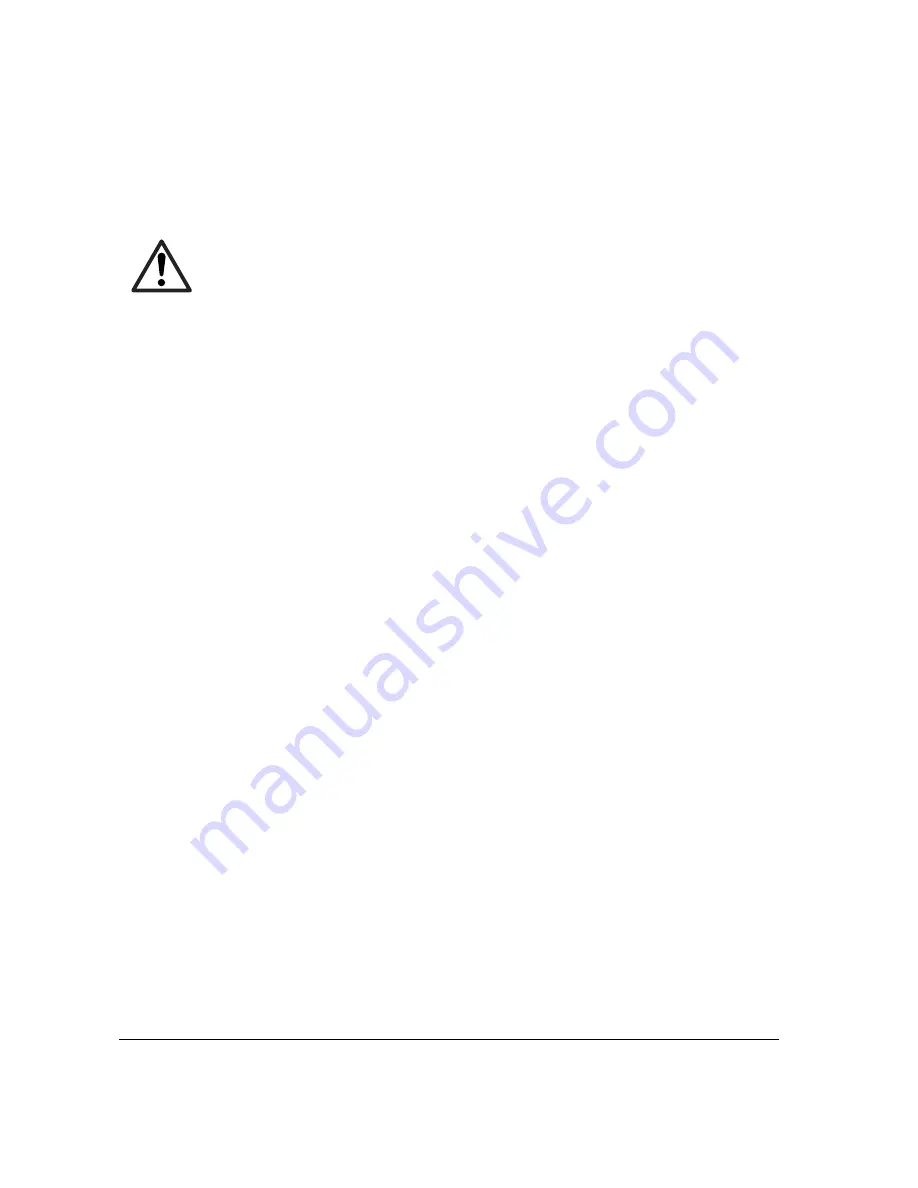
3-10
FS-1010
(2) Downloading the firmware from the parallel interface
This section explains how to download firmware data from the parallel interface. The printer system
can automatically recognize whether the data to be overwritten is for controller firmware.
CAUTION
Downloading the firmware takes several minutes. Do not turn power off during
downloading.
NOTE
MS-DOS is required for a downloading from the parallel interface. The
computer must be connected to the printer with a parallel cable.
1
Turn printer power on. Make sure the printer is ready.
2
At the DOS prompt, send the following command to the printer:
echo !R! UPGR “SYS”;EXIT;>prn
DOS COPY (/b) the data from the host computer to the printer.
3
Confirm that downloading was finished normally by the LED indicator. (See the table below.)
4
Turn power off.
5
Turn power on again. Check the printer gets ready.
Confirm the status page shows the new firmware version (See
Service information on the status
page
on page B-4). If downloading fails, the printer indicates an error display using the LED
indicators. To identify error, refer to the table on page 3-12.
Summary of Contents for Ecosys FS-1010
Page 1: ...SERVICE MANUAL Published in Dec 01 Laser printer...
Page 2: ...Version Replaced pages Remarks Date 1 0 Revision history 5 Dec 2001...
Page 9: ...Chapter 1 P r o d u c t I n f o r m a t i o n...
Page 24: ...Chapter 2 Installation Operation...
Page 40: ...Chapter 3 Maintenance Adjustments...
Page 52: ...Chapter 4 O p e r a t i o n O v e r v i e w...
Page 81: ...Chapter 5 D i s a s s e m b l y...
Page 111: ...FS 1010 5 31 8 Remove the eraser lamp 9 9 5 2 28 Removing the eraser lamp...
Page 113: ...Chapter 6 T r o u b l e s h o o t i n g...
Page 144: ...Appendix A D i a g r a m s...
Page 153: ...Appendix B S t a t u s P a g e...
Page 160: ...Appendix C I n t e r f a c e...






























