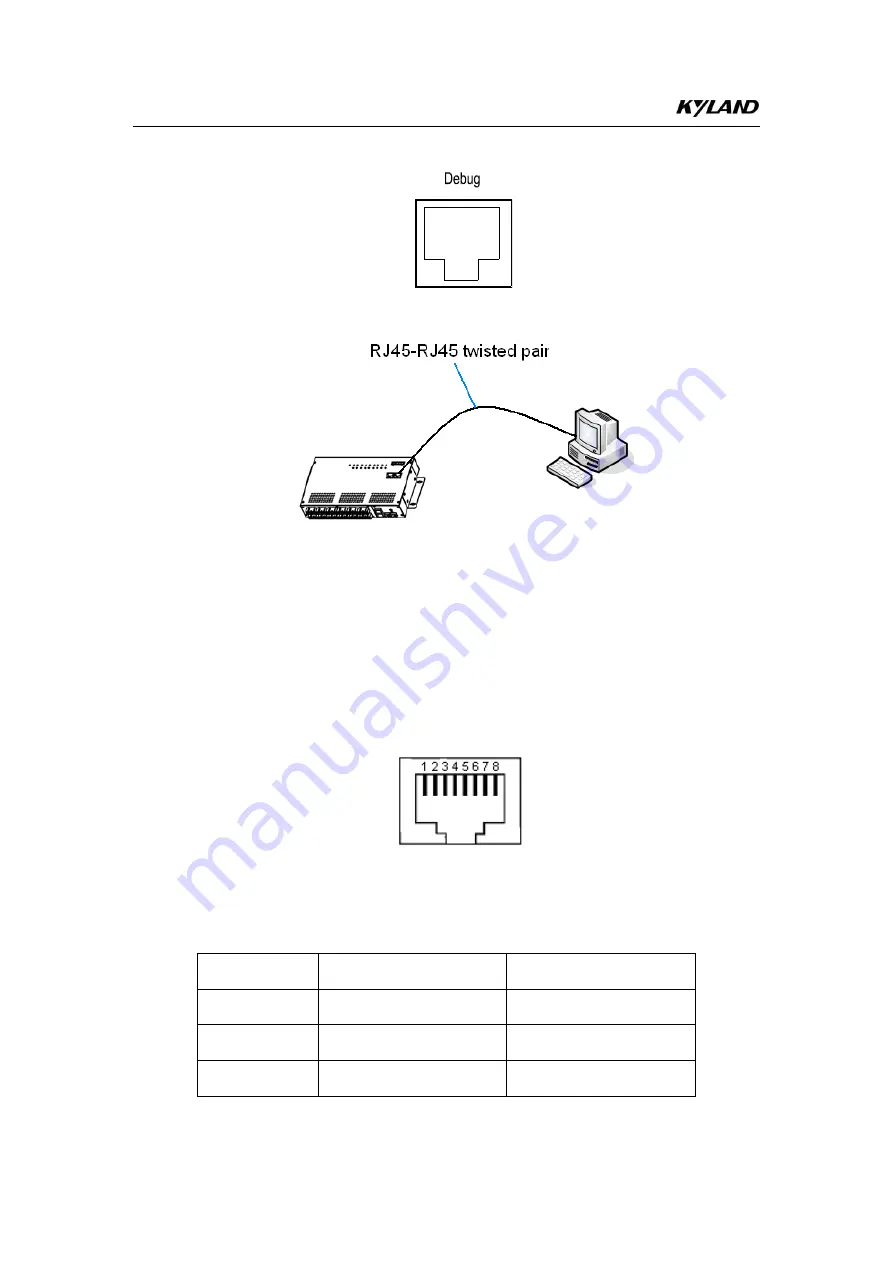
12
details, see sections 6.2 and 6.3.
Figure 17 Debug Port
Figure 18 Cable Connection of Debug Port
The debug port is self-adaptive. It can automatically configure itself to work
in 10M or 100M state, full or half duplex mode. The port can also adapt to
MDI or MDI-X connection automatically. You can connect the port to a
terminal or network device with a straight-through or cross-over cable.
Figure 19 shows the pin numbers of the debug port.
Figure 19 Pin Numbers
Table 5 lists the pin definitions of the debug port.
Table 5 Pin Definitions of Debug Port
Pin
MDI-X Signal
MDI Signal
1
Receive Data+ (RD+)
Transmit Data+ (TD+)
2
Receive Data- (RD-)
Transmit Data- (TD-)
3
Transmit Data+ (TD+)
Receive Data+ (RD+)











































