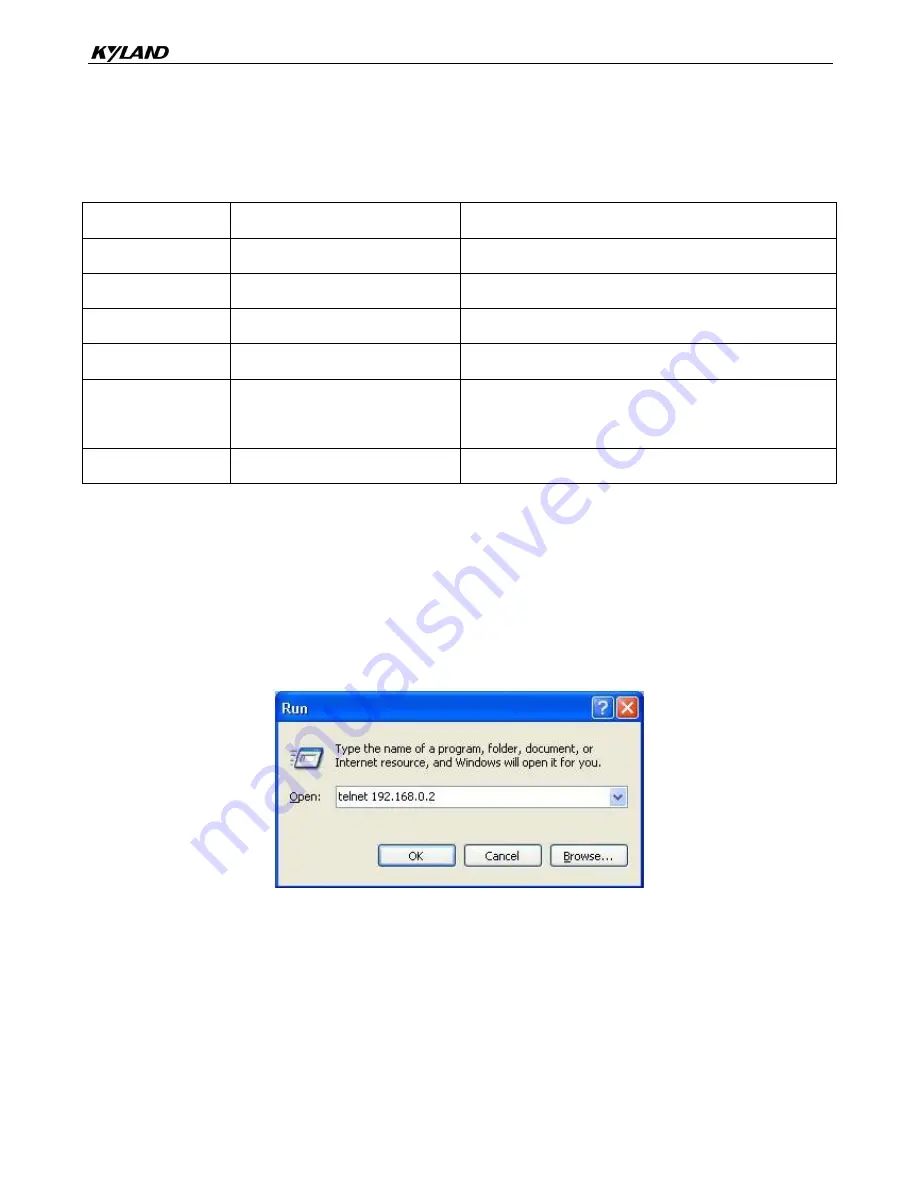
Switch Access
22
Figure 24 Setting Port Parameters
Step 6: Click OK to enter the switch CLI. Then you can run the following commands to perform
operations.
Table 15 CLI Commands
View
Command
Description
User view
SWITCH>enable
Enter the management view.
Management view
SWITCH#show interface
Query the current IP address of the switch.
Management view
SWITCH#show version
Query the version of the switch.
Management view
SWITCH#reboot
Restart the switch.
Management view
SWITCH#load default
Restore the factory default settings (excluding the IP
address).
Management view
SWITCH#config terminal
Enter the configuration view.
6.2 Access through Telnet
Step 1: Connect the network port of the PC to the RJ45 port of the switch with an RJ45-RJ45 cable.
Step 2: Enter "telnet
IP address
" in the Run dialog box. For example, if the IP address of the switch
is 192.168.0.2 (default IP address of a Kyland switch), enter "telnet 192.168.0.2" in the
dialog box.
Figure 25 Access through Telnet
Step 3: Click OK. The Telnet CLI is displayed. Then you can enter commands (as listed in Table 15)
to perform operations.
6.3 Access through Web
Step 1: Connect the network port of the PC to the RJ45 port of the switch with an RJ45-RJ45 cable.
Step 2: Enter the IP address of the switch in the address box of the browser. The user login

















