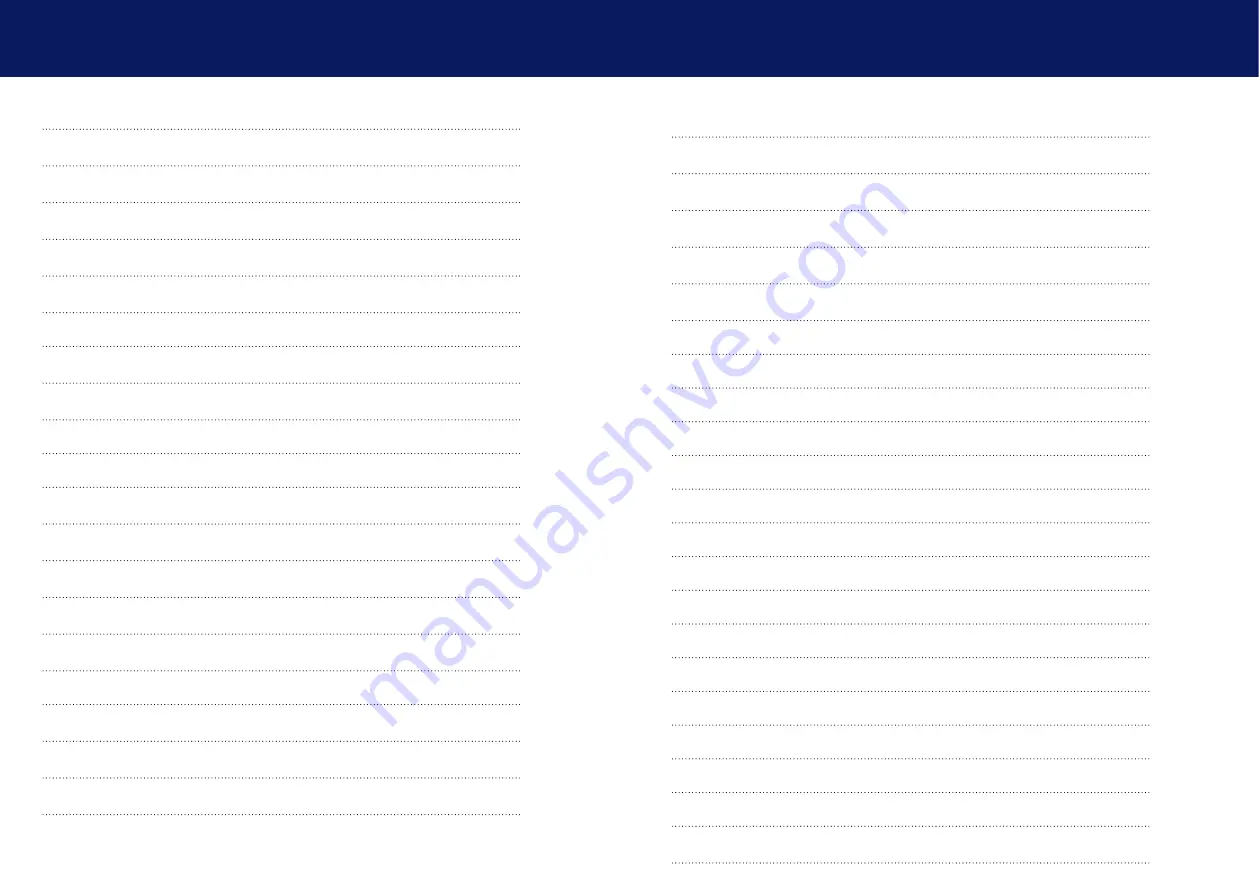
2 | kvm-tec
kvm-tec | 3
1.4 About your Matrixline Extender
2. Installation of the Extender
2.1 Unpacking and checking the contents
2.2.1 Mounting pads and rubber feet
2.2.2 Mounting kits (optional)
3.3 Viewing the current firmware version
3.4 Updating a firmware with Switching Manager
3.5 Defining what DDC data your PC uses
3.9 Changing the settings of your extender
3.9.2 Managing remote settings
3.9.3 Managing display settings
3.9.4 Setting the audio volume
3.9.5 Setting a baud rate for your RS232 connection
3.9.6 Alternative use of the RS 232 interface
3.9.7 Show the last received image
3.9.8 Using the power saving mode
3.9.9 Selecting a keyboard layout
3.9.10 Changing keyboard fallback mode
3.9.11 Editing keyboard shortcuts
3.9.12 Hiding system status menu
4.1 Network settings and management Switching Systems
tablE of coNtENt
tablE of coNtENt

















