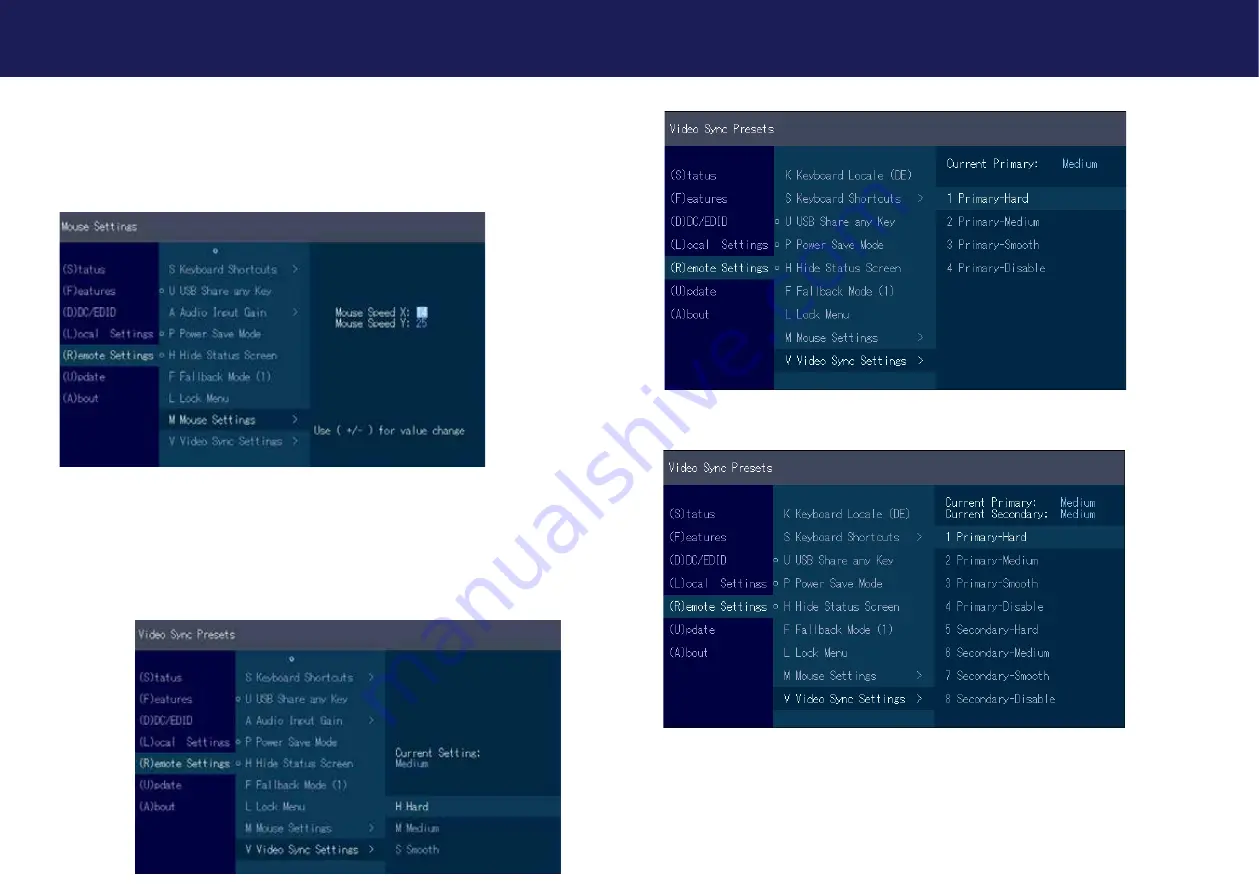
50 | kvm-tec
kvm-tec | 51
Misprints, errors and technical changes reserved
Misprints, errors and technical changes reserved
3.7.8 MOUSE SPEED
Can be used in USB Emulation mode, Mouse glide & Switch and Multiview Commander.
With this function the horizontal and vertical speed can be adjusted
3. EXTENDER SETTINGS
3.7.9 MONITOR SYNC STRENGTH
The frame start of the monitor is synchronized with the graphic card.
Some monitors are very sensible regarding frequency changes. Therefore the changes should be
done slow and the synchronization takes a bit more time
The monitor sync strength can be adjusted between 0-3.
3. EXTENDER SETTINGS
Single
Dual












































