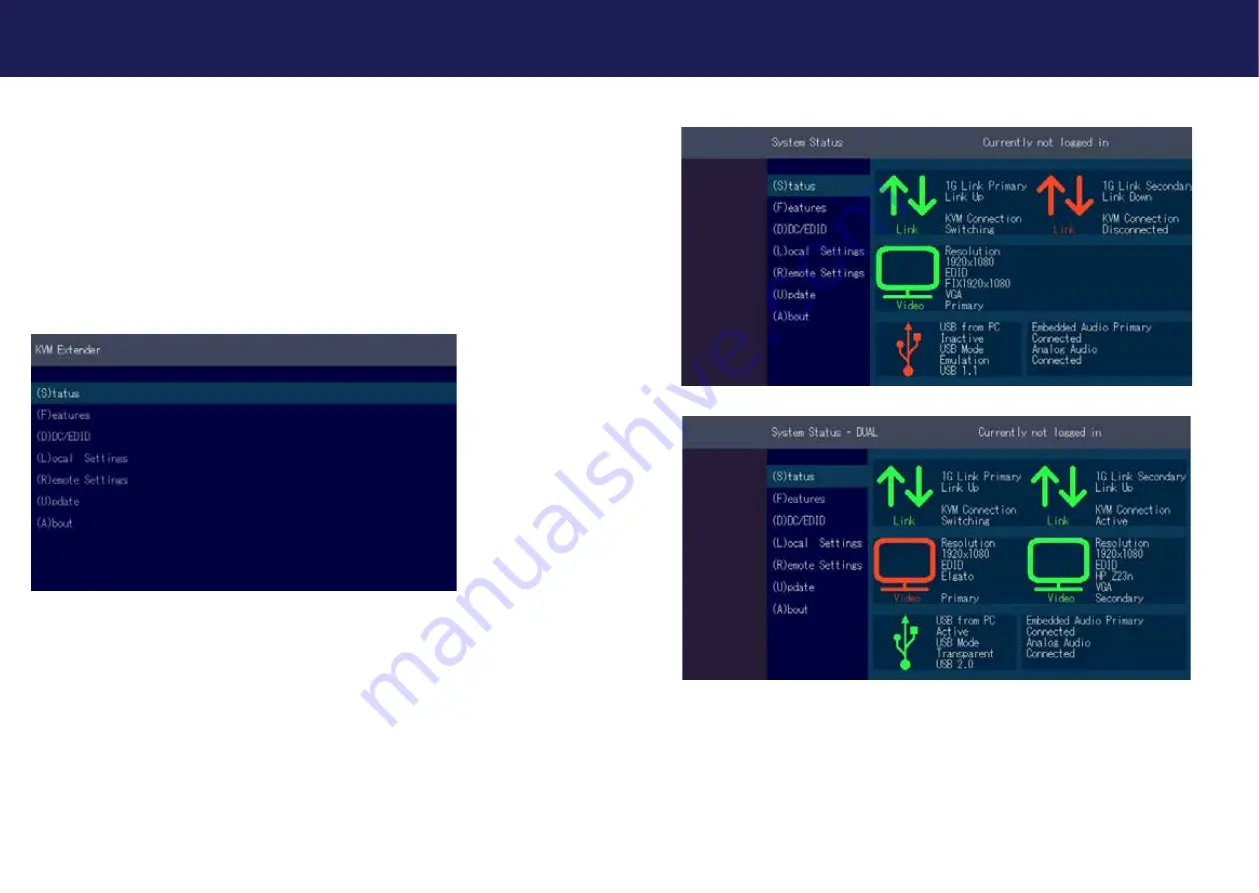
26 | kvm-tec
kvm-tec | 27
Misprints, errors and technical changes reserved
Misprints, errors and technical changes reserved
3. EXTENDER SETTINGS
3. EXTENDER SETTINGS
kvm-tec | 26
3. EXTENDER SETTINGS
3.1 USING THE ON SCREEN MENU
Use the monitor and keyboard to use the main menu.
To access the main menu:
1. Make sure the extenders, the monitors and the computer are switched on.
2. Press the
Scroll Lock
key on your keyboard quickly five times.
3. If your keyboard doesn‘t have a Scroll Lock key, open the on-screen keyboard. Select Start >
Settings > Ease of Access > Keyboard.
4. The
main menu
appears with an overview of the sub-menus.
5 To open a sub-menu press the applicable key.
Main menu short cuts :
S Status Overview
Menu Status / current status
U Update Flash FW
Firmware update
F Features Overview
Overview all Features
D DDC Option
DDC Option Fixe Setting 1020 x 1080
L Local Settings
Setting local
R Remote Settings
Setting remote
A About Overview
Overview all Upgrades
Q Exit
Close the OSD
3.2 SYSTEM STATUS
Single
Dual
In the status overview menu the current status of the extender connection is displayed. It
provides information on the connection itself as well as resolution of the video channel, and USB-
status.
The enabled options and the current firmware-version is displayed in the left top corner.
Link status shows whether there is a physical connection available.
Connected
indicates if kvm
data is currently able to be transmitted.
Video and USB
show if data is currently being transmitted.





























