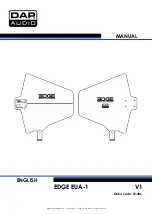4
Consider the following antenna installation
guidelines:
• Minimize blockage. The antenna requires a
clear view of the sky to receive satellite TV
(see Figure 4). The fewer obstructions, the
better the system will perform.
• Make sure the mounting surface is wide
enough to accommodate the antenna’s base
(see Figure 5). Also make sure it is flat, level
(within ±1°), strong enough to support the
antenna’s weight (30 lbs, 13.6 kg), and rigid
enough to withstand vibration.
• Select a location that is as close as possible to
the intersection of the vessel’s fore-and-aft
centerline and midships.
• Do not mount the antenna at the same level
as the radar because the radar’s energy might
overload the antenna. Ideally, you should
mount the antenna 4 ft (1.2 m) above the
radar, outside the beam path of the radar.
Blocked!
TracVision Antenna
Mast
Look Angle
Vessel Platform
Figure 4: Blockage from Obstruction
21"
(54 cm)
19.3"
(49 cm)
9"
(22.9 cm)
9"
(23 cm)
4.5"
(11.4 cm)
4.5"
(11.4 cm)
4 x 5/16"
( 8 mm)
19.3"
(49 cm)
Figure 5: Antenna Dimensions
Side View
Bottom View
Plan the Antenna Installation
2