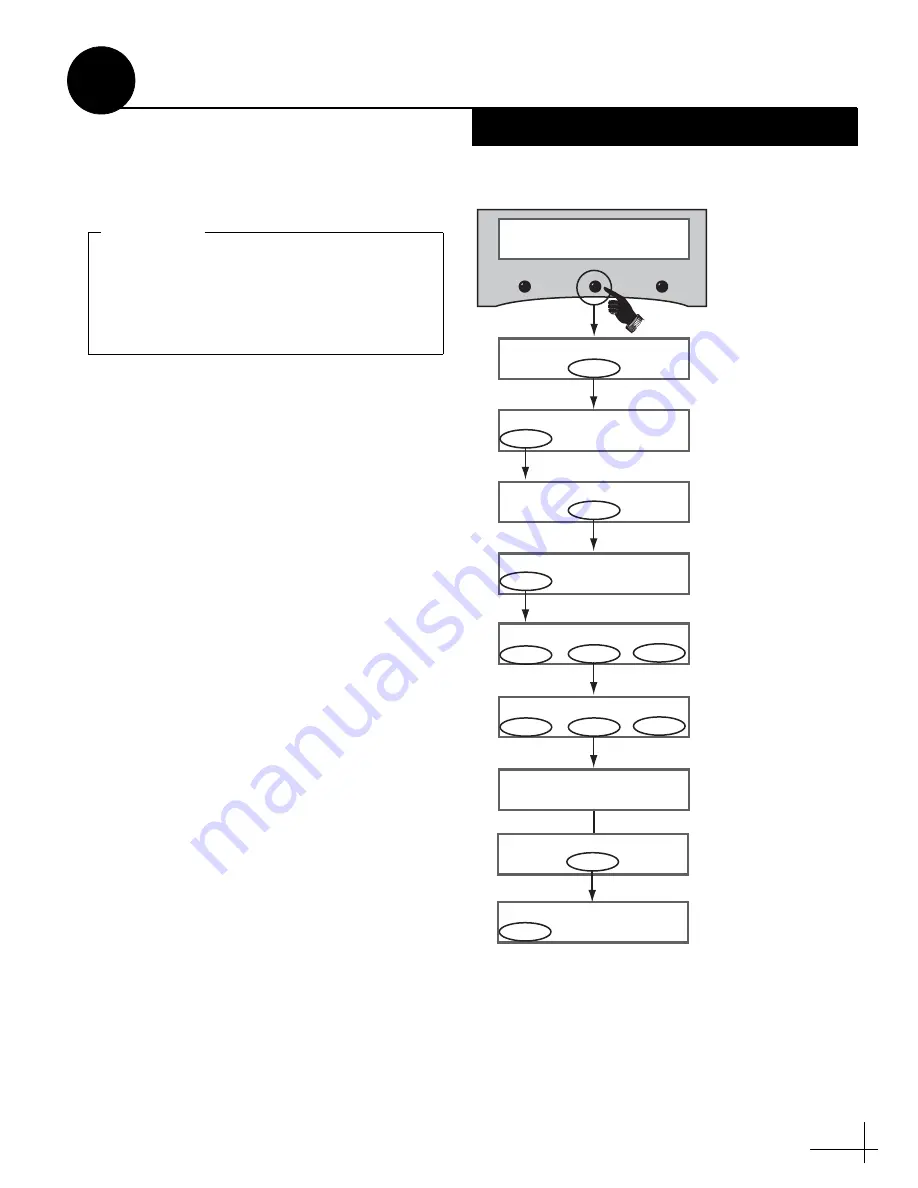
21
If you set up the system for a Tri-Sat mode, and
you do not have a GPS connected to the ADCU,
follow these steps to enter your vessel’s latitude
and longitude into the system.
NOTE: The antenna will use your position
information to speed up satellite acquisition. If the
antenna knows where you are, it knows where it
should start looking for the satellite. In addition, for a
linear system, the antenna will use your position
information to calculate the correct LNB skew angle.
TIP: You can determine your approximate latitude
and longitude in Europe or North America from the
position grids provided in Appendix G on page 45.
a. Press the center MENU button on the ADCU
to access the onscreen menu (see Figure 40).
b. At “Setup display type?”, press NEXT until
the display shows “Control antenna?” Then
press ENTER and press YES to confirm.
c. At “Man control antenna?”, press NEXT until
the display shows “Set Lat/Long?” Then
press YES.
d. At “Latitude”, use the - and + buttons to set
each digit of the vessel’s latitude. Press
ENTER to accept each digit.
e. At “Longitude”, set the vessel’s longitude.
f. At “Set Lat/Long?,” press NEXT until the
display shows “Restart antenna?” Then press
YES. Wait one minute while the antenna
restarts.
If you set up the system for one or two
satellites, you may skip this step since you
already entered latitude/longitude during
the satellite selection process; proceed to
IMPORTANT!
Setup display type?
Enter Next Return
Control antenna?
Enter Next Return
Menu
Man control antenna?
Yes
Next
Return
Set Lat/Long?
Yes
Next
Return
Latitude: ##N
Longitude: ###E
Latitude: ##N
-
Enter
+
Use +/- to set vessel latitude
Longitude: ###E
-
Enter
+
Use +/- to set vessel longitude
Until “Control antenna” shown
Until “Set Lat/Long” shown
Restart antenna?
Yes
Next
Return
At “ARE YOU SURE?,” press YES
Set Lat/Long?
Yes
Next
Return
Until “Restart antenna” shown
Figure 40: Lat/Long Menus on ADCU
Enter Your Latitude & Longitude
15
Tri-Sat Mode Only






























