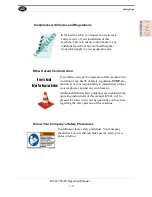Reviews:
No comments
Related manuals for 990-F4

HT10
Brand: ICS Schneider Messtechnik Pages: 124

261
Brand: Keithley Pages: 32

CT160
Brand: jcb Pages: 166

YZ Series
Brand: Baoding Longer Precision Pump Pages: 6

A30 Pro
Brand: Xtool Pages: 51

D201
Brand: H-TEC Education Pages: 16

A129
Brand: H-TEC Education Pages: 12

DISHSTAR ADA-SEER
Brand: Jackson Pages: 2

PT
Brand: TATU Pages: 30

HC6S
Brand: Rane Pages: 4

2010D
Brand: Sabio Pages: 182

RELION Series
Brand: ABB Pages: 33

Micro-classic
Brand: BRAND Pages: 21

370635
Brand: Milestone Pages: 40

Firefly 808 Universal
Brand: Phonic Pages: 27

LED MINI TRI PAR CAN 3 W
Brand: Cameo Pages: 110

35208
Brand: Allard Pages: 12

Agilium Reactive 50K324-US
Brand: Otto Bock Pages: 16