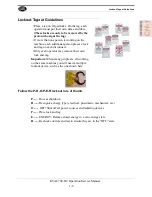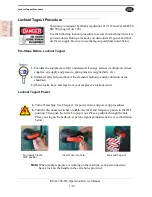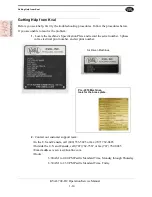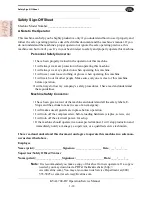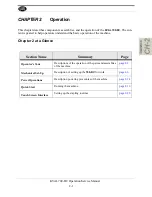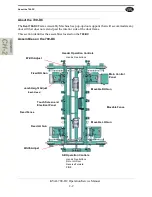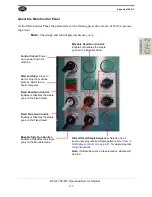About the 700-DC
2-5
KVAL 700-DC Operation/Service Manual
About the Program Interface
The touch screen program interface is located on the Electrical Box. Staple Patterns are set and
stored with this program.
The touch screen program interface is located on the
Electrical Box. Staple Patterns are set and stored with
this program.
Summary of Contents for 700-DC
Page 4: ...Kval 700 DC Operation and Service Manual ...
Page 8: ...700 DC Operation and Service Manual Table of Contents ...
Page 50: ...Description of the Six Light Panel KVAL 700 DC Operation Service Manual 2 24 ...
Page 60: ...Description of Air Input System KVAL 700 DC Operation Service Manual 3 10 ...
Page 71: ......