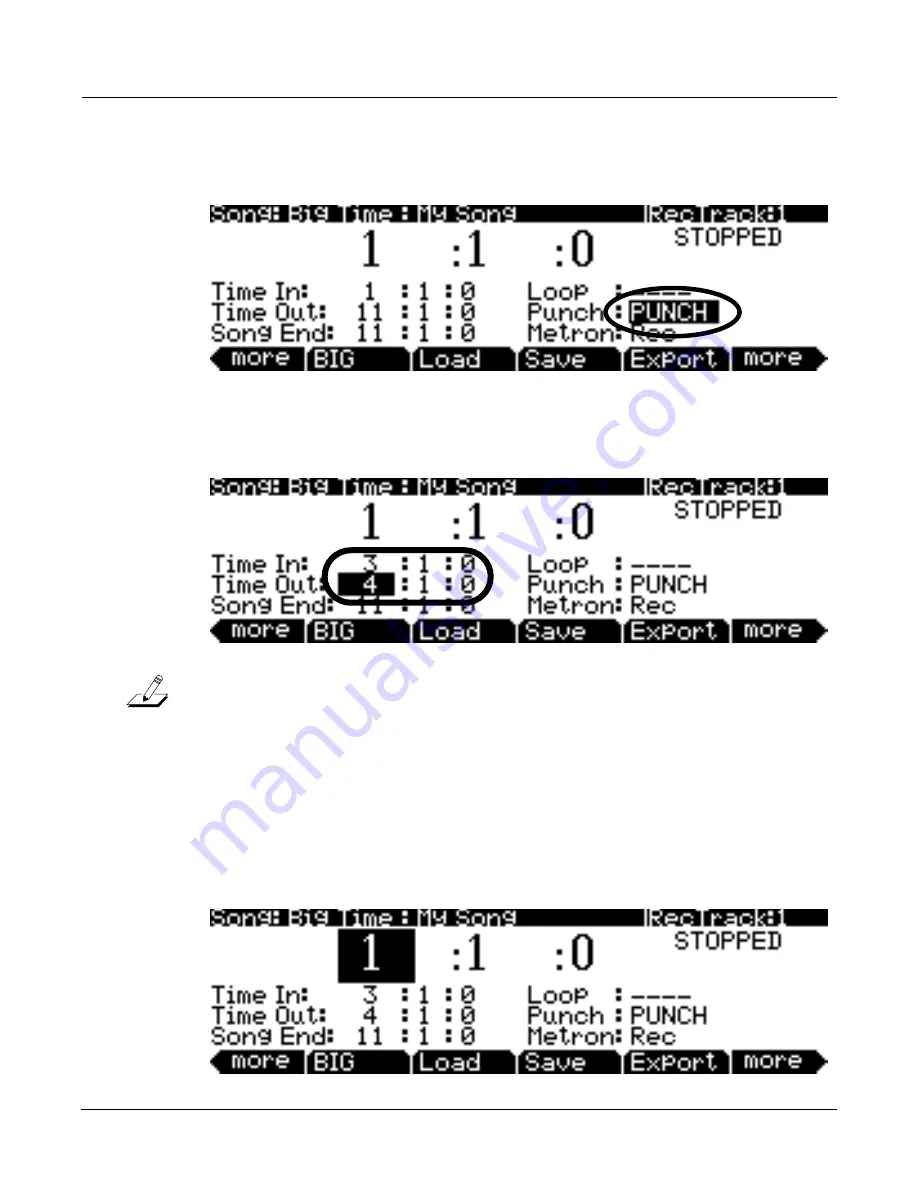
Song Mode
5-9
4.
On the Big TIme page, set the
Punch
parameter to Punch. This causes recording to only take place
between the times set in the
Time In
and
Time Out
fields.
5.
Set times for the
Time In
and
Time Out
fields to select the time to fix. For this example we will fix
bar 3 (see below.)
Note:
If you need to fix a section which isn’t exactly within one bar or an even division of beats,
use the following method to find your
Time In
and
Time Out
points: Use the big time location
numbers on the top of the page to find a time where the first notes played (when you press
play/
pause
) are the notes that you wish to replace. Enter this location in the
Time In
field. Next, use
the big time location numbers on the top of the page to find a time where the first notes played
(when you press
play/pause
) are
the first notes that you wish to keep
after the notes that you
wish to replace
. Enter this location in the
Time Out
field.
6.
Use the big time location numbers on the top of the page and set a time before the area you want to
replace. This will be where you start playback of the song in order to re-record the desired section.
Leave enough time (usually a bar or two) so that you will have time to prepare before the section
you are replacing plays. For this example we will set our start time to
1 :1 :0
, because it is two bars
before bar 3 (see below.)






























