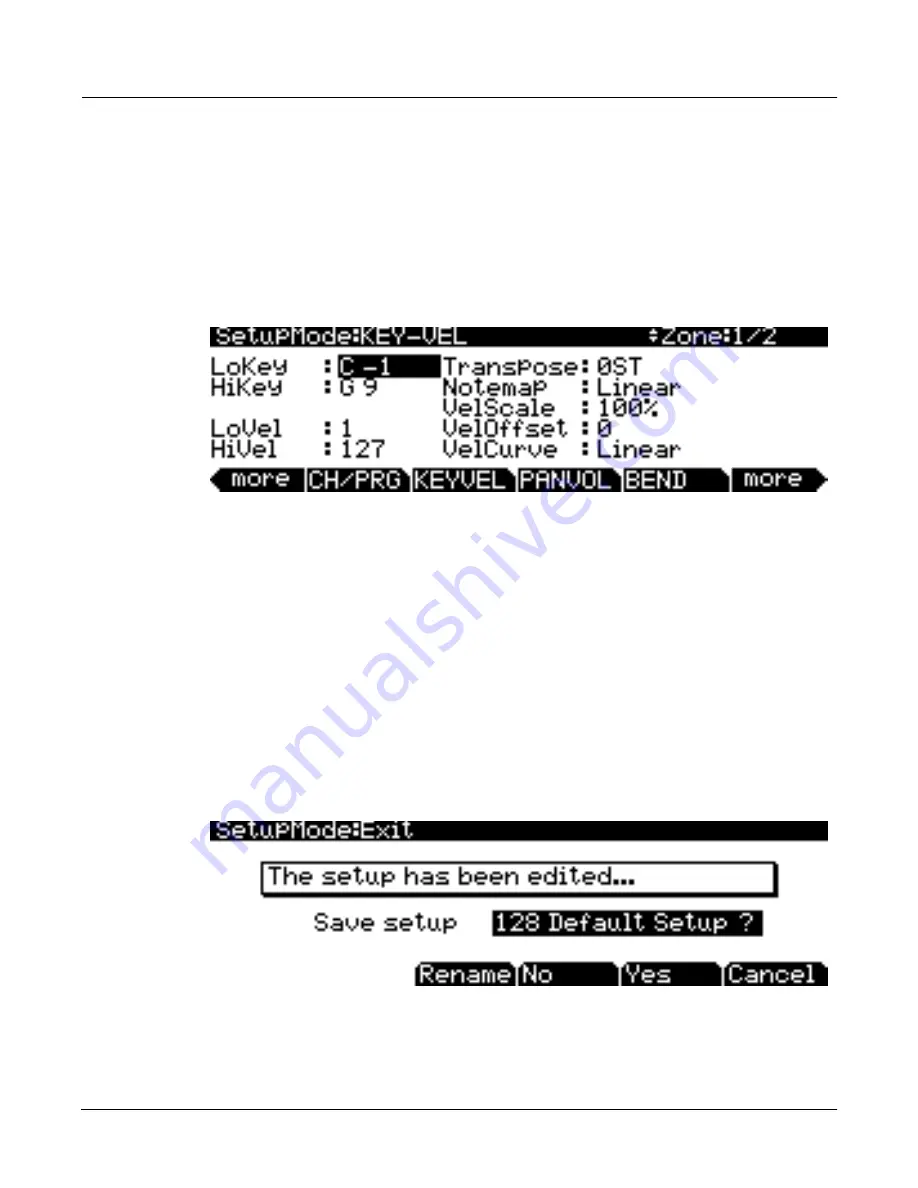
Setup Mode
Creating A New Setup
4-13
7.
If you would like to adjust the keyrange of each zone, use the
more
soft buttons on the bottom of
the display to scroll to through pages of soft buttons and find and press the
KEYVEL
button. This
brings you to the KEY-VEL page where you can view the key range for the current zone (see
below.) You can view the number of the selected zone in the top right corner of screen.
Use the
Chan/Layer
buttons to the left of the display to select the current zone.
On the KEY-VEL
page, the
LoKey
and
HiKey
fields set the lowest and highest keys that will trigger the current zone.
All keys in between the
LoKey
and
HiKey
will trigger the current zone, those outside of this range
will not trigger the current zone. To set a key value for the
LoKey
or
HiKey
field, select the field,
hold the
Enter
button and press the desired key.
8.
When you are finished creating your setup, press
the
Exit
button on the front panel to exit the Setup
Editor and return to the Setup mode main page. You will be presented with the message “This setup
has been edited...” Press
Rename
to save and name your setup, press
No
to return to the Setup
mode main page without saving, or press
Cancel
to return to the Setup Editor.
When saving, you must choose an ID#. An ID# gives you a way to locate a setup aside from its
name (you can store up to 2,048 unique ID#s for each object type: setups, programs, songs, etc.,
though many ID#s are already used for factory ROM objects.) ID#s also allow you to save
setups with the same name under different ID#s, and rename them at a later time if desired.
Choose an unused ID# to save a new setup. The next available unused ID# is automatically
selected when editing a factory ROM setup. When editing a setup that has been stored in user
memory (any originally unused ID#,) the edited setup’s ID# is automatically selected. This
assumes that you wish to replace the existing setup, but you can choose another ID# if desired
to save a new copy. Choose a used ID# to replace an existing saved setup. If you replace a
factory ROM setup, you can revert to the original setup by using the
Delete
soft button in the
Setup Editor. See the
PC3 Musician’s Guide,
Editing Conventions chapter for more details on
saving and naming.






























