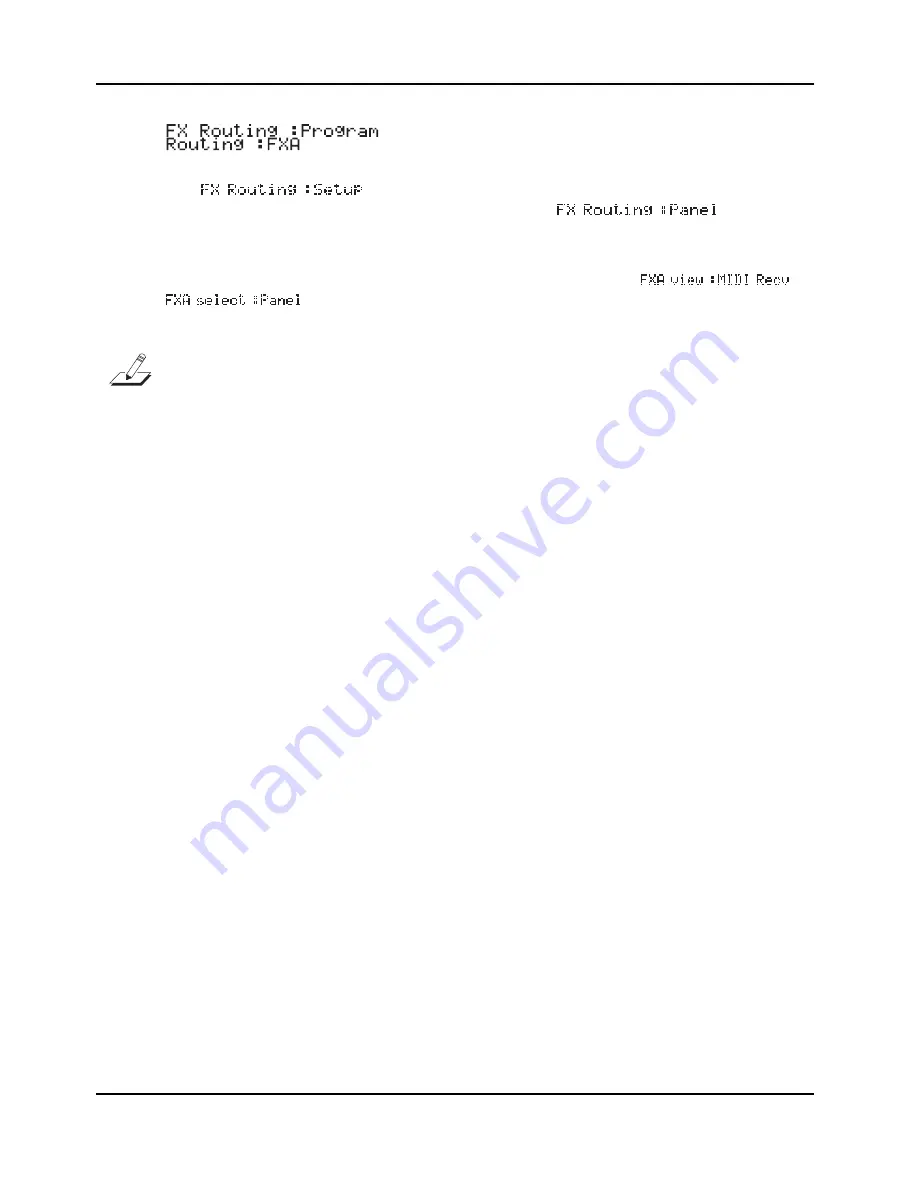
Programming your PC1
Effects Edit Mode
4-18
The top line of the display indicates that we’ve come from the Program mode—you’d
see ”
“ if
you had come from the
Setup mode. (If you’ve changed the
value of the FX Chg Mode to
Panel
, the top line shows
regardless of
where you started).
You can also get to Effects edit mode when you’re in MIDI Receive mode, by pressing the
Effect
button. In this case the top line of the display shows
or
depending on FX Channel and Mode. To get back to MIDI Receive mode,
press
MIDI Recv
.
Note
: When FX Chg mode is set to
Panel
, effects are not part of the setup or program. So, if you try to
enter the effect editor from either the program or setup editor when FX Chg mode is set to
Panel
, there will
be no response to pressing the
Enter
button in the Effect Menu.
Selecting Different Effects
On page 3-14, we briefly described performance aspects of changing effects. Here we’ll go into a
bit more detail about selecting effects.
1.
Enter Effects edit mode as described in the previous subsection.
2.
Find the FXA Select or FXB Select parameter.
3.
Use the Alpha Wheel to change the effect displayed on the bottom line.
This procedure applies to any performance mode, as long as you’re using one of the standard
effects in both effect blocks.
You can change the effect associated with the current program or setup as often as you like
without actually affecting the program’s or setup’s definition. Unless you save your changes, the
original effect gets reapplied to the program or setup as soon as you exit Effects edit mode. See
Saving Effects
on page 4-19 to learn how to save the current effect settings to the current program
or setup.
Editing Effects Parameters
Most effects have four parameters that control various aspects of the effect. Our sound engineers
determine which parameters go with which effects; you don’t get a choice of parameters, but you
can edit their values any way you want.
1.
Select the effect you want to edit, using the FXA Select or FXB Select parameter.
2.
Press the
Left
and
Right
cursor buttons at the same time to get to four FX parameters.
These actually work as a “sub-level parameters” of the FXA Selects or FXB Select
parameter.
3.
Press the
Right
cursor button one or more times to select one of the four parameters
associated with the current effect.
4.
Change the value of the current parameter.
5.
If you finish changing parameter, press the
Left
and
Right
cursor buttons at the same
time again to get back to the FXA Select or FXB Select parameter.
6.
If desired, save your changes, as described below.






























