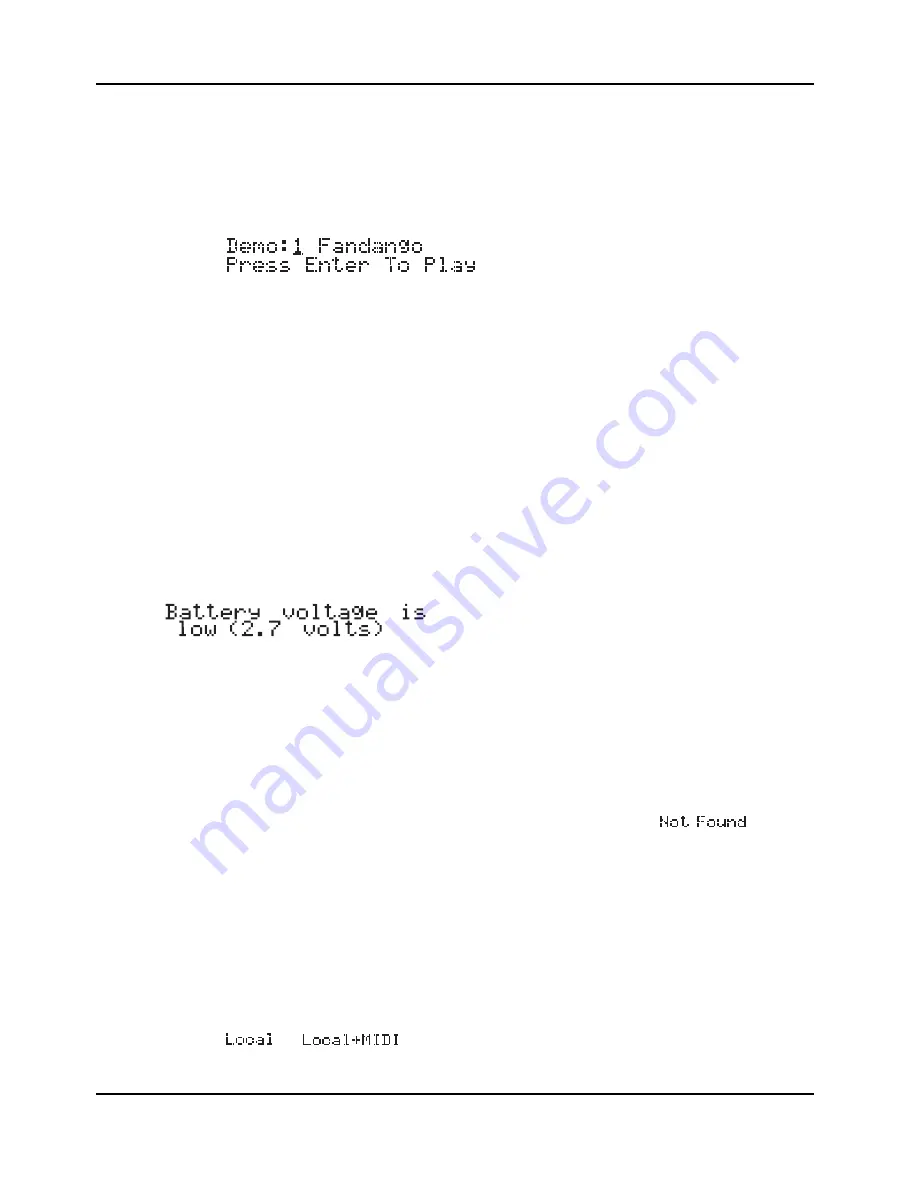
Startup
Powering Up
2-6
Playing the Demo Sequences
1.
Press the Program Select buttons
N
and
P
simultaneously to enter Demo mode.(notice
the word Demo on the front panel under these two buttons). The display shows the
following:
2.
Press
Plus/Minus
button or turn the Alpha wheel to select demo song you want to play.
Press
Enter
to play the demo. During playback, you can stop the demo by pressing
Cancel
.
Troubleshooting
No Text in Display
If no messages are displayed when you turn on the power on your PC1 and no LEDs flash, check
the power adapter connections at the AC outlet and the PC1 Adapter In jack. But if the LEDs
flash with no messages in the display, then adjust the
LCD contrast
knob in the rear panel.
Low Battery
When you turn your PC1 off, a lithium battery protects the memory that the PC1 uses to store
user-defined programs and setups, and other editing changes that you’ve saved. Every time you
turn on your PC1, it automatically checks the battery voltage. If it’s getting low, you’ll see a
message like this before the PC1 finishes starting up:
When you see this message, you should replace your battery immediately, to avoid losing your
data. See page A-1 for instructions.
No Sound
If no sound comes from the audio or headphones outputs of your PC1 when you play the
keyboard, check the following:
z
The Volume Slider might be set too low
z
There’s no current program or setup selected (the display shows
)
z
Continuous control pedal 1: check the connection, and check the position of the pedal
z
You might be in Setup mode with all zones muted (inactive): press any or all of the four
buttons labeled
Zone 1
-
Zone 4
, and the lights in the buttons will turn green
z
Local control might be off: press the
Global
button, then turn the Alpha wheel one click
to the right
z
The PC1 might be sending MIDI information only to External MIDI: In Setup mode,
press the
Edit
button and then press
Enter
button to enter MIDI Xmit menu, then press
the right cursor button under the display once, then turn the Alpha wheel until you see
or






























