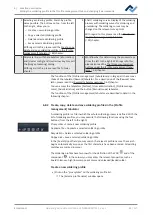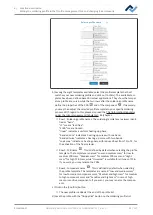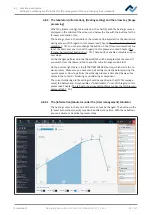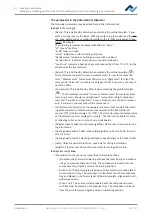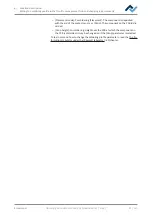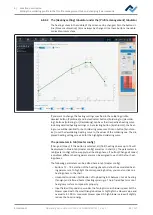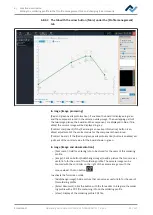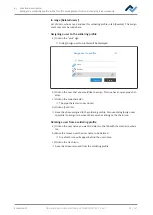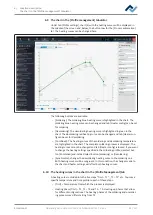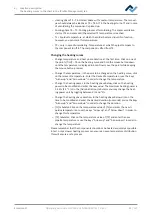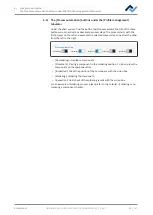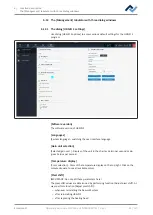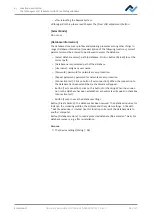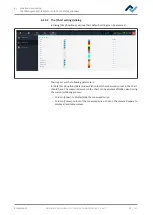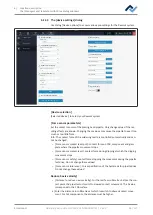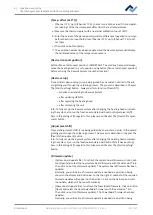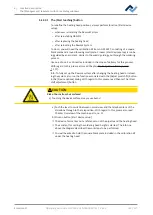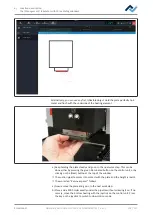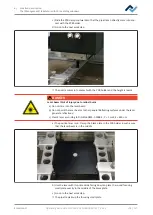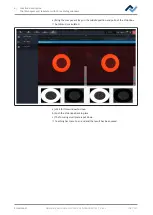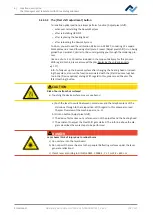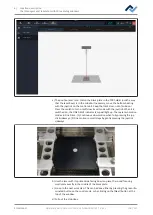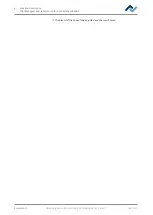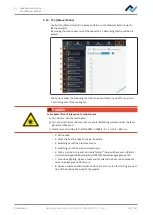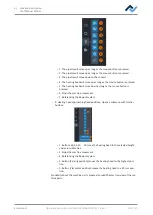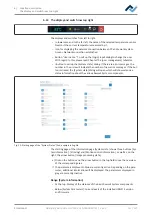6 | Function description
The [Management] tabulator with three dialog windows
– after relocating the Rework System.
With regard to this, please read Chapter The [Pixel shift adjustment] button.
[Select Mode]
Do not use
[Database information]
The database stores user profiles and soldering processes among other things. In
range [Database information] (see description of the following functions), correct
parameters must be entered to be allowed to access the database.
– [Select database server]: path to database. Click on button [Reload] to set the
correct path.
– [Database name]: selected path of the database.
– [Username]: assign any user name.
– [Password]: password for network access protection.
– [Repeat password]: password for network access protection.
– [Connection test]: Click on button [Test connection]. When the connection to
the database has been established, a checkmark will appear.
– Button [Test connection]: click on this button for checking. When the connec-
tion to the database has been established, a checkmark will appear in checkbox
[Connection test].
– Button [Save]: to save the database settings.
Button [Create backup]: The database has been secured. The database includes, for
instance, the soldering profiles, the archives and the system settings. A file with
*.bak file extension is created. Use this function to transmit the database data to
another computer.
Button [Database restore]: to read a protected database (file extension *.bak). For
database recovery, e.g. after reinstallation.
Also see
2
The [device settings] dialog [
Ersa GmbH
Operating instructions HR 550 XL EN 3BA00247-01 | Rev. 1
96 / 157