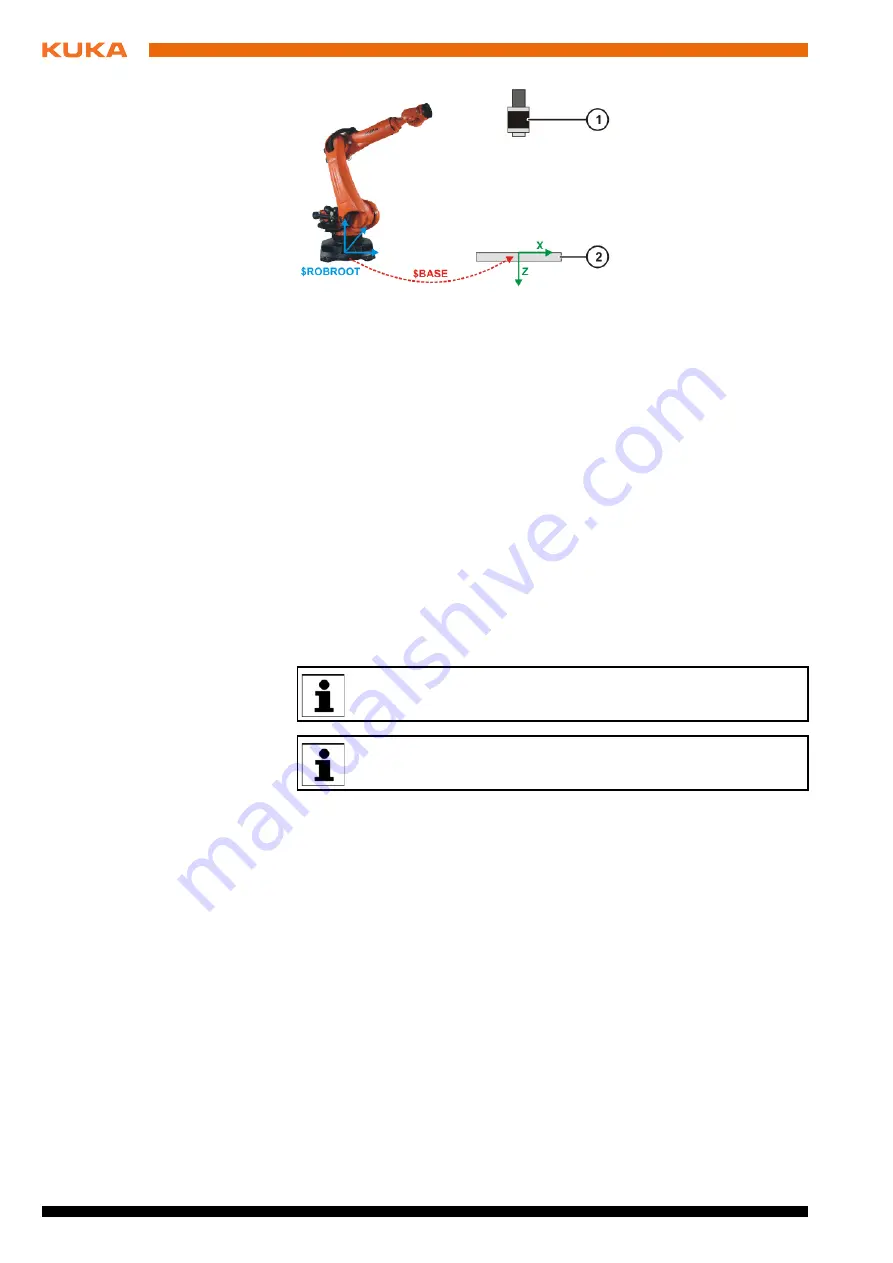
48 / 109
Issued: 11.10.2013 Version: KST VisionTech 2.1 V1
13. Press
Save
. The settings are saved.
14. Press
Exit
. The window closes.
9.9.1
Deleting a calibration plane
Procedure
1. In the main menu, select
VisionTech
>
Calibration management
.
2. In the
Serial number
box, select the camera used to create the calibration
plane.
3. In the
Calibration result
box, select the plane that was deleted.
4. Press
Delete
. The calibration plane is deleted. If the calibration plane was
used in a task, the task can no longer be executed.
9.10
Calibrating cameras (moving)
Precondition
The cameras are mounted on the robot flange and configured as
moving
.
The cameras are networked.
The network has been configured.
The cameras are aligned.
A calibration plate is mounted and is located in the field of vision of the
cameras.
The NULLFRAME tool is selected.
Procedure
1. In the main menu, select
VisionTech
>
Calibration
.
Freeze-frame images from the cameras are displayed on the
moving sen-
sors
tab. The freeze-frame images of the cameras that have already been
calibrated have a green frame. In the case of cameras that have not yet
been calibrated, the freeze-frame images have a red frame.
2. Select the cameras that are to be calibrated by pressing the freeze-frame
images.
3. Press
Calibration Wizard
.
Fig. 9-17: Base for a stationary camera
1
Stationary camera
2
Calibration plate
If a palletizing robot is used, it is not possible to calibrate moving (ro-
bot-guided) cameras.
During calibration, the IP addresses of cameras must not be
changed.
Summary of Contents for VisionTech 2.1
Page 6: ...6 109 Issued 11 10 2013 Version KST VisionTech 2 1 V1 KUKA VisionTech 2 1 ...
Page 10: ...10 109 Issued 11 10 2013 Version KST VisionTech 2 1 V1 KUKA VisionTech 2 1 ...
Page 18: ...18 109 Issued 11 10 2013 Version KST VisionTech 2 1 V1 KUKA VisionTech 2 1 ...
Page 26: ...26 109 Issued 11 10 2013 Version KST VisionTech 2 1 V1 KUKA VisionTech 2 1 ...
Page 28: ...28 109 Issued 11 10 2013 Version KST VisionTech 2 1 V1 KUKA VisionTech 2 1 ...
Page 32: ...32 109 Issued 11 10 2013 Version KST VisionTech 2 1 V1 KUKA VisionTech 2 1 ...
Page 36: ...36 109 Issued 11 10 2013 Version KST VisionTech 2 1 V1 KUKA VisionTech 2 1 ...
Page 50: ...50 109 Issued 11 10 2013 Version KST VisionTech 2 1 V1 KUKA VisionTech 2 1 ...
Page 78: ...78 109 Issued 11 10 2013 Version KST VisionTech 2 1 V1 KUKA VisionTech 2 1 ...
Page 82: ...82 109 Issued 11 10 2013 Version KST VisionTech 2 1 V1 KUKA VisionTech 2 1 ...
Page 90: ...90 109 Issued 11 10 2013 Version KST VisionTech 2 1 V1 KUKA VisionTech 2 1 ...
Page 92: ...92 109 Issued 11 10 2013 Version KST VisionTech 2 1 V1 KUKA VisionTech 2 1 ...
Page 94: ...94 109 Issued 11 10 2013 Version KST VisionTech 2 1 V1 KUKA VisionTech 2 1 ...
Page 96: ...96 109 Issued 11 10 2013 Version KST VisionTech 2 1 V1 KUKA VisionTech 2 1 ...
Page 98: ...98 109 Issued 11 10 2013 Version KST VisionTech 2 1 V1 KUKA VisionTech 2 1 ...
Page 106: ...106 109 Issued 11 10 2013 Version KST VisionTech 2 1 V1 KUKA VisionTech 2 1 ...
Page 109: ...109 109 Issued 11 10 2013 Version KST VisionTech 2 1 V1 KUKA VisionTech 2 1 ...






























